Last modified: May 28, 2024
Adding your bank account
Receiving payouts from Fullscript
If you’ve opted in to make a profit from patient orders placed through your dispensary, accumulated earnings will be paid to the active bank account every 30 days.
Bank accounts can be added and managed from the Business financials page.
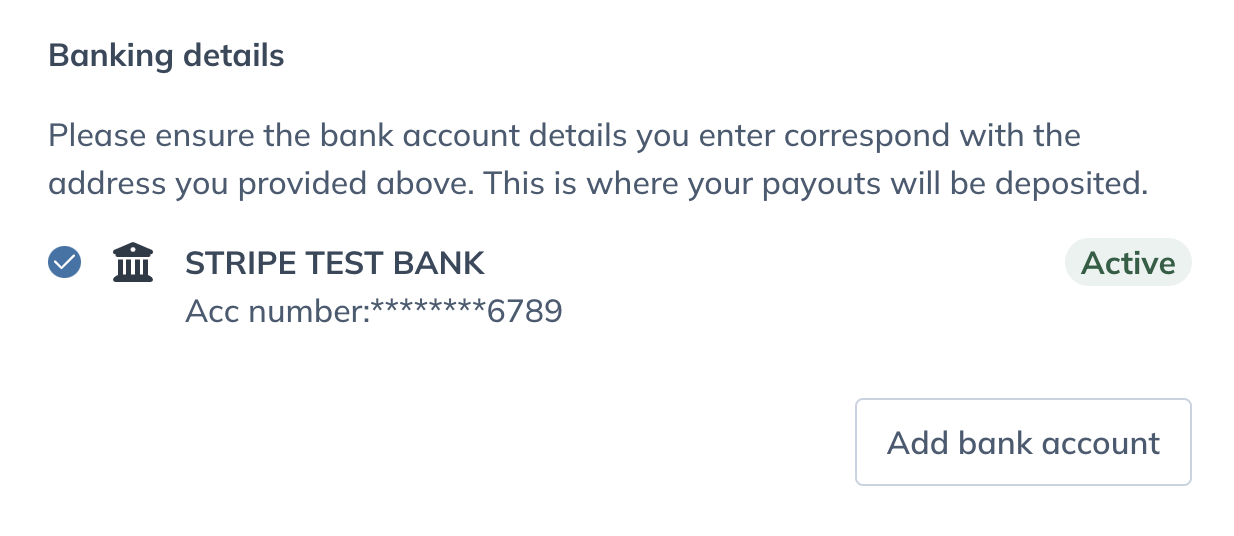
Adding a bank account (US dispensaries)
Dispensary owners can go to the Business financials page to add or change bank accounts. Keep in mind that only one bank account can be active at one time.
To add a new bank account:
- Go to the Payouts and tax tab on the Business financials page.
- Scroll down to the Banking details section.
- Click Add bank account.
- Enter the Routing Number (9 digits)
- Enter the Account Number.
- Enter the Account holder’s name.
- In Account held by, specify if the account is held by an individual or company.
- Select the Account type: checking or savings.

- Review and click Add new bank account to add the account.
Adding bank accounts (Canadian dispensaries)
Dispensary owners can go to the Payments page to set up payouts and add a bank account. Keep in mind that only one bank account can be active at one time.
To add a new bank account:
- Go to the Payouts and tax tab of Business financials.
- Scroll down to the Payout bank account heading and click Add bank account.
- Enter the account’s Transit/branch & institution number as one number (8 digits total).
e.g., 12345002. - Enter the Account number.
- Enter the Account holder’s name.
- In Account held by menu, specify if the account is held by an individual (personal account) or company (business account).
- Select the Account type: checking or savings.

- Review and click Add new bank account to add the account.
Re-activating bank accounts
To re-activate a saved bank account in a US dispensary:
- Go to the Payouts and tax tab on the Business financials page and scroll down to the Banking details heading.
- Select an inactive bank account.
- Click Activate account.
To re-activate a saved bank account in a Canadian dispensary:
- Go to the Payouts and tax tab on the Business financials page and scroll down to the Payout bank account heading.
- Select an inactive bank account.
- Click Activate account.
Removing inactive bank accounts
Bank accounts saved to the account can’t be deleted, but rest assured, payouts will only be deposited to the active account.
In the event a deposit fails, try re-entering your bank account or contact our Customer Success team for support.
What’s next: Personalize your welcome page, Set product catalog permissions