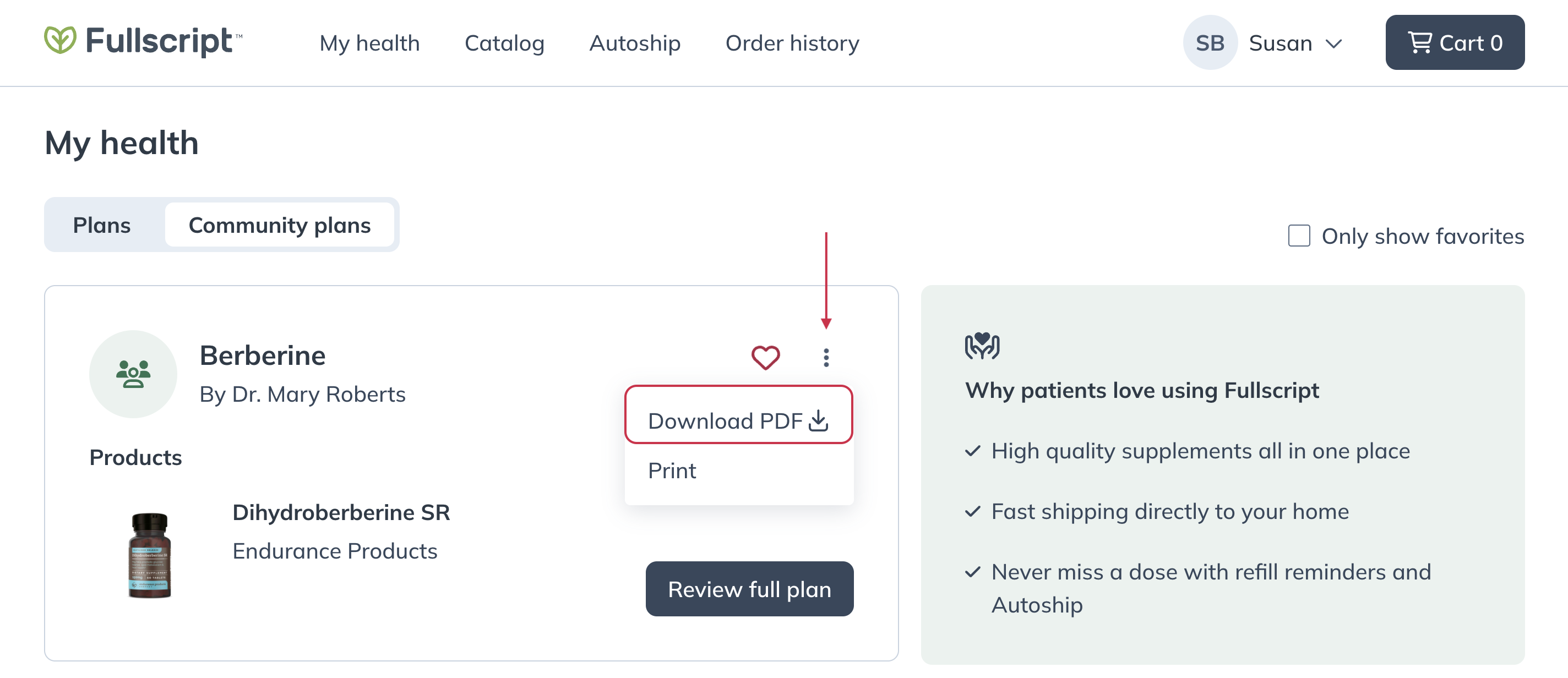Last modified: June 14, 2024
Viewing community plans from your practitioner
Overview
These plans have specific bundled products, along with recommended quantities and dosage instructions, that target common conditions. You can select products from these plans to view their ingredients and descriptions and add them to your cart for your next order.
Accessing community plans
From the My health page, click the Community plans tab to explore plans shared for general wellness and discover new products too! Community plans can also include messages from your practitioner, dosage instructions, and the ability to view or download attachments.
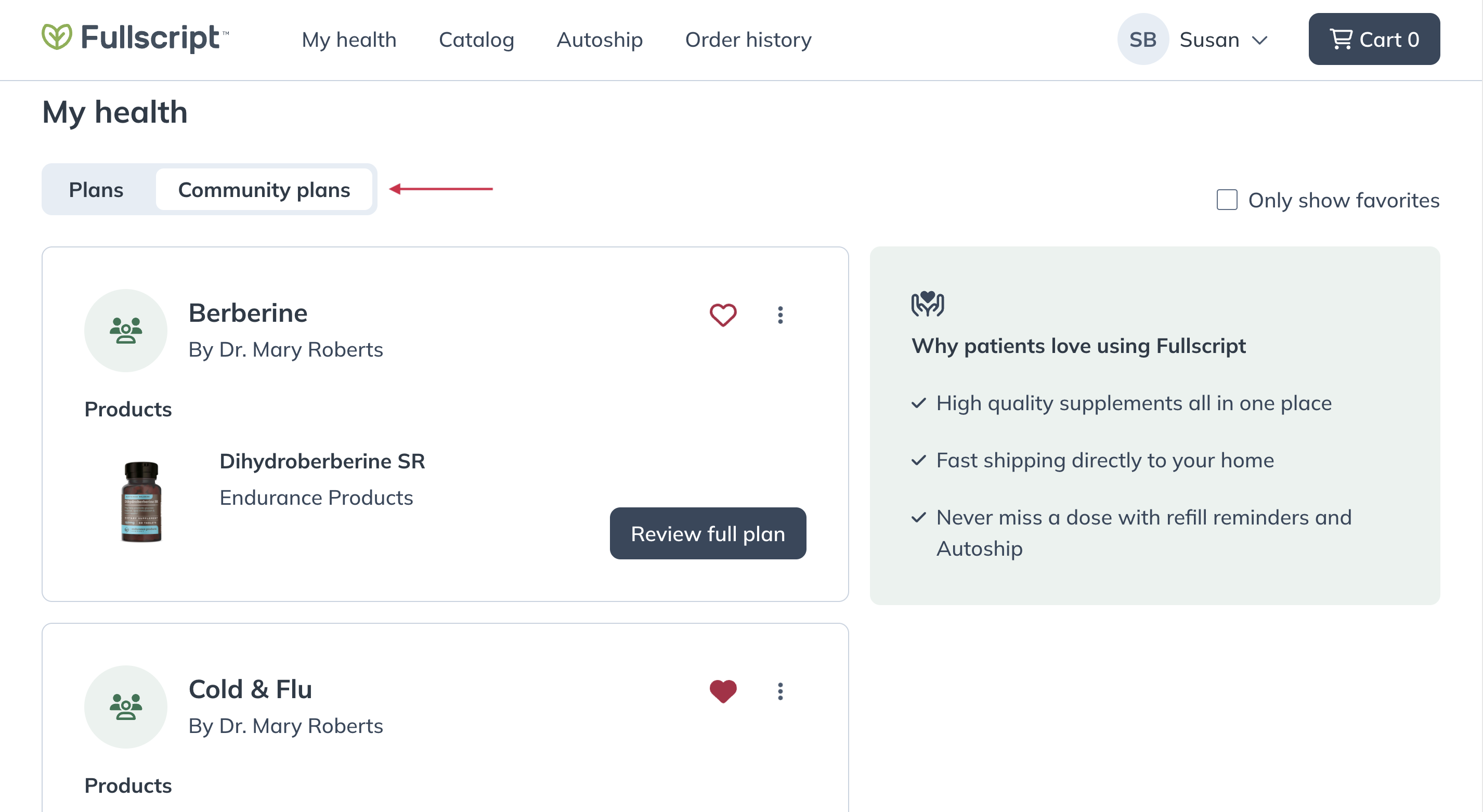
Filtering by favorited plans
When you find a community plan that’s working great for you or one you want to explore further, click the heart ( ) icon to save it to your favorites. You can then browse your favorites exclusively by clicking the Show Favorites box.
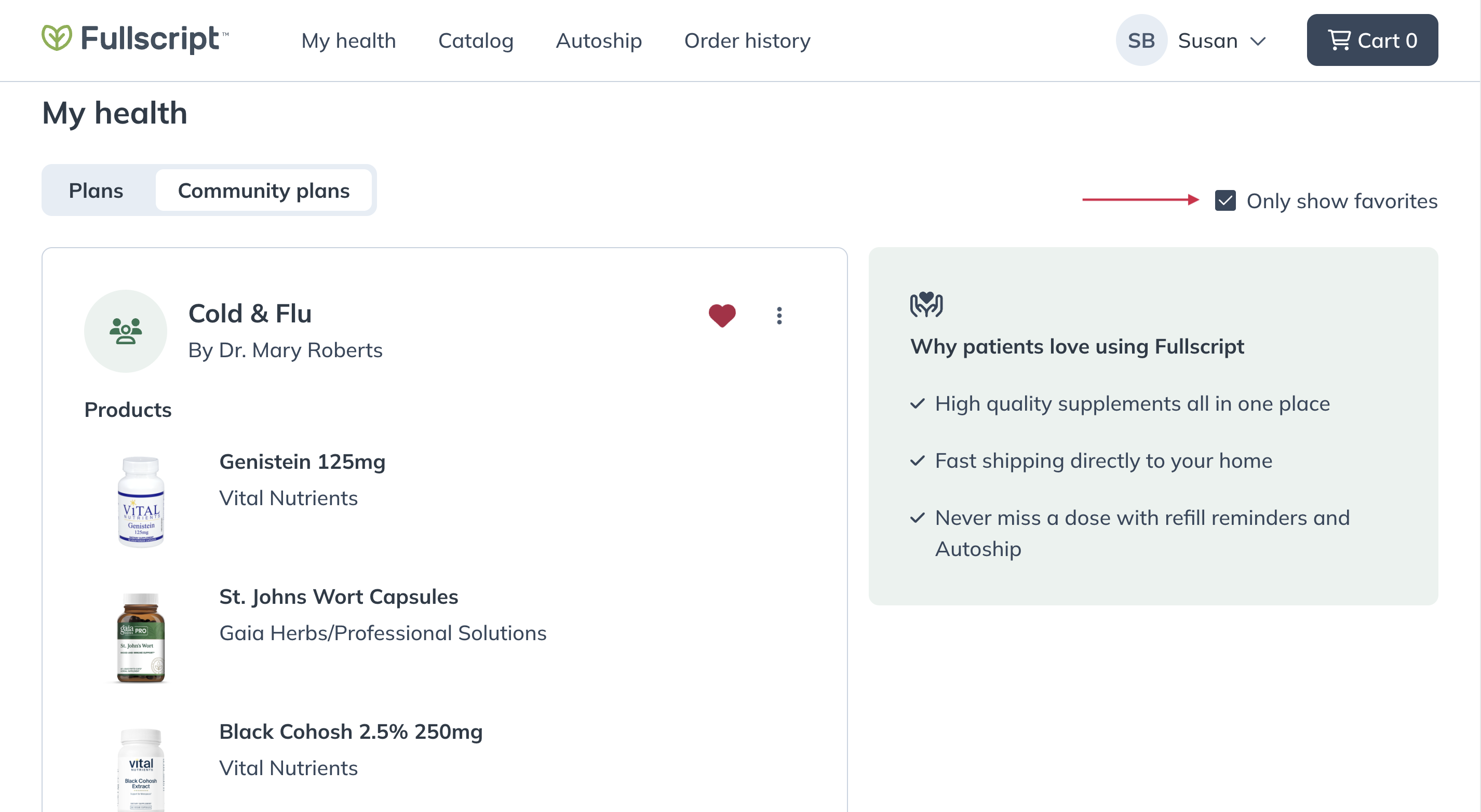
Adding products from a community plan to your cart
Open the community plan by clicking on the plan name. You can click Add to cart to add a product from the plan to your shopping cart or click Add all to cart in the right-hand panel to add all the products from the plan to your cart with a single click.
Orders can contain prescribed products, products from the catalog (if access has been extended by your practitioner), and products from shared protocols; there’s no need to place separate orders for prescribed and non-prescribed products.
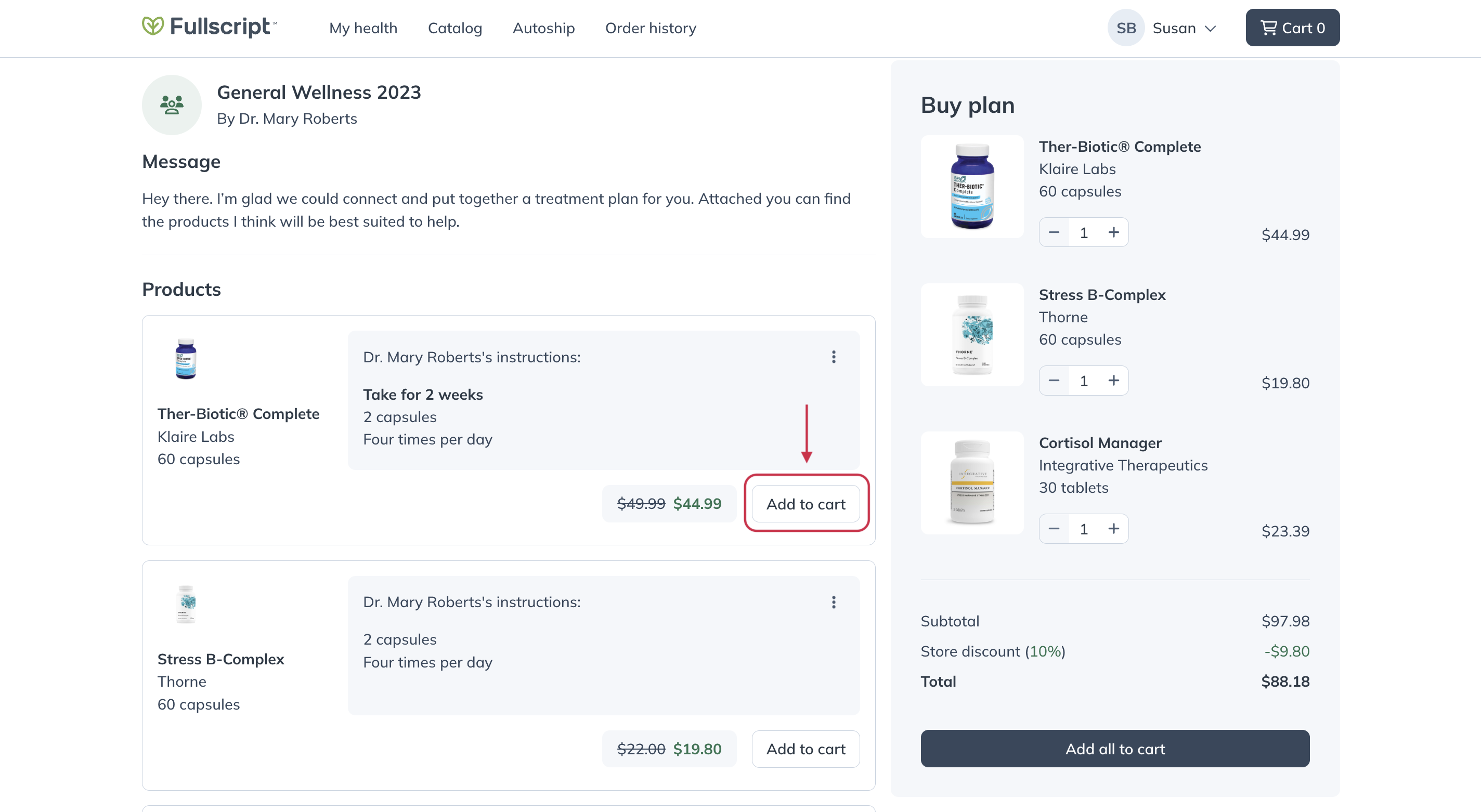
Adjusting product quantities
As you add products from community plans to your cart, you can choose to order a higher quantity (i.e., units to include in your order) using the quantity menu in the shopping cart. Units represent the number of bottles or containers in your order. If we’re able to calculate how long the units selected will last, that estimated supply duration will be displayed here as well, so you know when to expect to place your next order.
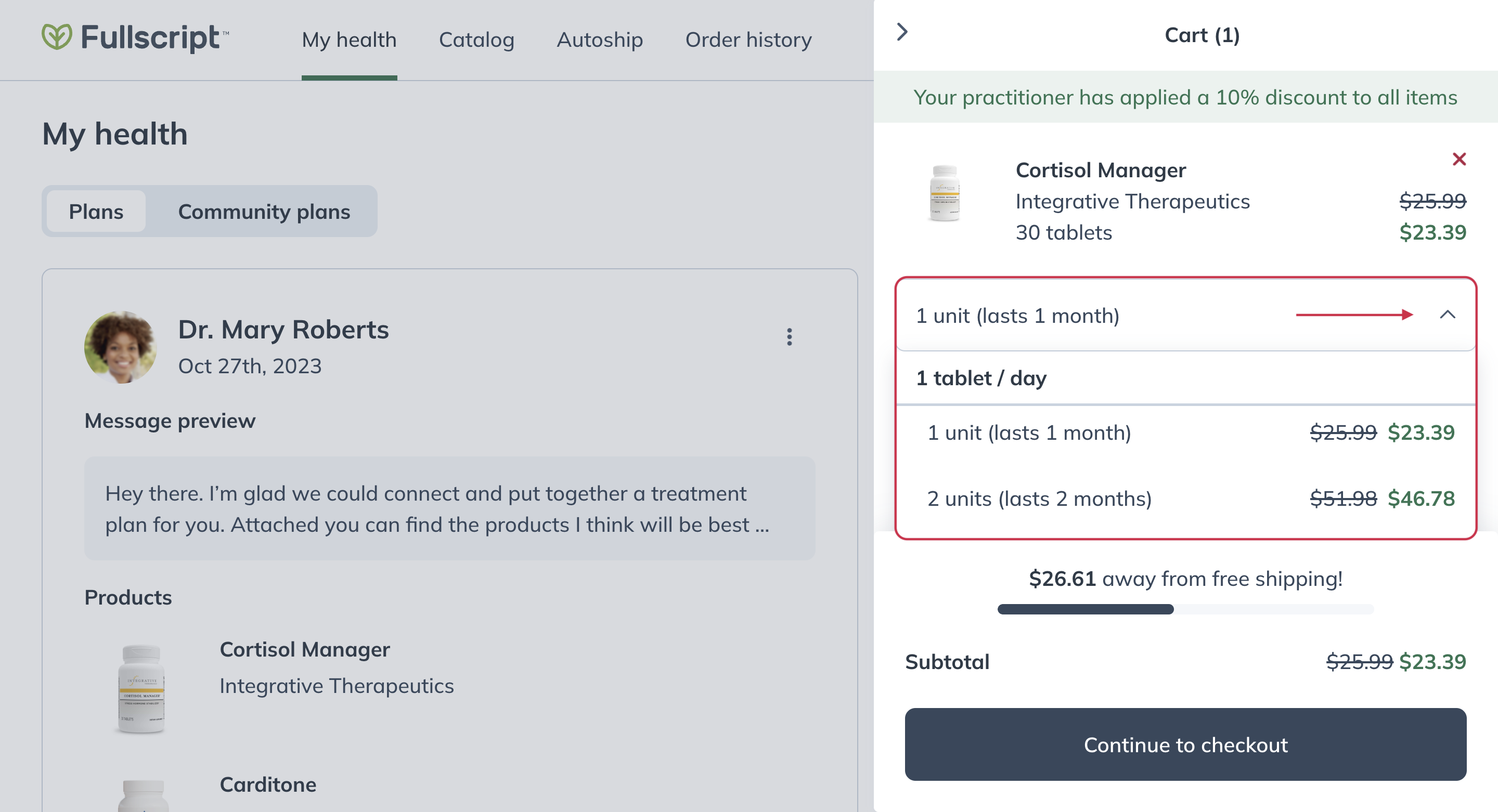
Viewing attachments in a community plan
Your practitioner may attach educational resources, such as handouts, infographics, schedules, meal plans, etc., to a community plan. Click on an attachment to view and/or download it to your device.
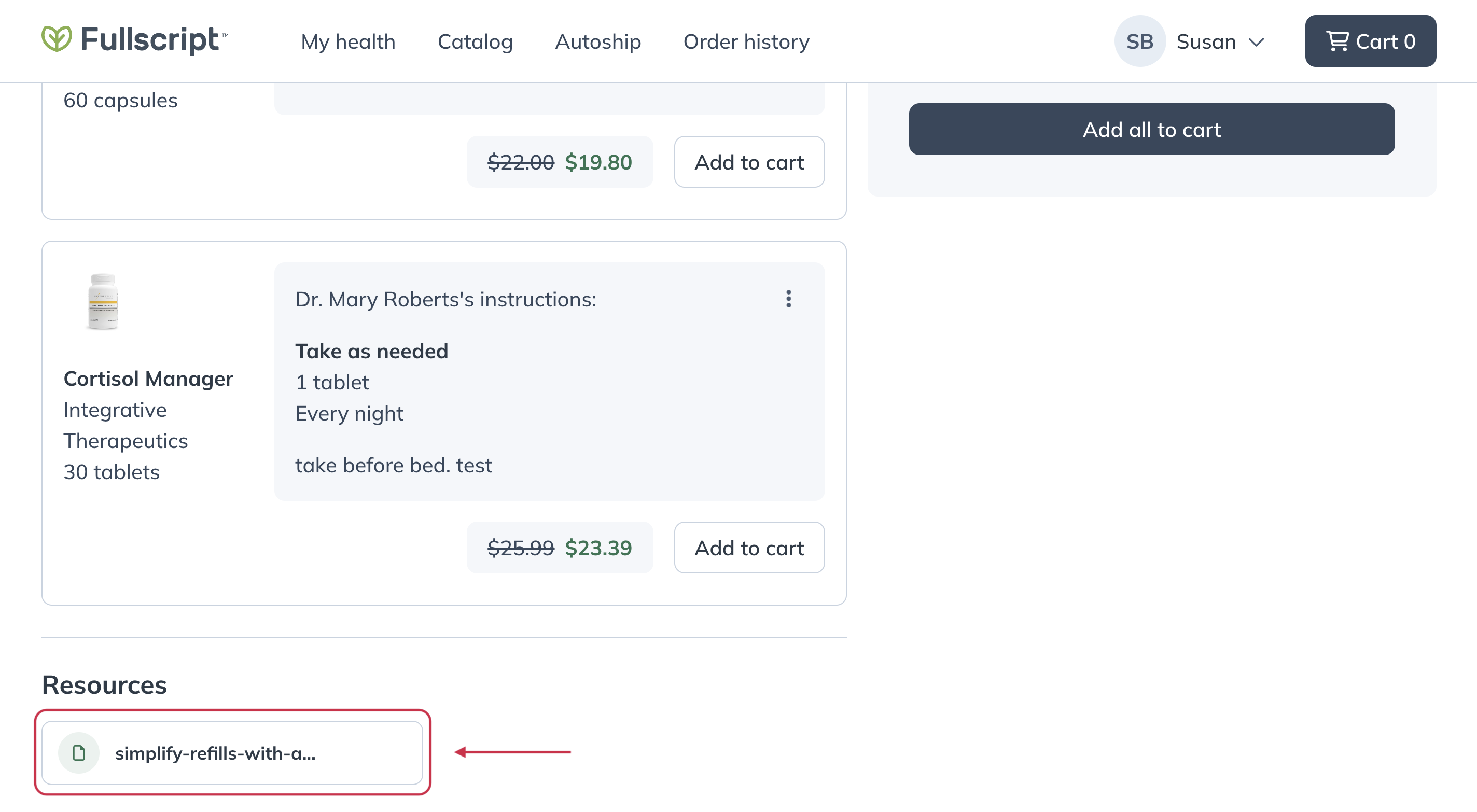
Download or print community plans to view offline
You can also download (as PDF) or print a copy of a community plan to view it offline. To do this, click the more options menu ( ) and choose Download PDF to download a copy to your device or Print for an easily accessible hard copy.