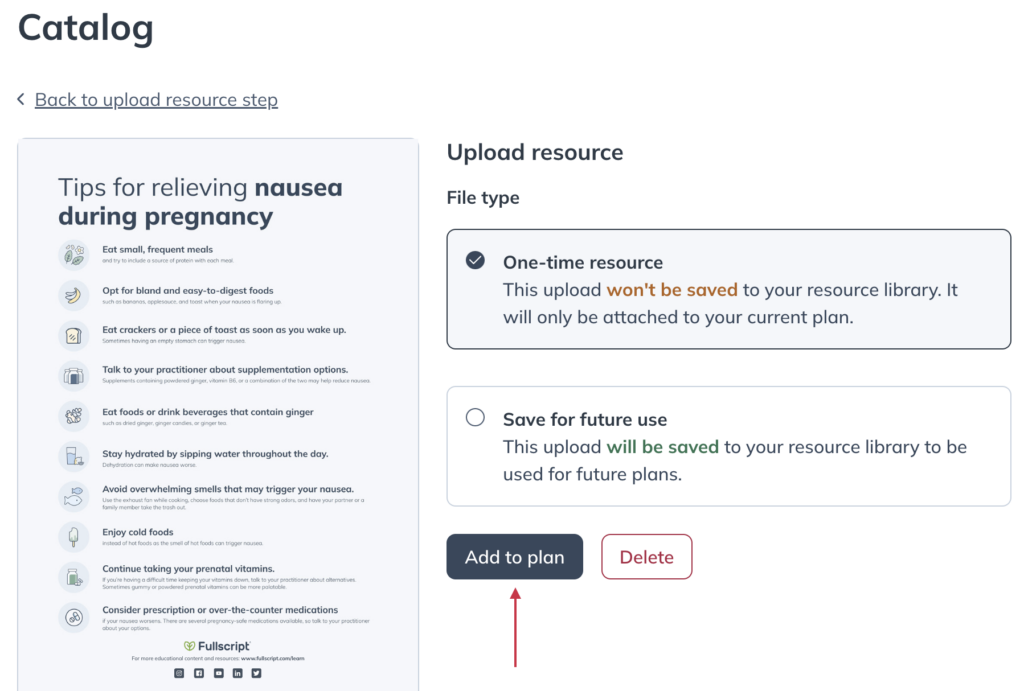Last modified: May 29, 2024
Resource library and patient education resources
Overview
Complement supplement plans and educate patients with evidence-based guides, handouts, and infographics. Choose from resources written and reviewed by our Integrative Medical Advisory Team or add attachments of your own and save them to your library for future use. Resources and documents are saved and readily available whenever you need them in your Resource library and the supplement plan tool.
Resource library
Discover ready-to-use patient resources in the Resource library where you will find guides, handouts, meal plans, and more to support your patients’ wellness journeys. When you find something you like, save it to your library for quick access later.
To get to the Resource library, select the Catalog tab, and then click Resources.
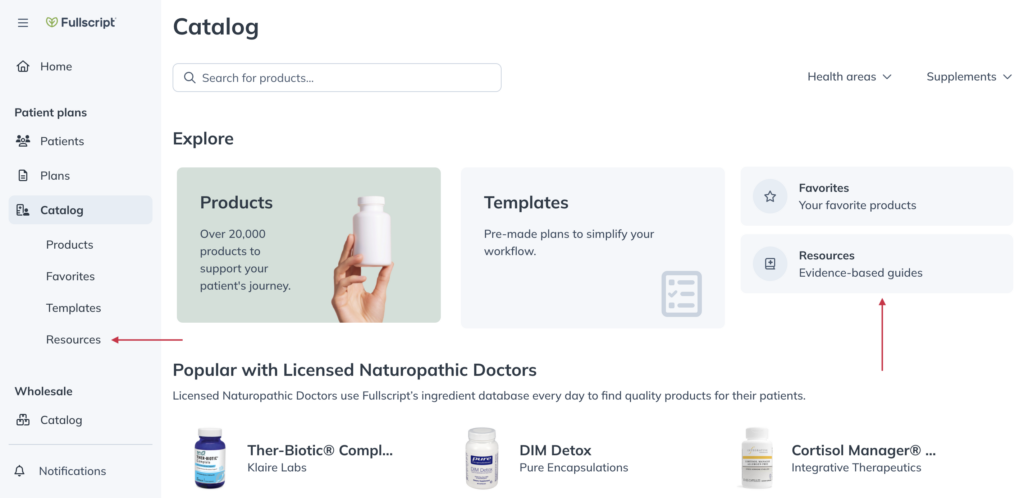
Browsing Fullscript resources
Start searching by typing keywords into the search field. You can also apply category, sort, owner, and/or type filters to show relevant matches for the type of resource you’re looking for.
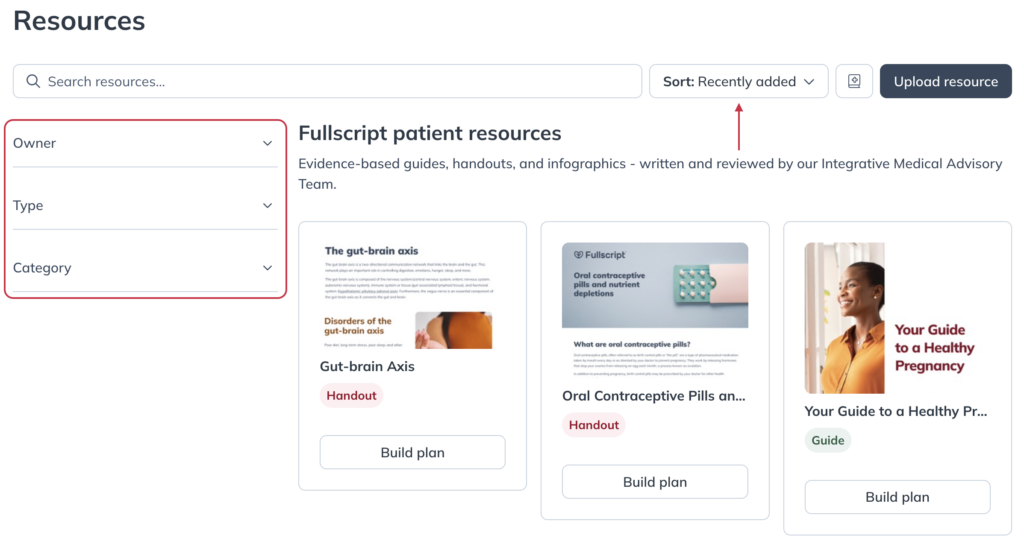
Save resources to ‘My library’
As you browse Fullscript resources, you can click Add to my library to save a resource for future use. When writing new supplement plans, you can apply the Only show My library filter in the Resources modal to view only attachments you’ve saved.
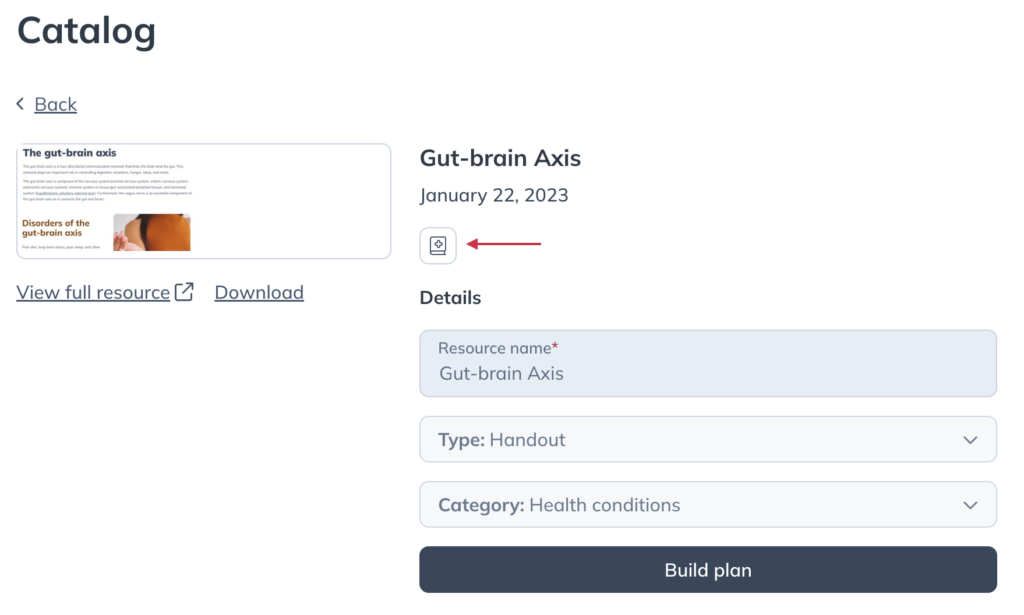
Attaching Fullscript resources to supplement plans
Fullscript has made supporting supplement plans with educational resources as seamless as possible by providing you with ready-to-use resources at your fingertips.
Fullscript-created resources are organized by type, including Guides, Handouts, Infographics, Meal plans, Recipes, and Worksheets to help you find the most impactful resources to support your patients’ wellness journeys.
To attach Fullscript resources to a patient’s supplement plan:
- When writing a plan, click Resources.
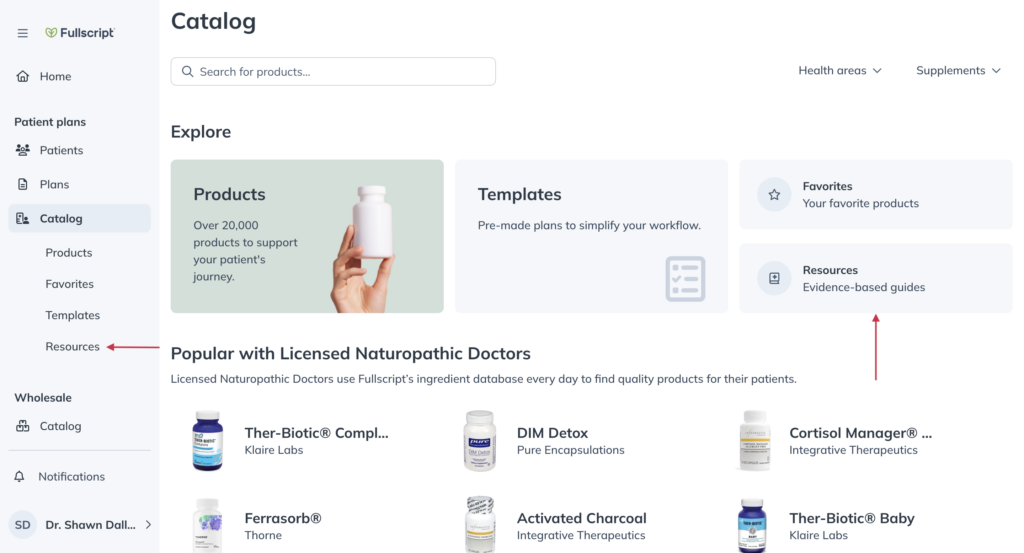
- From the Owner menu, select Fullscript-created.
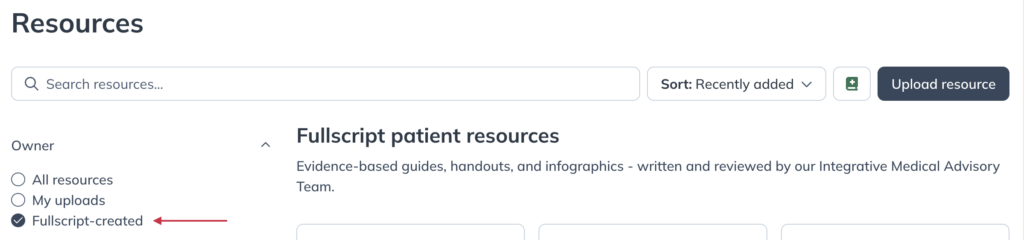
- Click on a resource to view it, or select Add to plan to add the resource to the supplement plan.
Attaching resources from your device to supplement plans
You can upload your own content for one-time use or save it to your library for future use.
To upload a new attachment to a plan:
- While building a plan, select Resources to expand the catalog drawer.
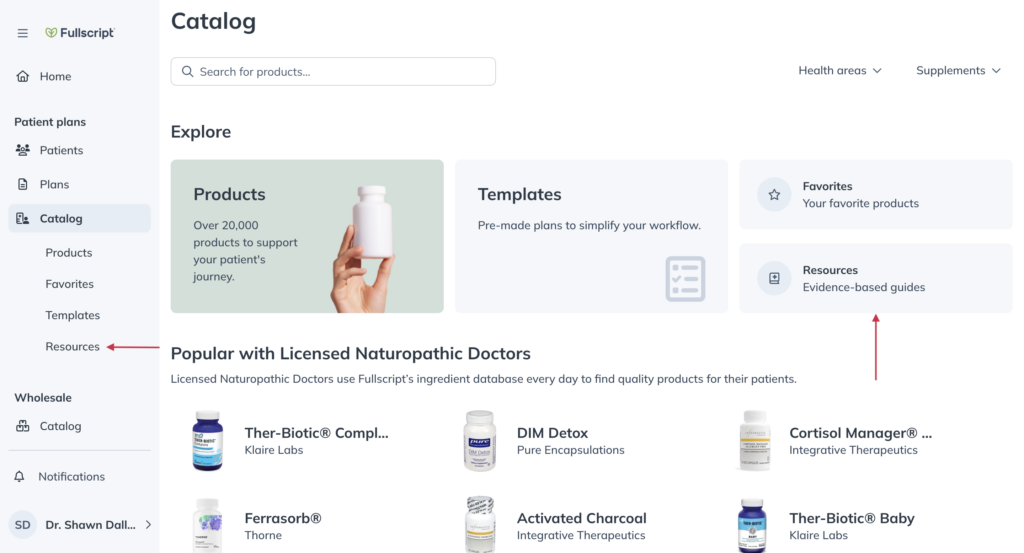
- Click Upload resource.
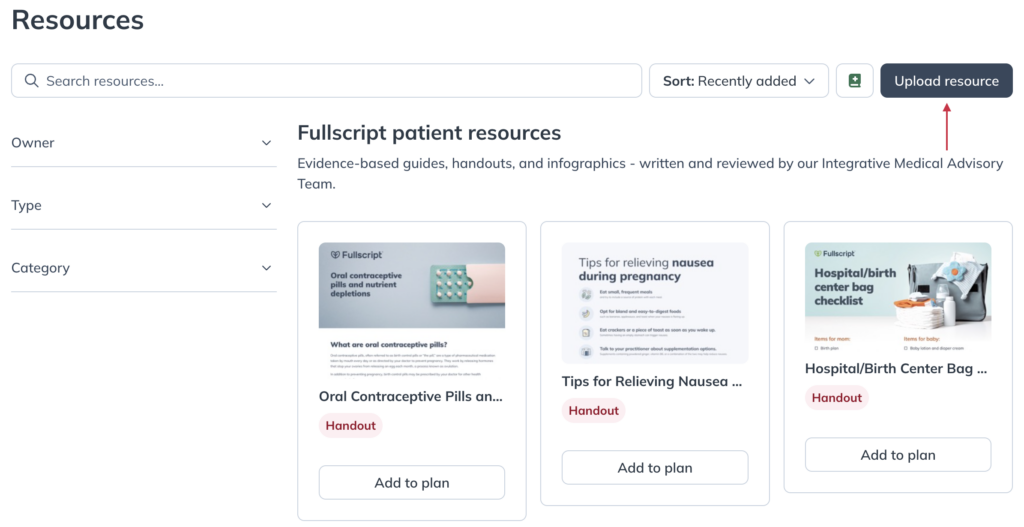
- Select a resource from the file manager on your device. Then click Add to plan.