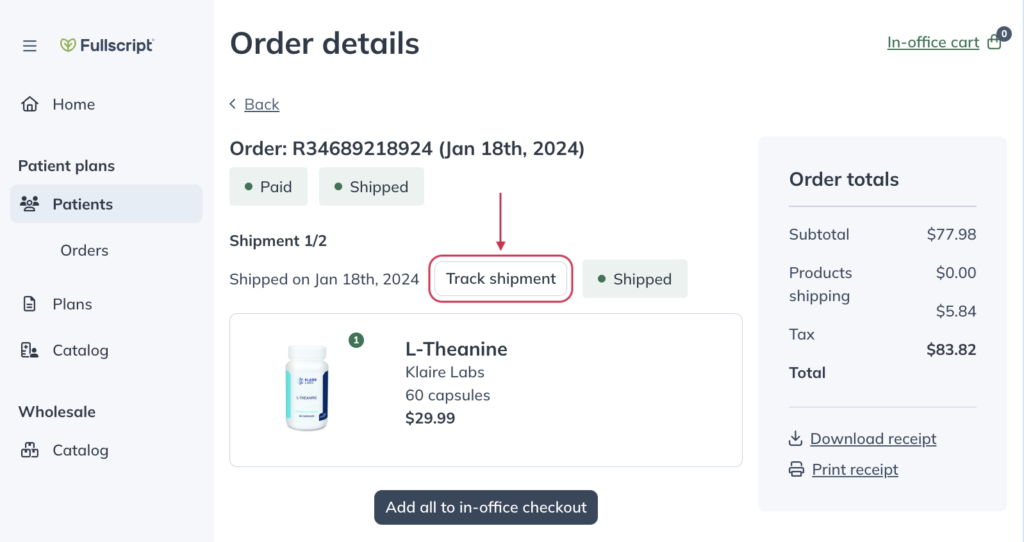Last modified: May 28, 2024
Placing personal orders with in-office checkout
Overview
In-office checkout is a great tool for practitioners to place orders on their patient’s behalf. It’s also handy for practitioners to place orders for themselves.
Providers with a wholesale account receive the best pricing on most of the brands that Fullscript offers. However, wholesale isn’t available to students or Canadian practitioners, and not all brands are available to purchase at wholesale cost. Instead, practitioners can add themselves as a patient to their dispensary and, using in-office checkout, place orders and get the best pricing available on all products within the catalog.
Minimum requirements
To place personal orders with in-office checkout, you’ll need to get your account order-ready. Select your country for a step-by-step walkthrough of setting up a new dispensary: US | Canada.
- Create a dispensary. Go to Fullscript.com and click Create account from the top-right corner.
- Complete your account setup. We’ll need:
- Your physical address
- Your healthcare credentials
- Profit dispensaries only:
- Your tax information (individual or business)
- A bank account
Using in-office checkout to place a personal order
To place a personal in-office order, you’ll need to add yourself as a patient and send yourself a supplement plan. If you’re making a profit, make sure you take advantage of applying additional savings and extending your discount. If your dispensary is no-profit, you’ll still receive 10% off each product’s retail price.
To get the best possible retail price, you’ll want to:
- Add yourself as a patient to your dispensary.
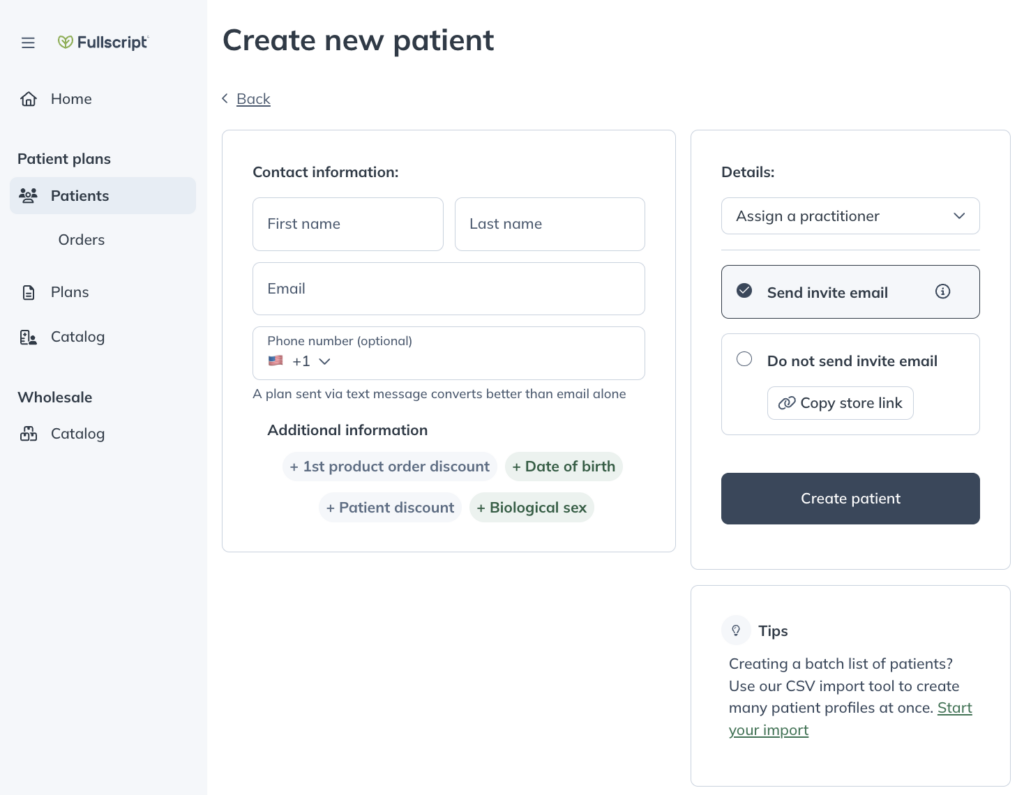
- Send yourself a supplement plan that includes the products you want to order.
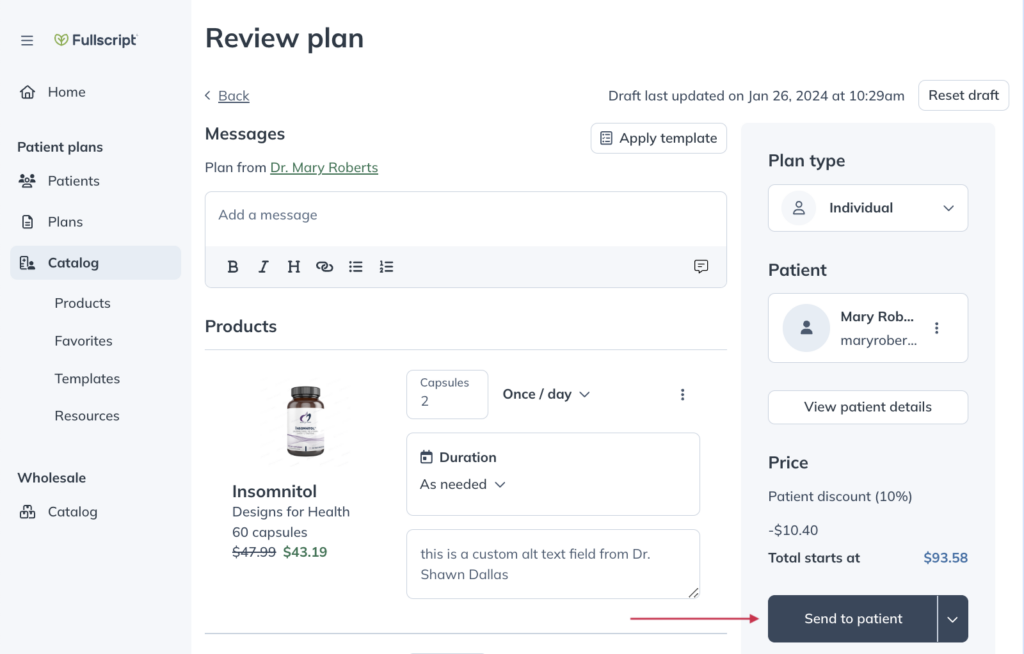
- After sending the plan, you’ll be redirected to your patient profile.
- Click Add to in-office checkout.
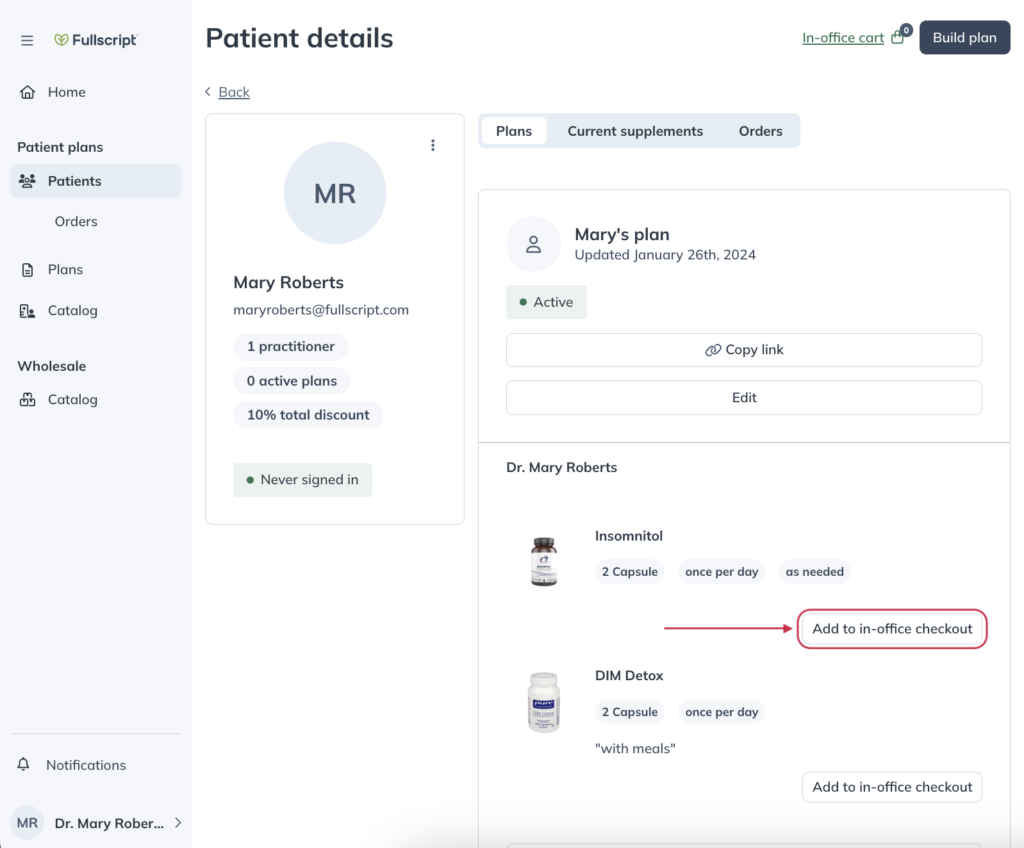
- Proceed to checkout and place your in-office order.
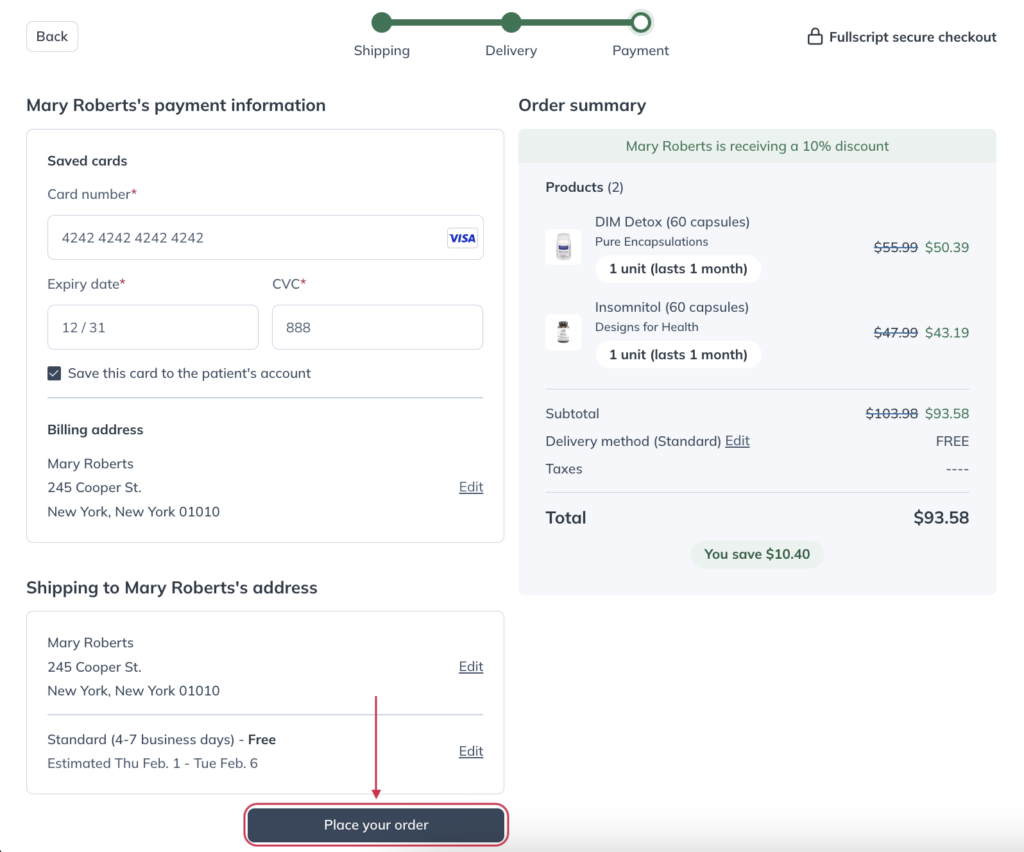
Order confirmation & tracking information
Order confirmation
When your order is placed successfully, we’ll send a confirmation to the email address you’ve assigned to your patient profile.
We recommend checking your junk or spam folders if you don’t see a confirmation email within a few moments of placing your order.
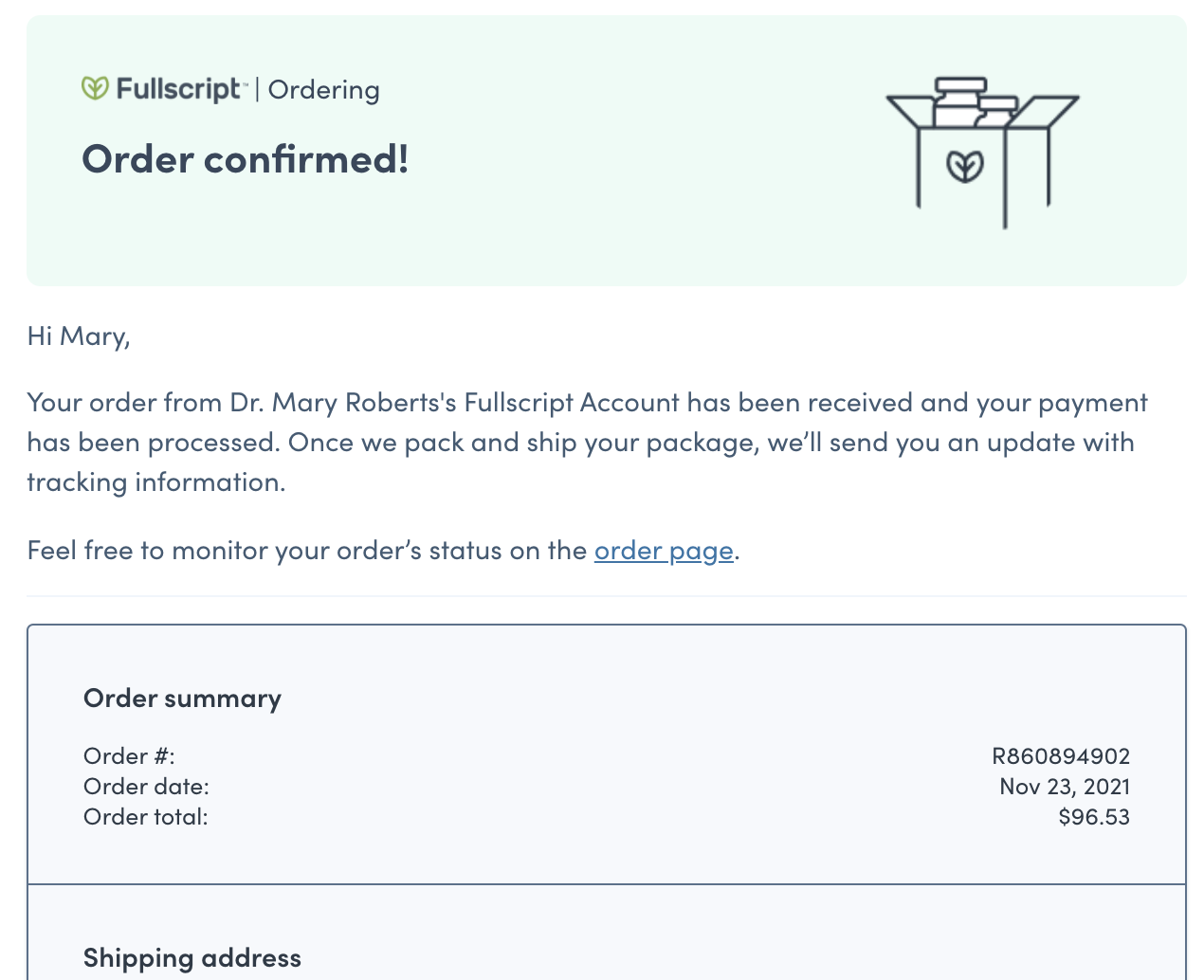
Tracking information
As your order ships, partially or completely, we’ll send you an email with your tracking number so you can keep an eye on your shipment(s). Tracking notifications are also sent to the email address you’ve assigned your patient profile once your order ships. Orders are shipped within 1 to 2 business days, depending on the shipping method selected.
You can also track your recent order from your dispensary. To do this:
- Hover over Patients and click Patient orders.
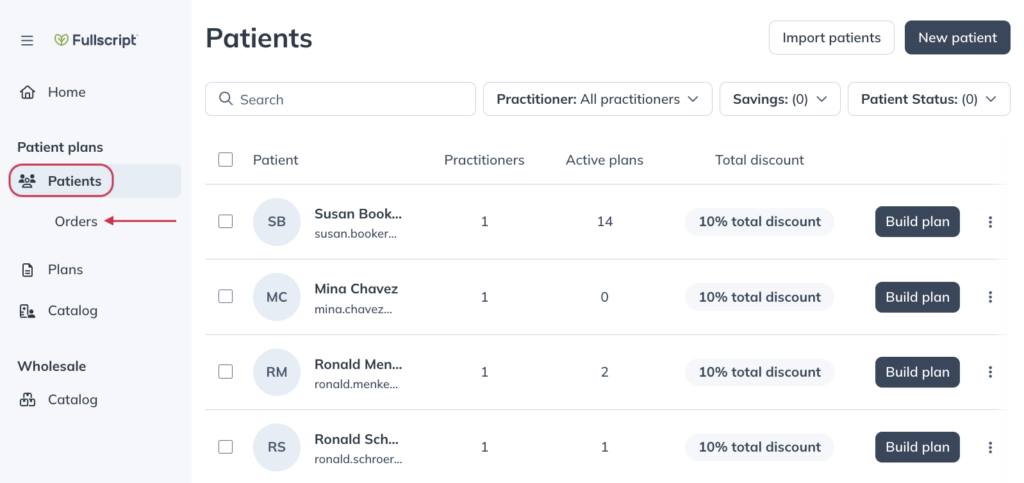
- Click All patients.
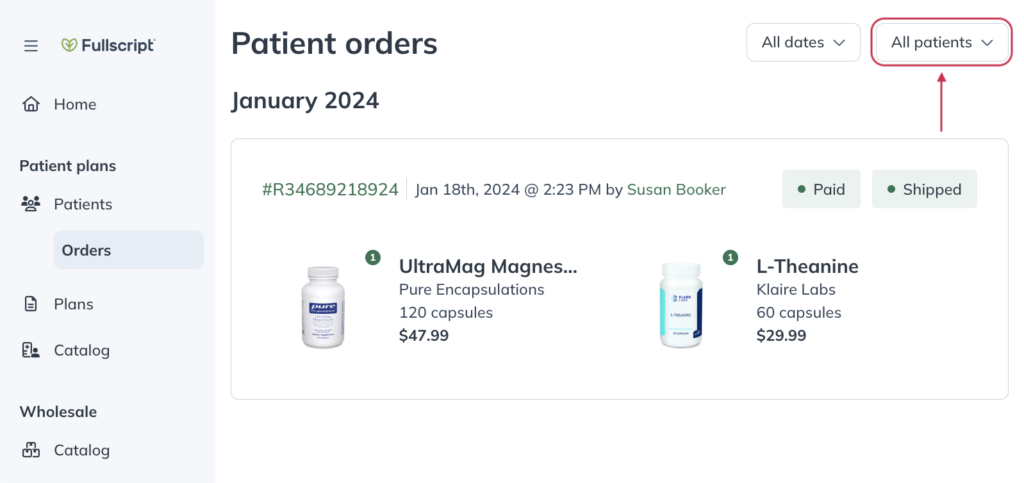
- Select your name from the drop-down menu or find it with the search field.
- Click the order (R#########) you want to track.
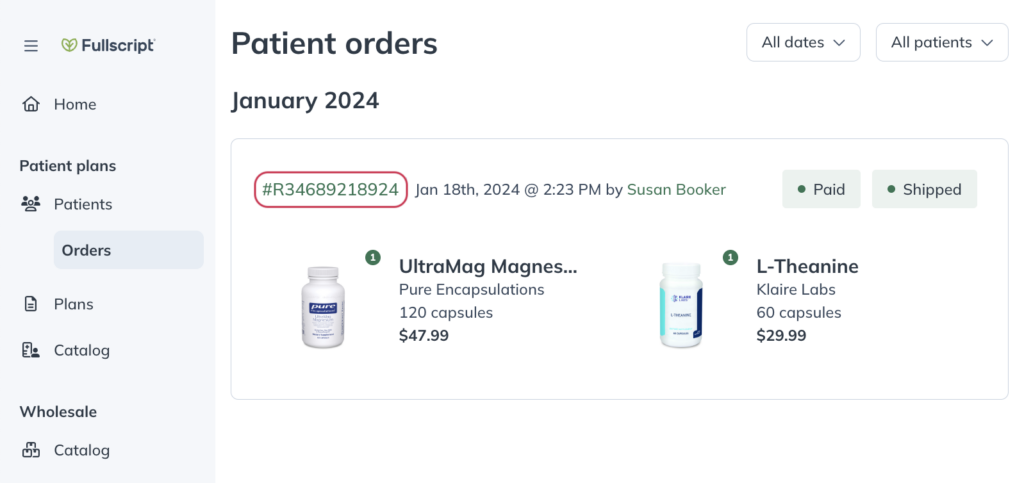
- Click Tracking shipment to view the orders tracking history from the courier website (UPS, USPS, or Canada Post).