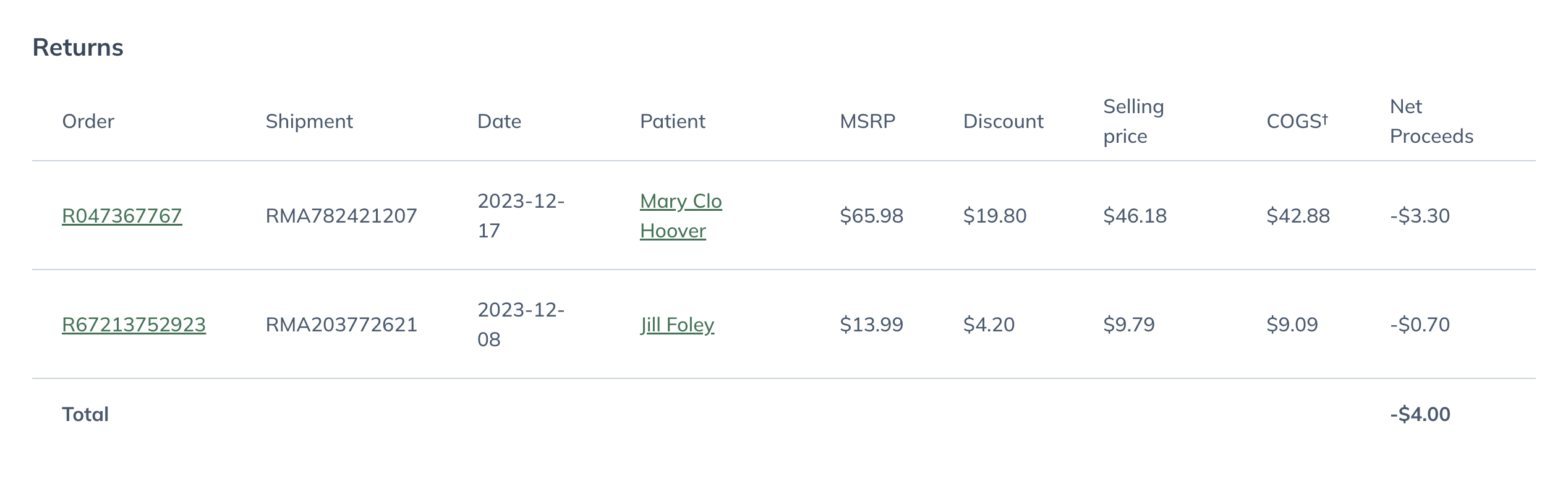Last modified: May 29, 2024
Payout reports
Payout reports
Various reports are available for accounts that have opted to make a profit. These reports, including Payout reports, can be viewed and downloaded from the Financial reports page, accessible after your first successful payout.
A report is generated for each payout period and provides a breakdown of earnings from your patient orders. All proceeds are paid with the order’s first successful shipment with subsequent cancelations (i.e., canceled backorders) deducted later.
Receiving your payouts
Payouts are only available if you opt in to make a profit of patient orders. As orders ship, earnings accrue and are triggered as a lump sum payout to your active bank account every 30 days. For more information about how payouts are deposited, please see Receiving your payouts (profit dispensaries only).
Viewing payout reports
To view a payout report:
- From the practitioner menu, go to Reports — accessible after your first successful payout.
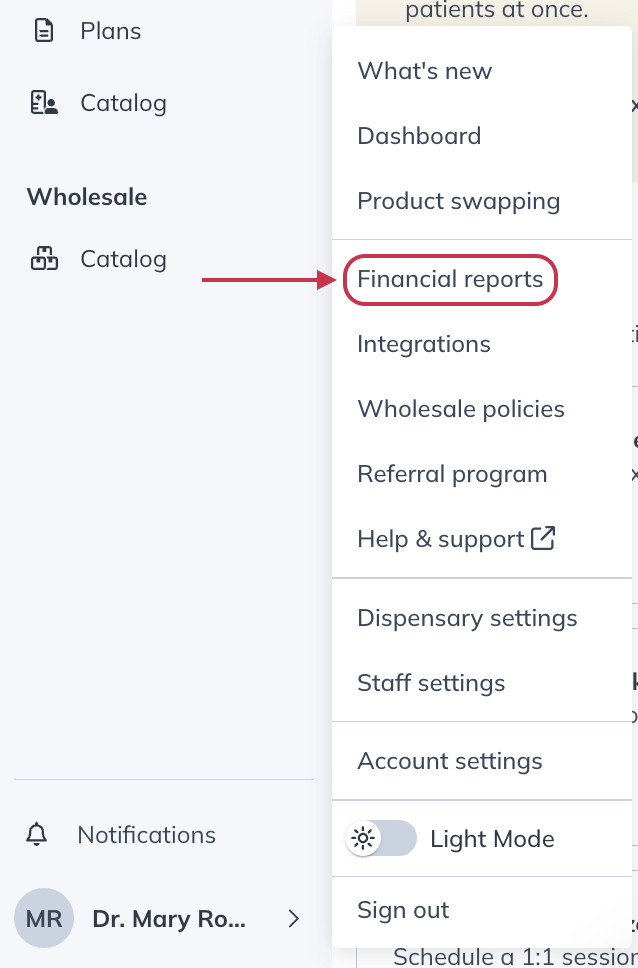
- Beneath the Payout Reports heading, click View payout reports.
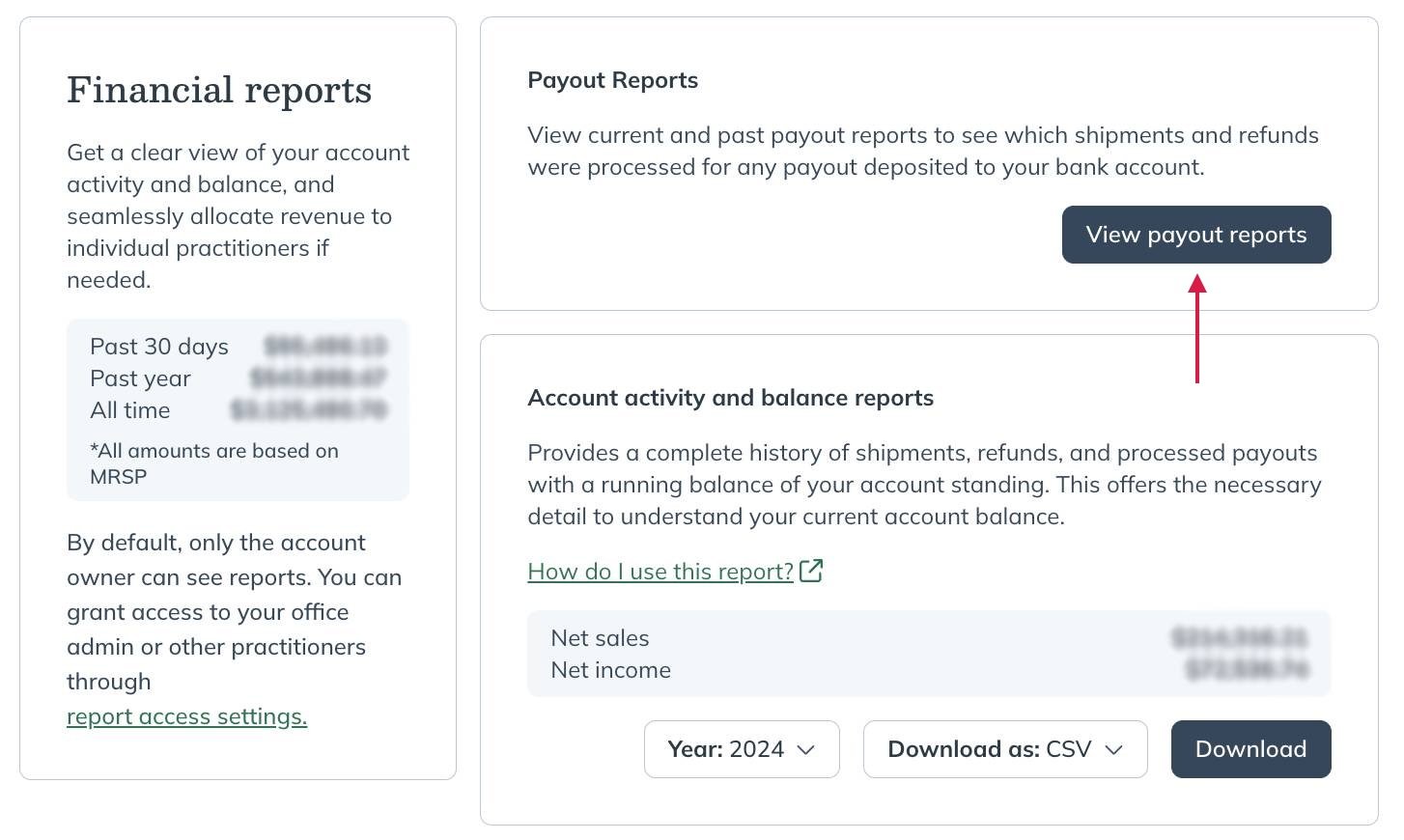
- Your current payout balance (if any) is displayed first. These are proceeds that will be deposited with your next payout. Refer to Your next payout date below the balance for your next deposit date.
- To view previous payout statements, select a date from the Select a payout menu.
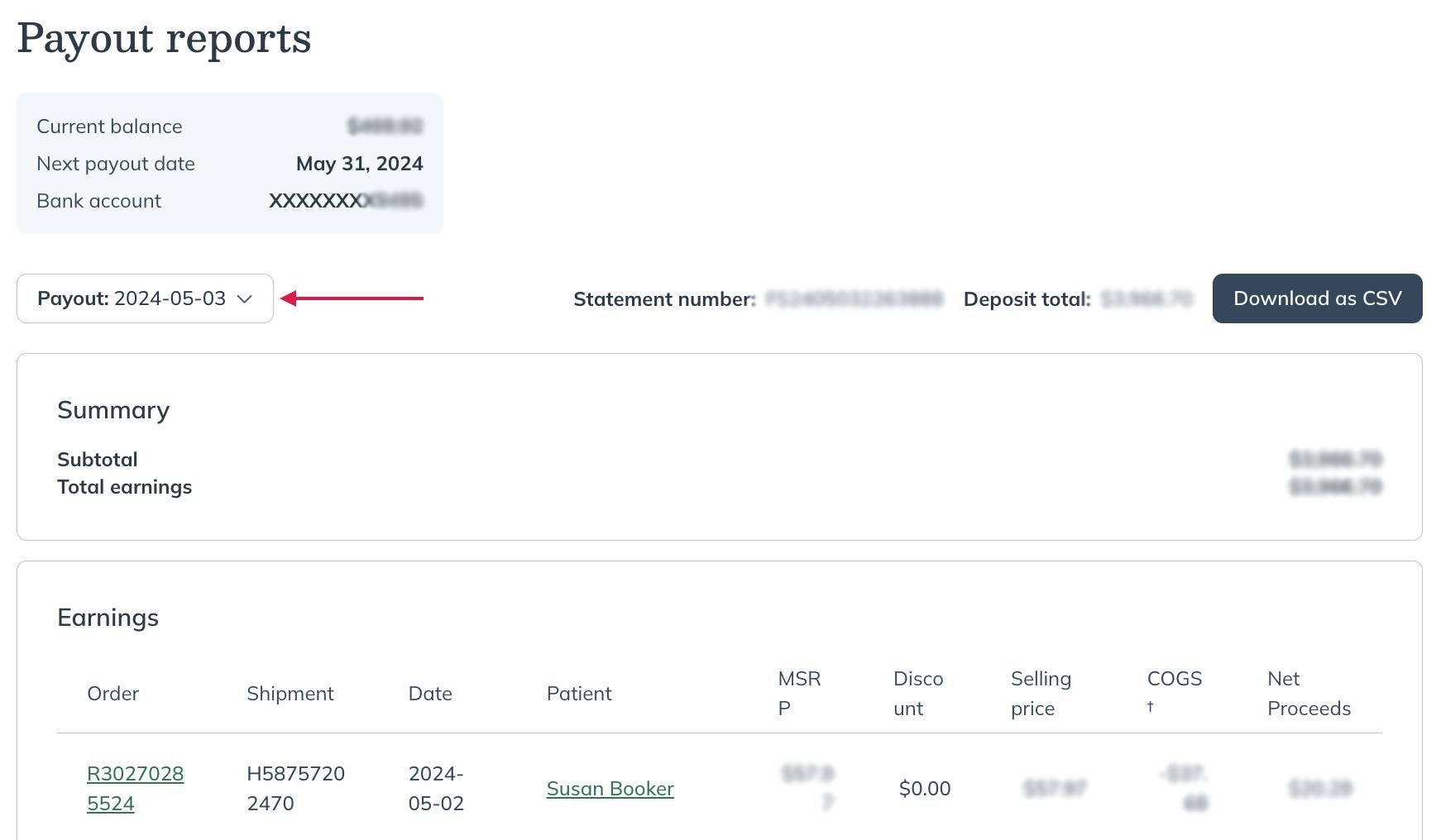
Earnings availability
All net proceeds from an order are added to your Available payout statement when an order’s first shipment is shipped. Proceeds from unfulfilled products will be included with net proceeds and deducted later if canceled.
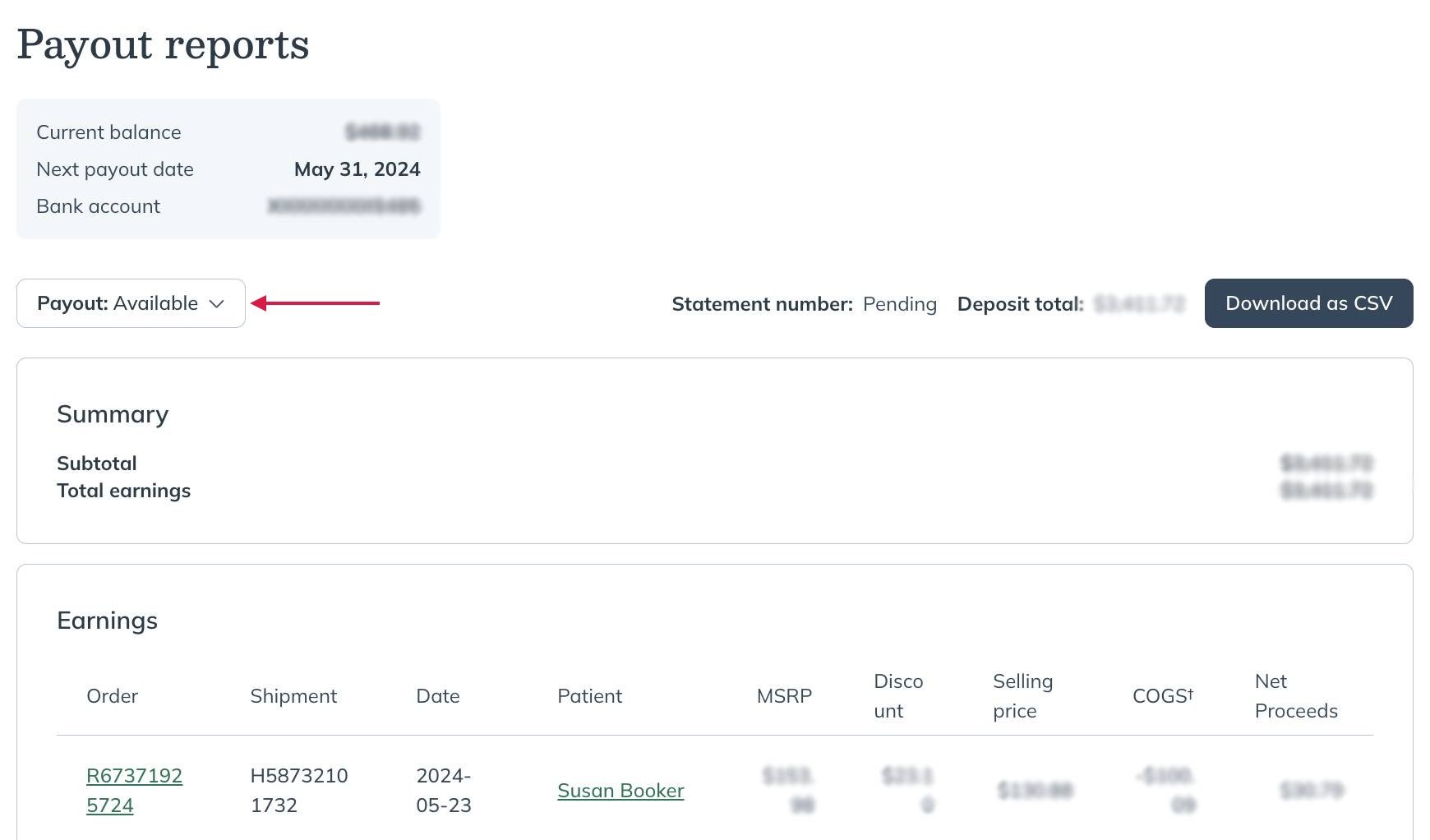
Payout report headings
Below are descriptions of the headings found in your payout reports.
| Payout headings | Description |
|---|---|
| Order |
Fullscript order number. |
| Shipment | Shipment reference number. |
| Return | The return merchandise authorization (RMA) number. |
| Date | The date the shipment shipped, the refund was received, or date of cancellation (UTC). |
| Patient | Name of patient account affiliated with the order. |
| MSRP | Total retail price for all products in the order. |
| Patient discount | Discount applied to order ($). |
| Selling price | Order total after patient discount. |
| Cost of goods | Fullscript fees deducted. |
| Net proceeds | The order’s net earnings to be paid. |
Cancellations
The cancellations section includes deductions resulting from product cancellations that occurred during the payout period. This includes requested cancellations from patients after part of their order has shipped and automatic backorder cancellations that weren’t fulfilled within 21 calendar days.
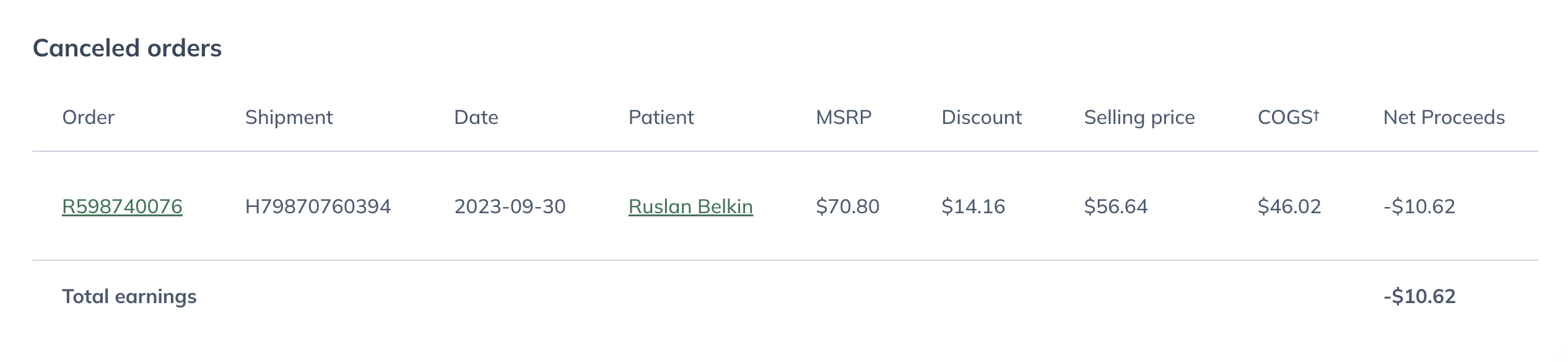
Returns
Orders in the Returns section represent product returns stemming from patient orders that were shipped successfully. These returns are deducted from your payout balance when the return is processed. It’s possible proceeds from the order are paid in a previous payout.