Last modified: May 28, 2024
Navigating your patient account
Log in to your account!
Patient account navigation
Select a page from the list below to learn how to use and navigate the platform, or watch the video for a guided walkthrough of your account:
- Plans
- Community plans
- Catalog (if available)
- Autoship
- Order history
- My account
Personalized plans
Personalized supplement plans created by your healthcare provider are displayed in the Plans tab of the My health page.
Plans are sorted by date, with the most recent displayed first. Scroll down the page to see the rest of your plans.
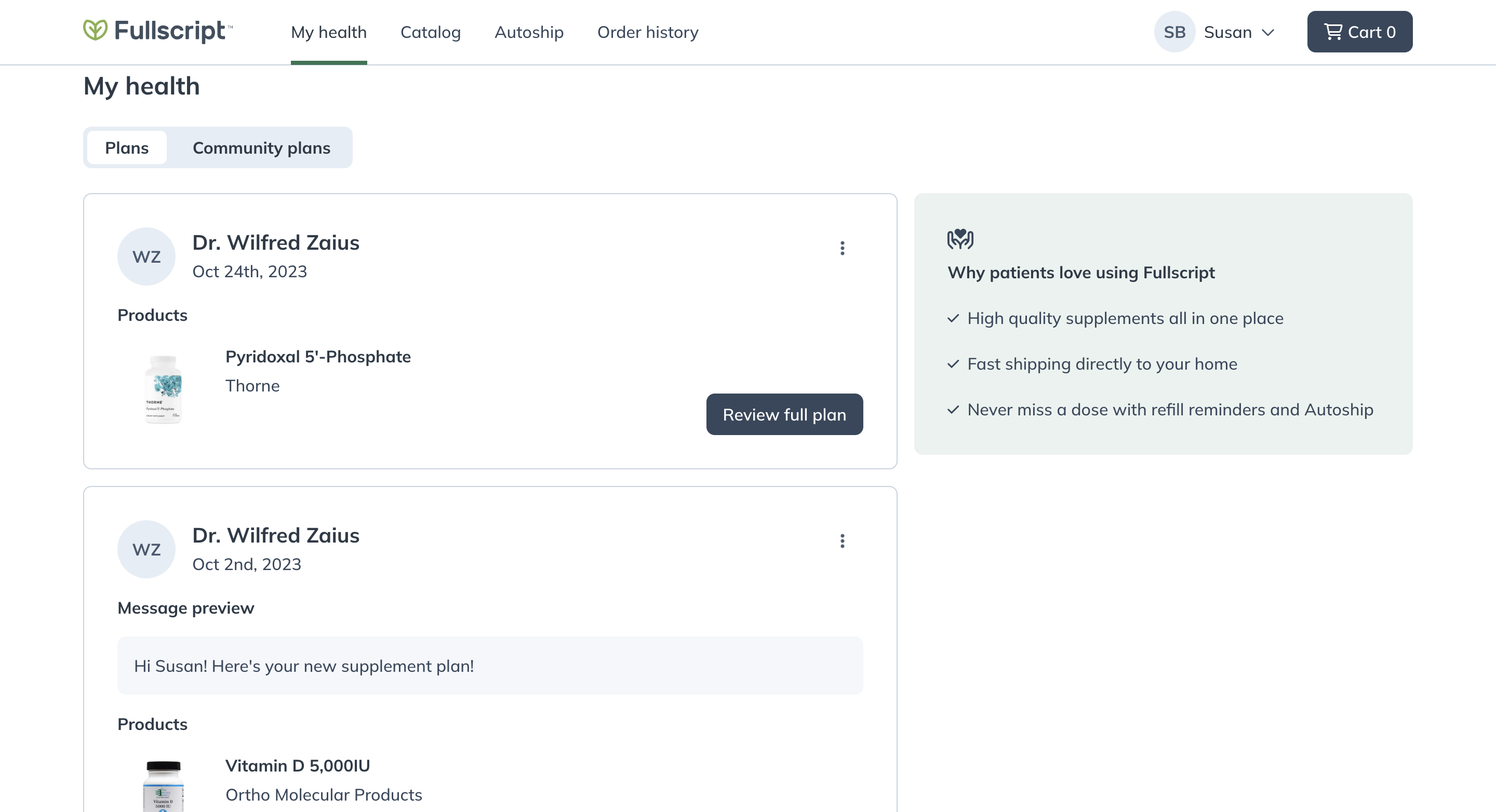
Viewing the My health page.
Plans are sorted by date, with the most recent displayed first. Scroll down the screen to see the rest of your previous plans.
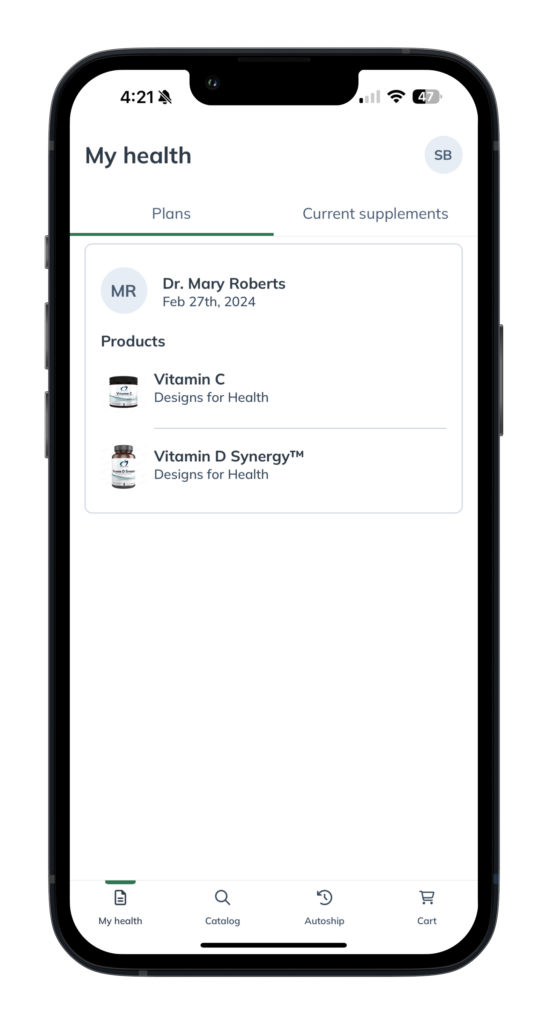
Viewing a plan.
Personalized supplement plans created by your healthcare provider are displayed in the Plans tab of the My health screen.
Plans are sorted by date, with the most recent displayed first. Scroll down the screen to see the rest of your plans.
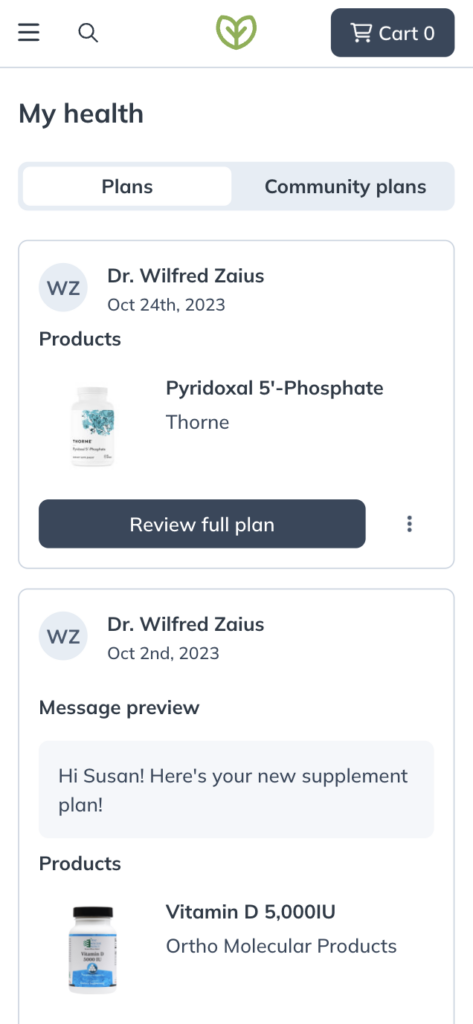
Viewing your personalized plans.
Community plans: General wellness support
Community plans are a type of supplement plan that your practitioner can share with you or any number of their patients to guide you on your path to wellness! Click Community plans to see the plans your practitioner has shared with you. These plans include bundled specific products, recommended quantities, supporting documents, and dosage instructions targeting a condition or wellness goal.
Select a plan to learn more. You can order all or select products from these plans, but we recommend speaking with your practitioner if you have questions or concerns about whether a shared plan is right for you.
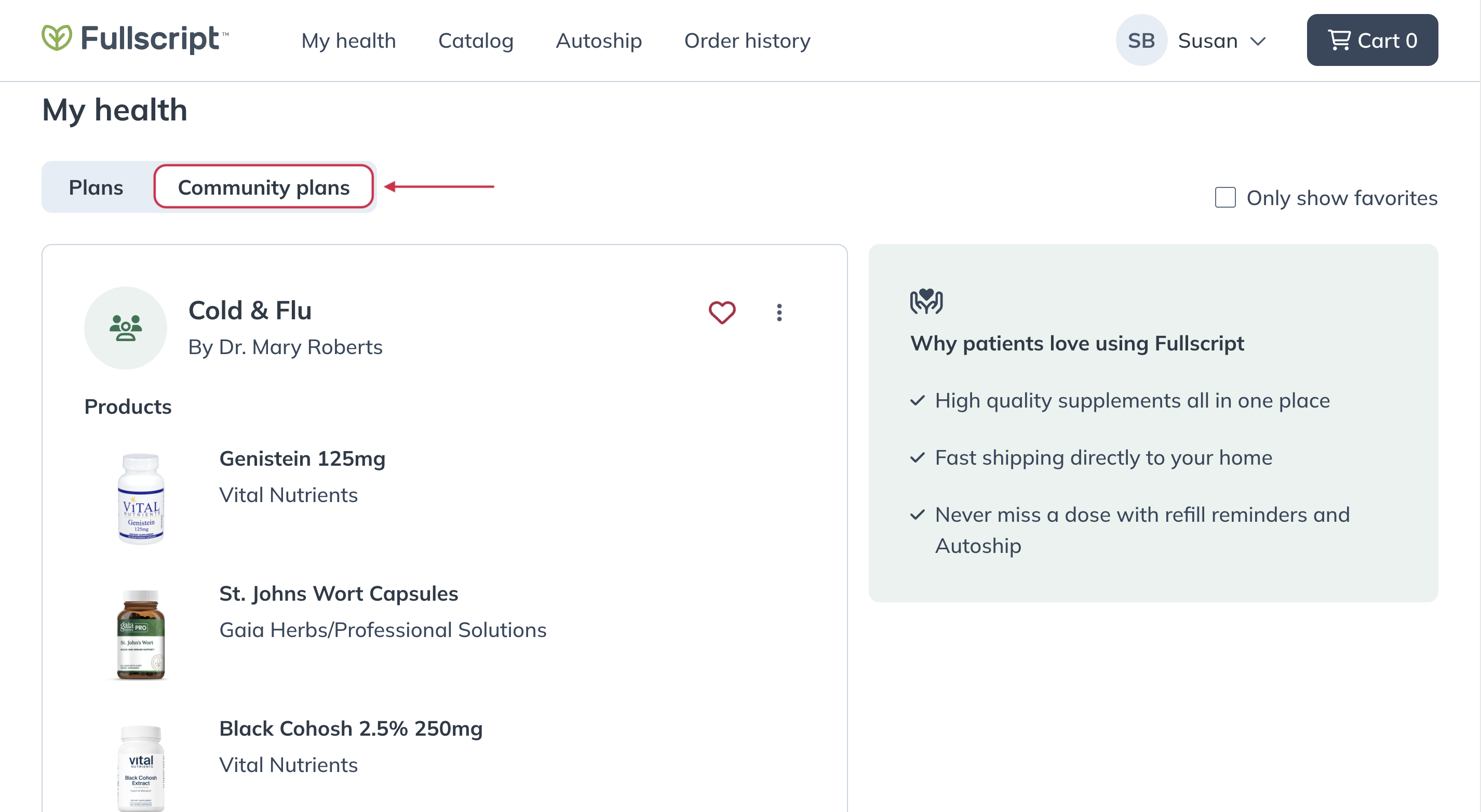
Browsing your practitioner’s Community plans.
Community plans are a type of supplement plan that your practitioner can share with you or any number of their patients to guide you on your path to wellness! Tap Community plans to see the plans your practitioner has shared with you. These plans include bundled specific products, recommended quantities, supporting documents, and dosage instructions targeting a condition or wellness goal.
Tap on a plan to learn more. You can order all or select products from these plans, but we recommend speaking with your practitioner if you have questions or concerns about whether a shared plan is right for you.
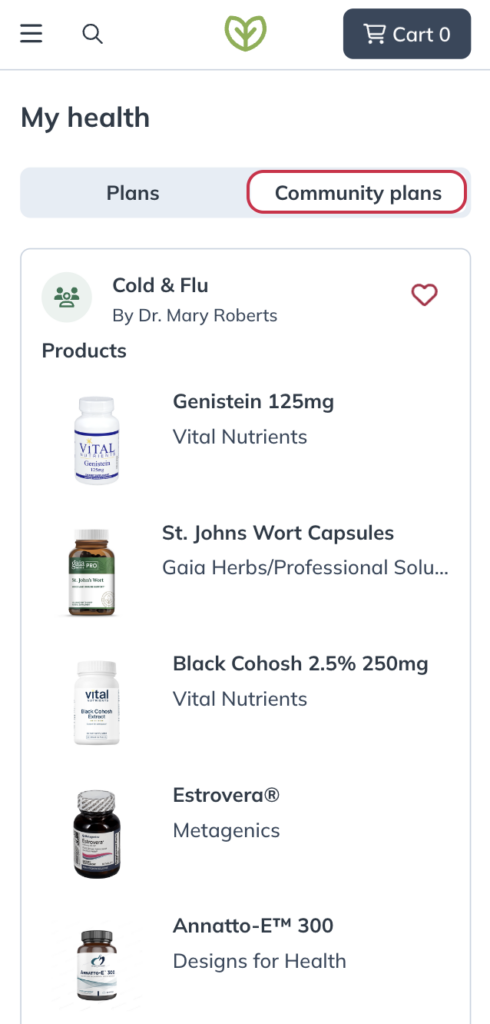
Browsing your practitioner’s Community plans.
Catalog: Explore products
Access to the Catalog is determined by your practitioner and isn’t available in all dispensaries. If you don’t have catalog access, speak to your practitioner to request a supplement plan.
Browse thousands of professional-grade supplements available through the Fullscript catalog. Search by product name, brand name, or use ingredient filters to find products without requiring a supplement plan.
As you type in the search field, hit enter/return on your keyboard to submit and search for related products. Or, select a suggested filter to view specific results. For example, selecting Probiotic Blend applies an ingredient filter (shown in the image below) and returns all products that contain a probiotic ingredient type.
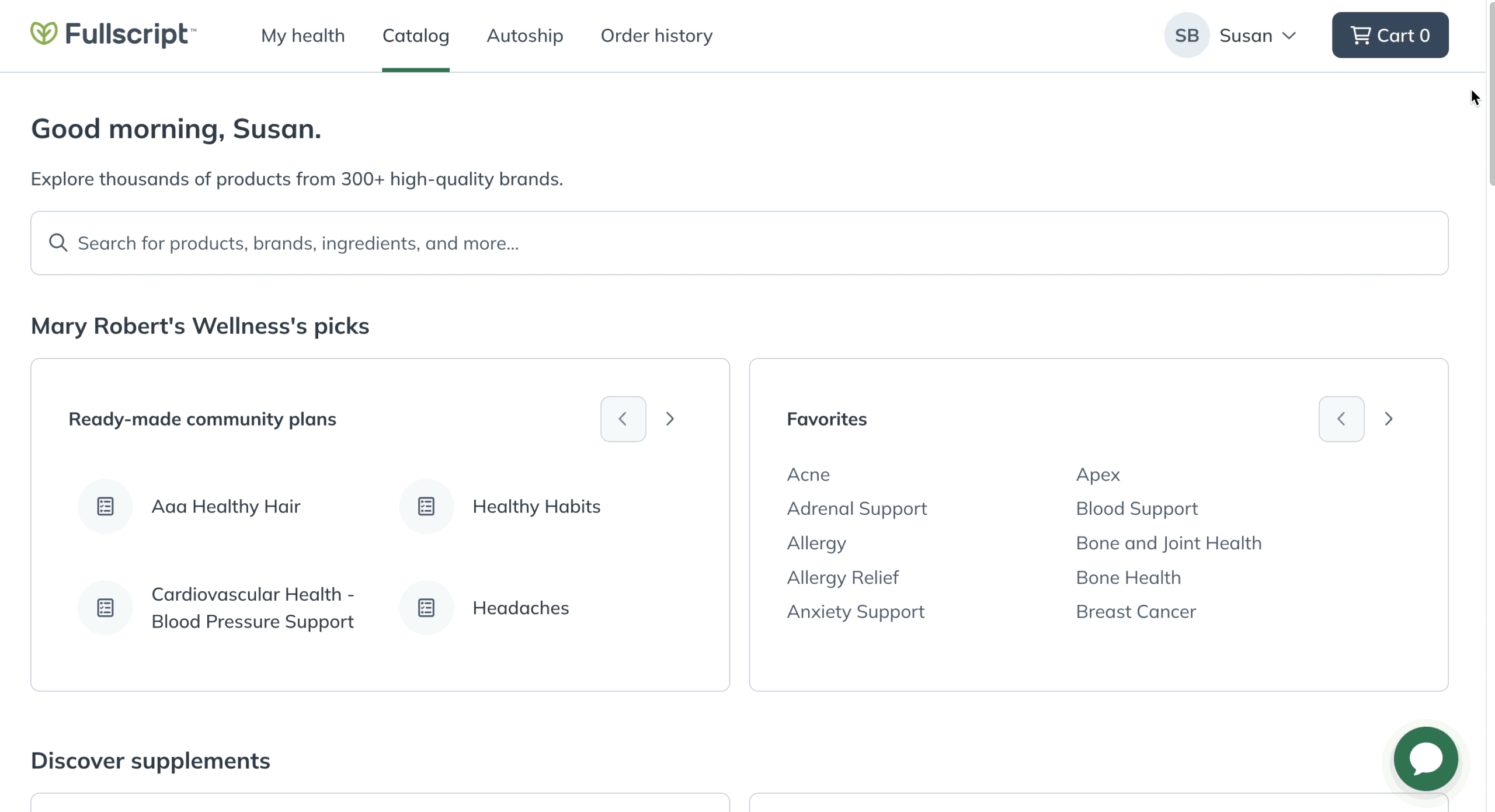
Exploring products in the search field.
Access to the Catalog is determined by your practitioner and is not available in all dispensaries. If you don’t have access, speak to your practitioner to request a supplement plan.
Browse thousands of professional-grade supplements available through the Fullscript catalog. Search by product name, brand name, or use ingredient filters to find products without requiring a supplement plan.
As you type in the search field, tap enter/return to submit and search for related products. Or, select a suggested filter to view specific results. For example, searching Probiotic Blend applies an ingredient filter and returns all products that contain a probiotic ingredient type (shown in the image below).
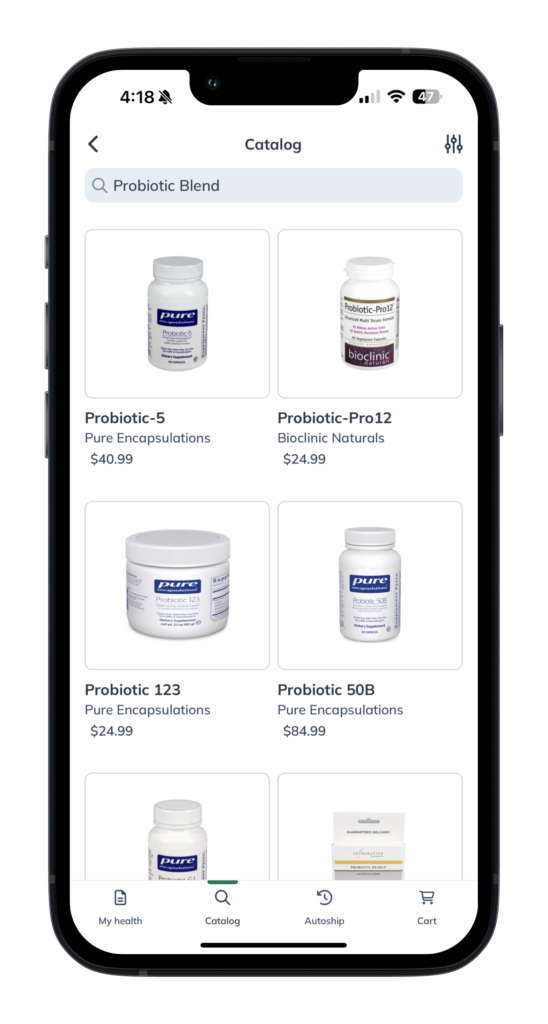
Exploring products using an ingredient filter.
Access to the Catalog is determined by your practitioner and isn’t available in all dispensaries. If you don’t have catalog access, speak to your practitioner to request a supplement plan.
Browse thousands of professional-grade supplements available through the Fullscript catalog. Search by product name, brand name, or use ingredient filters to find products without requiring a supplement plan.
As you type in the search field, hit enter/return on your keyboard to submit and search for related products. Or, select a suggested filter to view specific results. For example, searching Probiotic Blend applies an ingredient filter and returns all products that contain a probiotic ingredient type (shown in the image below).
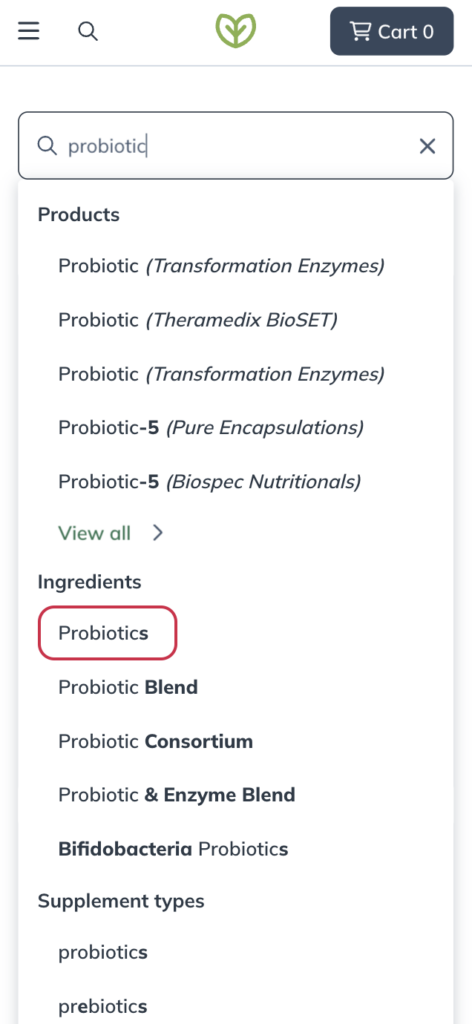
Exploring products using an ingredient filter.
Autoship: Schedule automated orders
Sign up for autoship and get products shipped directly to you on a predetermined schedule. See Autoship with Fullscript to learn more!
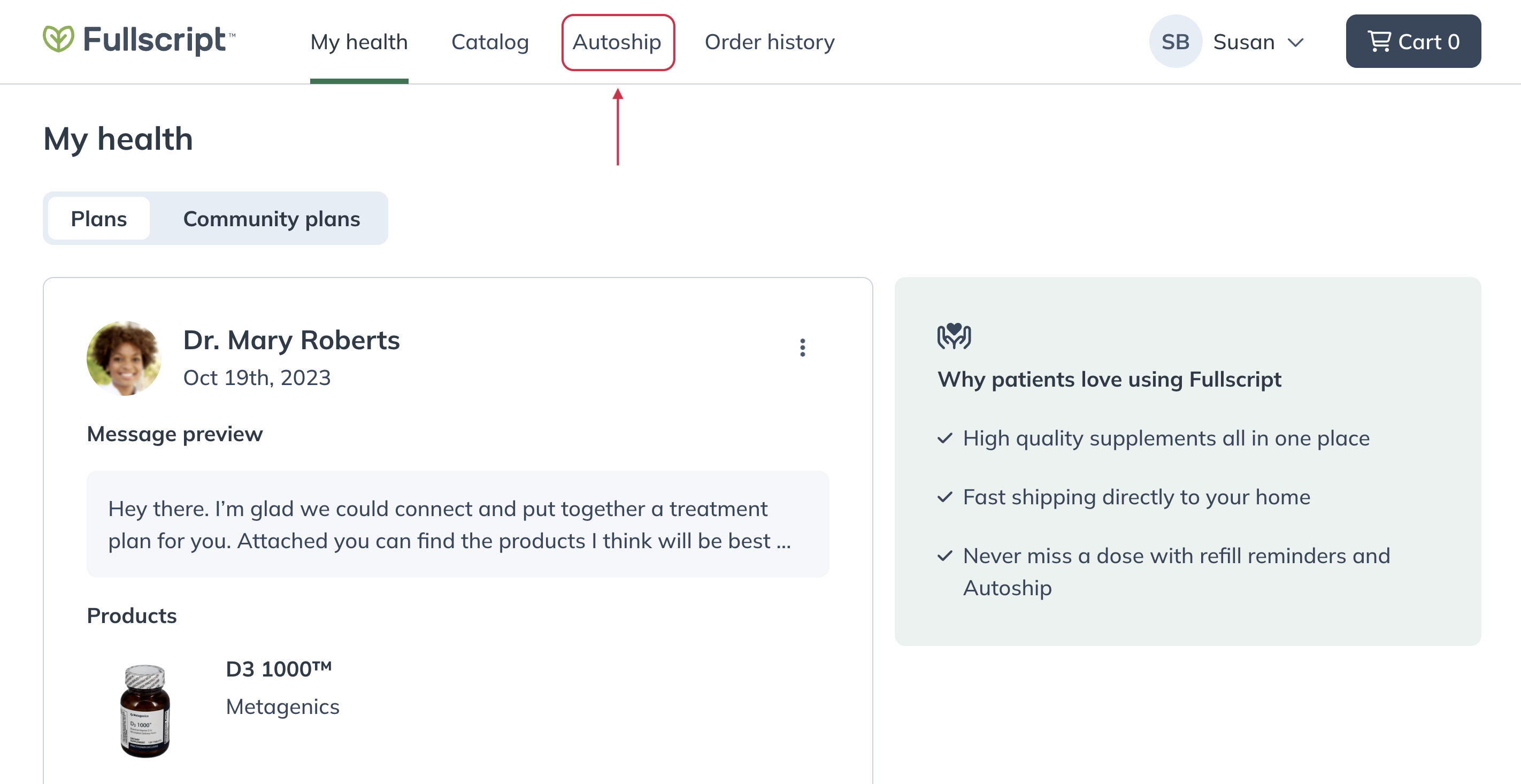
Schedule and manage automatic shipments of your go-to products from the Autoship page.
Sign up for autoship and get products shipped directly to you on a predetermined schedule. See Autoship with Fullscript to learn more!
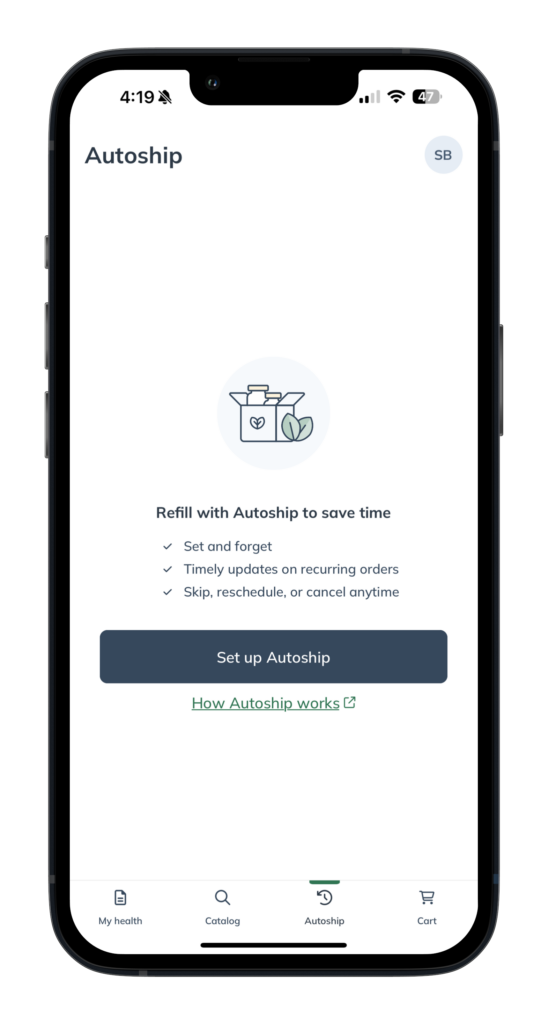
Schedule and manage automatic shipments of your go-to products from the Autoship page.
Sign up for autoship and get products shipped directly to you on a predetermined schedule. See Autoship with Fullscript to learn more!
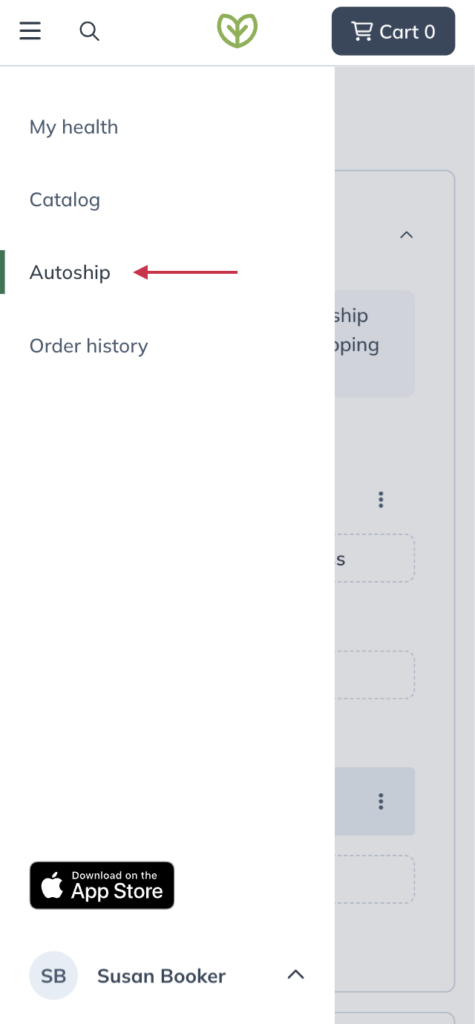
Schedule and manage automatic shipments of your go-to products from the Autoship screen.
Order history: Past orders, receipts, and tracking details
Select Order history from the patient menu to view past orders and receipts. Orders that have been placed successfully can be found here after they’ve been placed.
Track a shipment
To track a shipped order, find the order number in your order history, then click Track package. See Tracking your order for more information
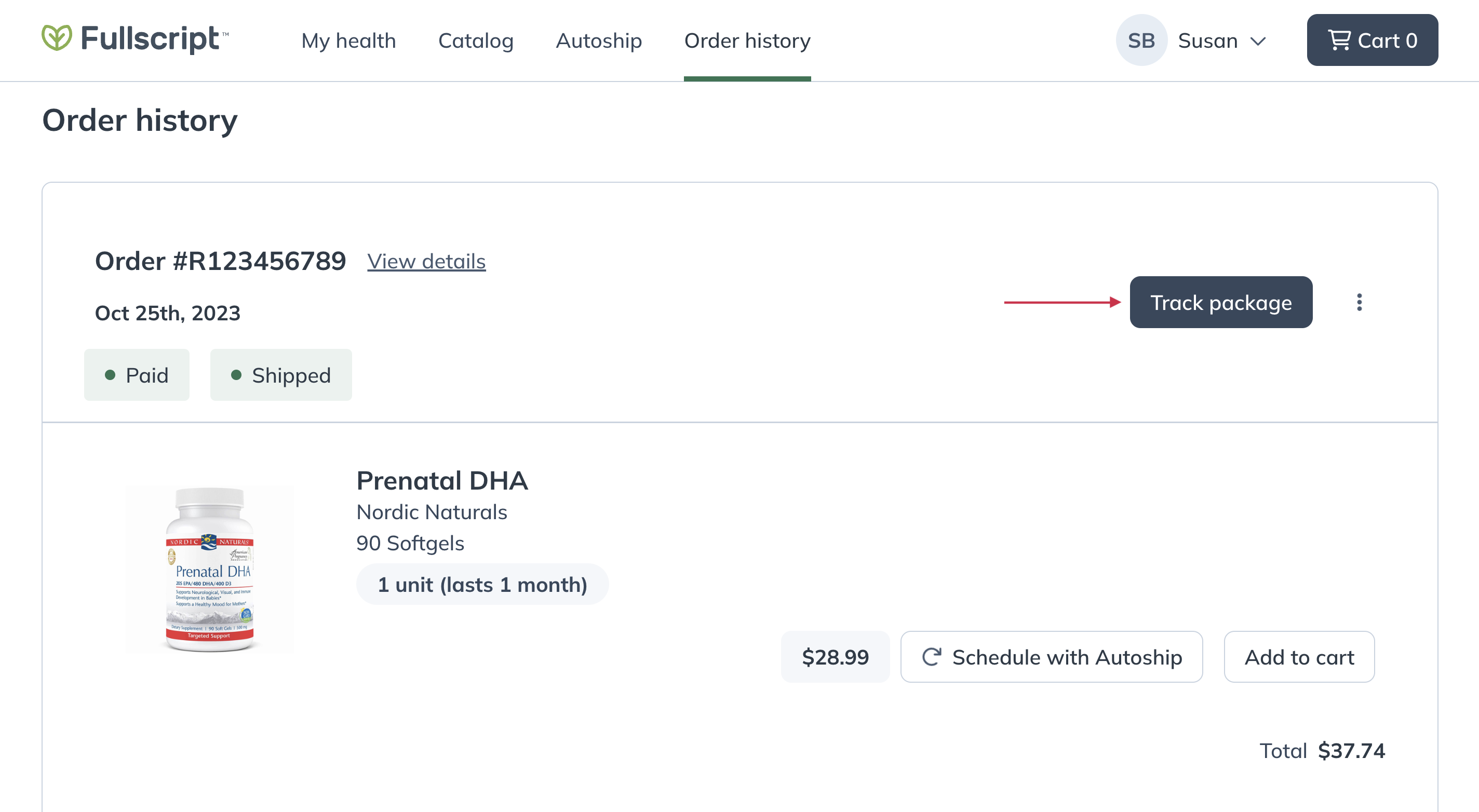
The Track Package button to the right of the order number.
Order history
Access your order history by tapping your initials or avatar in the top right corner of the patient menu and then tap Order history.
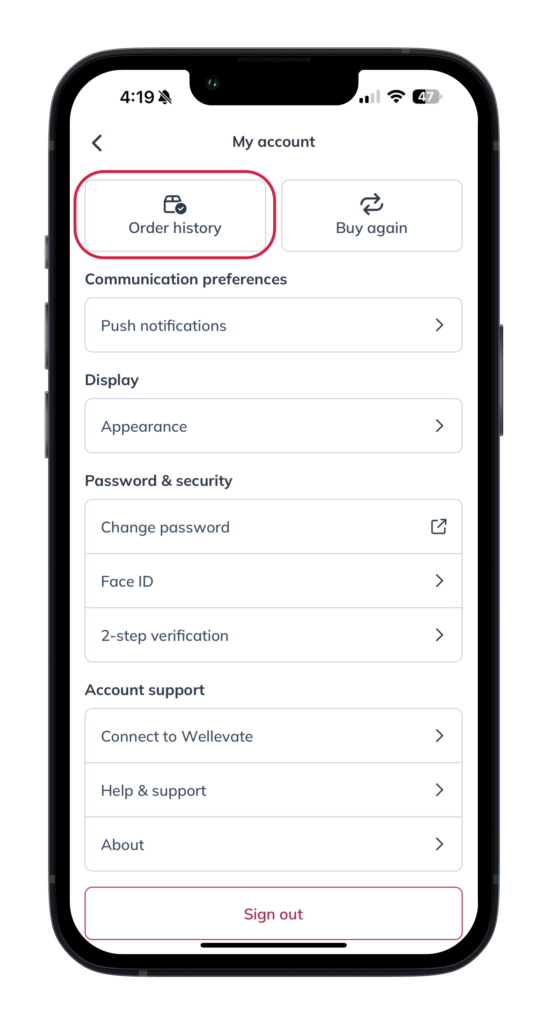
Tap Order history to view your orders.
Downloading receipts
Once placed successfully, you can find your orders and receipts (invoices) here too. To view a receipt, tap on an order and then tap PDF receipt.
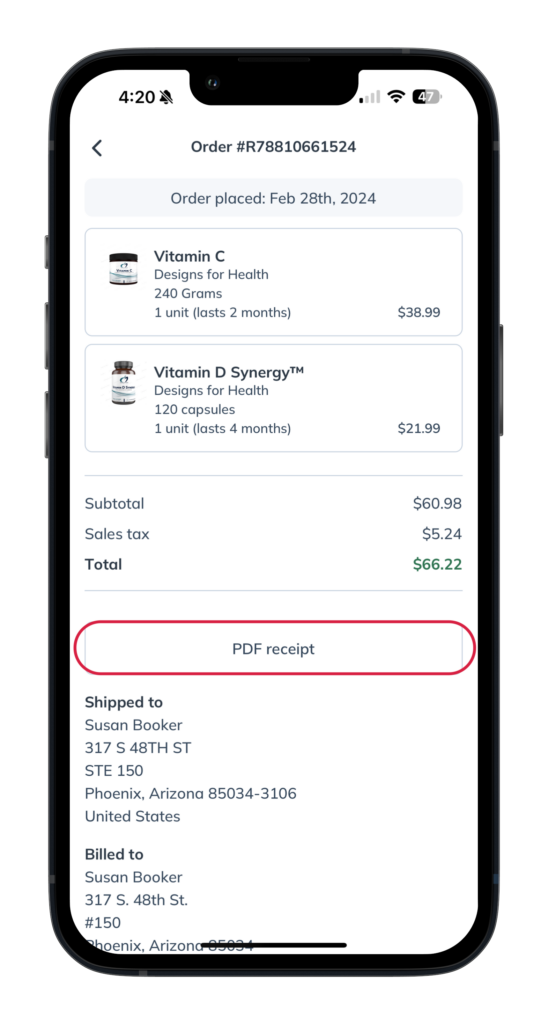
Tap PDF receipt from a past order to view a receipt.
Track a shipment
To track a shipment, find the order number in your order history and tap on it. Then tap Track package.
Tap Order history from the patient menu to view past orders and receipts. Orders that have been placed successfully can be found here after they’ve been placed.
Track a shipment
To track a shipped order, find the order number in your order history, then tap Track package. See Tracking your order for more information.
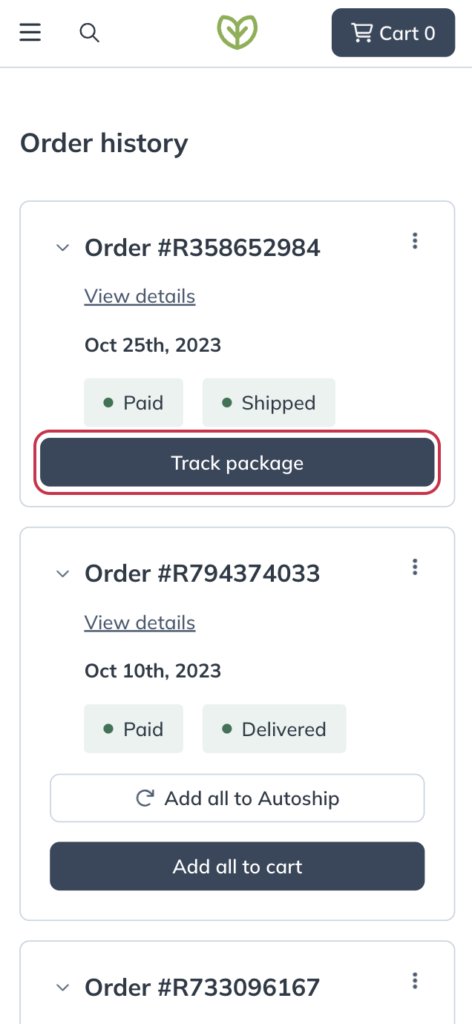
Tap Track package to track an order.
Your shopping cart: Review items and check out
Select the cart icon ( ) to view products in your cart. Review your order, then Continue to checkout to place your order. See Managing your shopping cart to learn more about interacting with your cart.
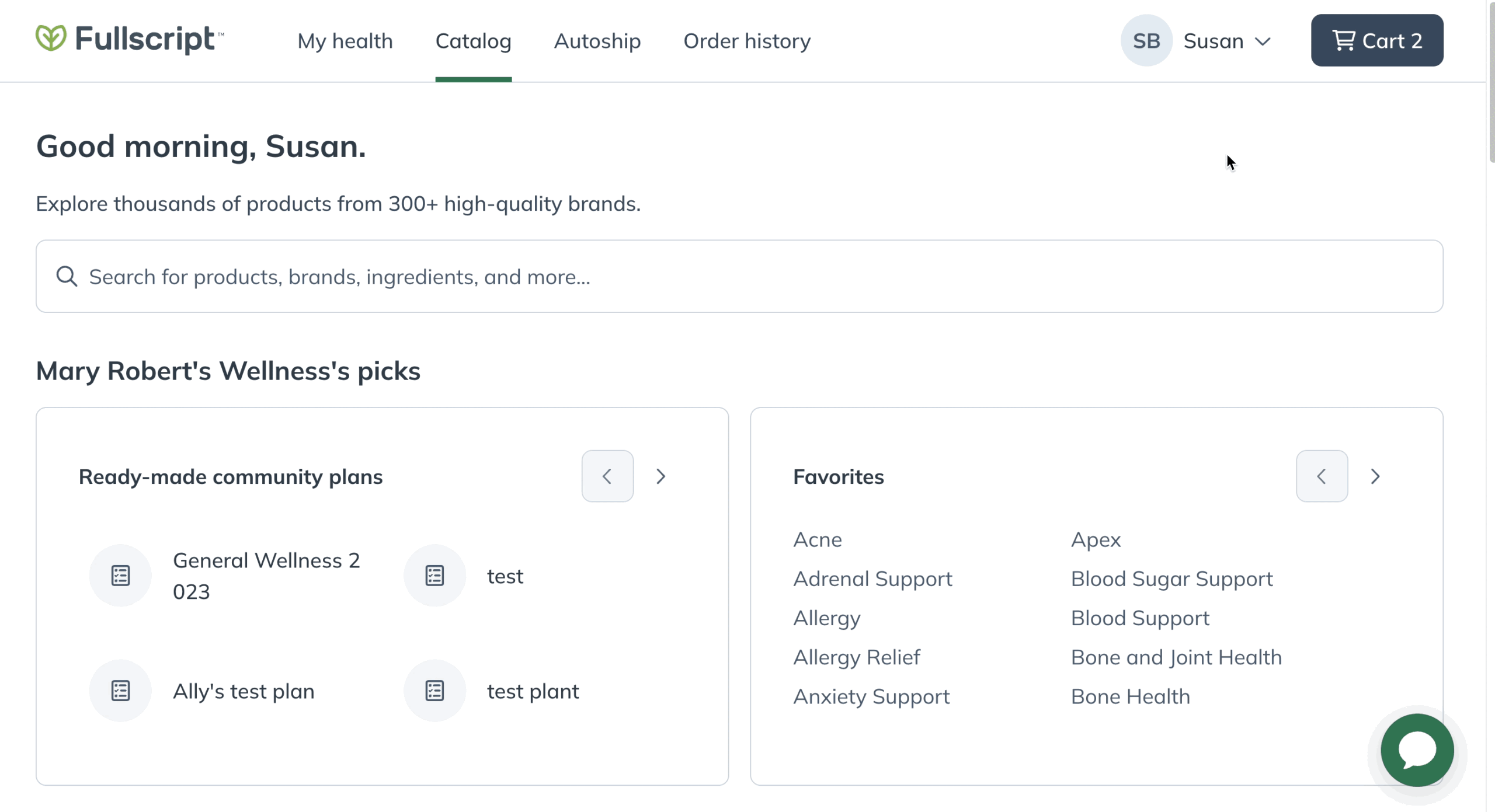
Click the shopping cart to view products in your cart, then click Continue to checkout to place an order.
Tap the cart icon ( ) to view products in your cart. Review your order, then Continue to checkout to place your order. See Managing your shopping cart to learn more about interacting with your cart.
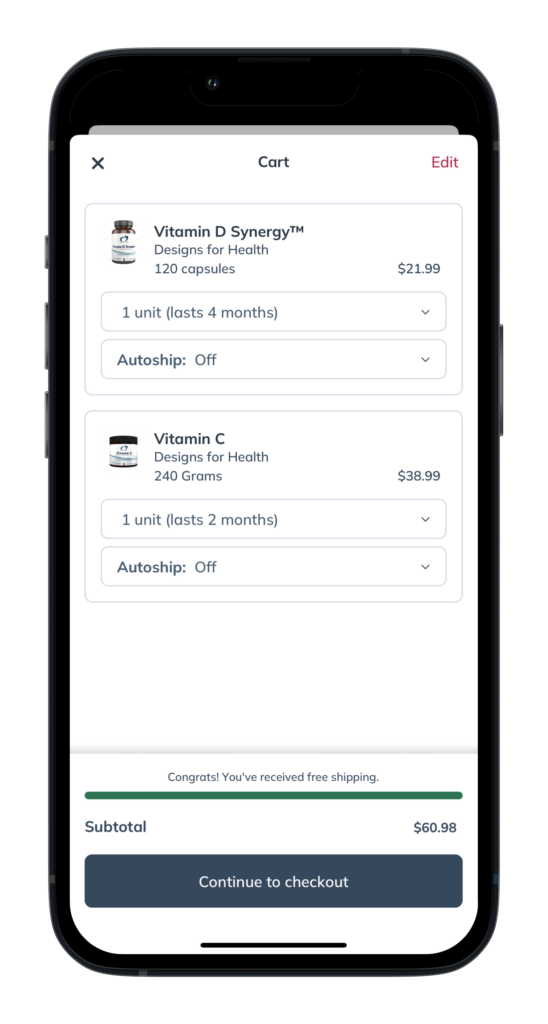
Tap the shopping cart to view products in your cart, then tap Continue to checkout to place an order.
Tap the cart icon ( ) to view products in your cart. Review your order, then tap Checkout to place your order. See Managing your shopping cart to learn more about interacting with your cart.
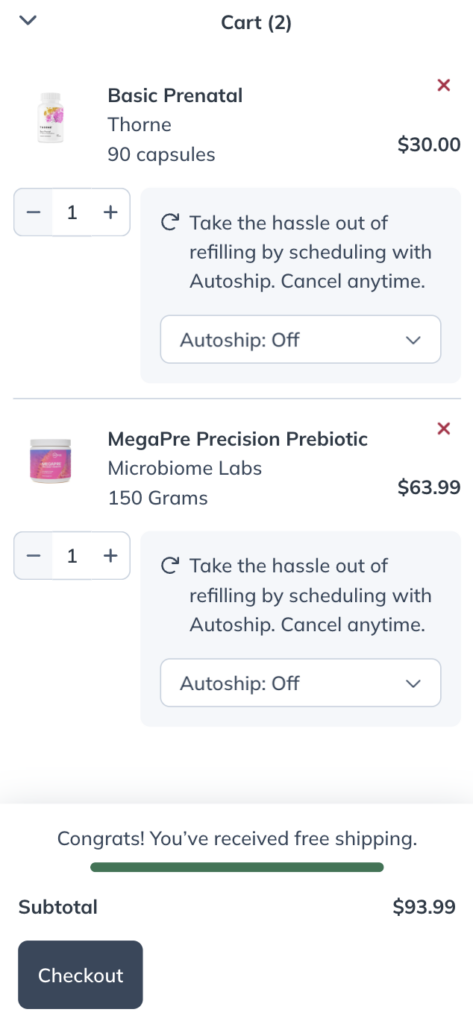
Tap the shopping cart to view products in your cart, then tap Checkout to place an order.
My account: Manage your account details
View and manage your account details, including your password and saved payment methods, from the My account page.
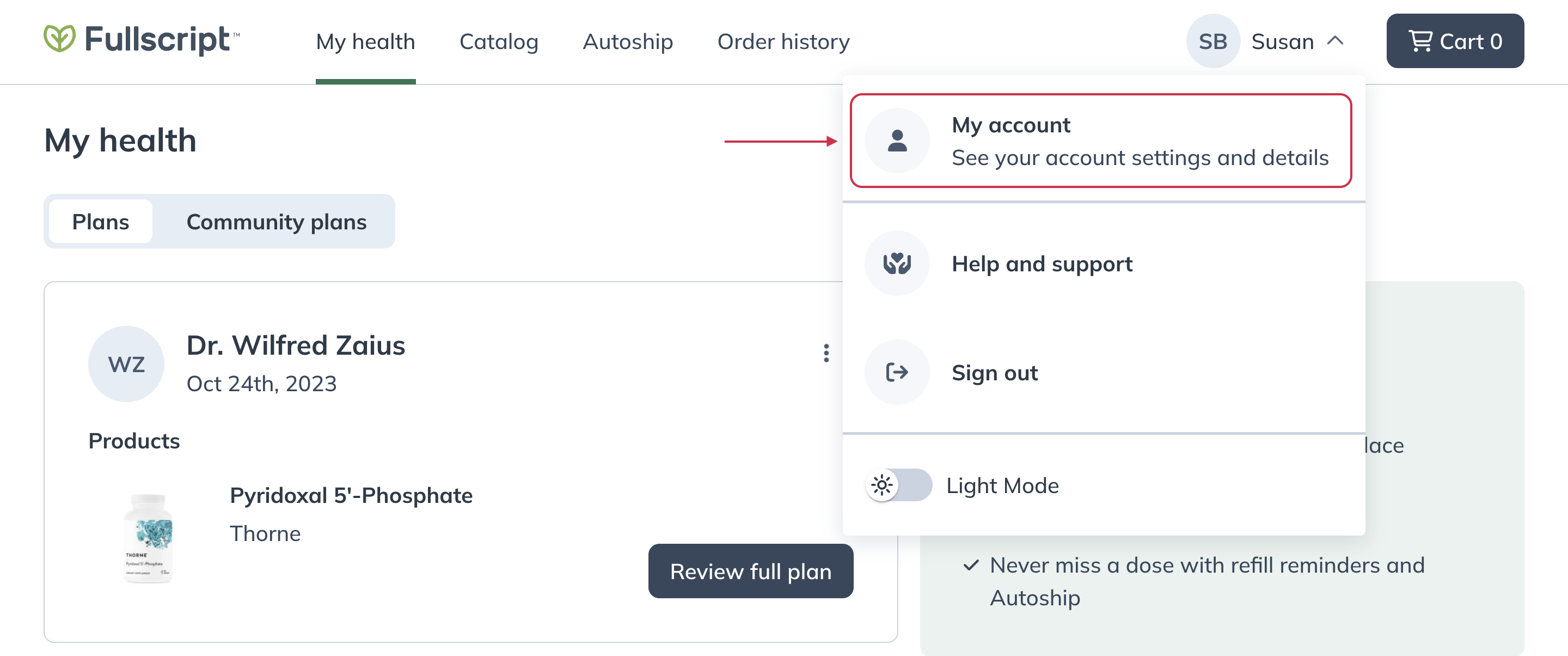
View account information from the My account page.
Switch dispensary
Patients belonging to multiple Fullscript dispensaries will see an option to switch between accounts sharing the same login email. Switch between accounts by selecting Switch dispensary, then select the dispensary name you’d like to order from.
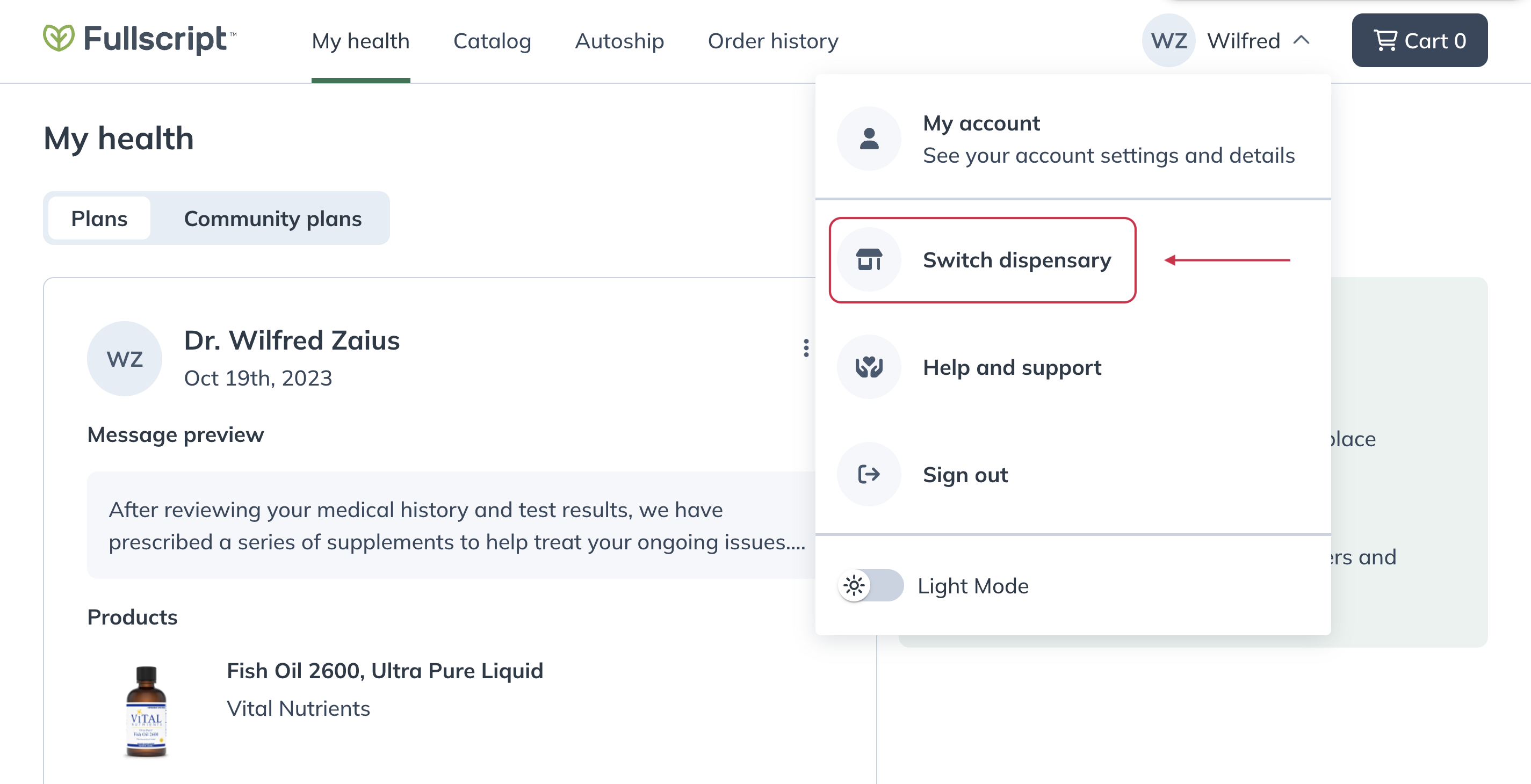
Selecting Switch dispensary to switch between accounts.
View and manage your account details, including your account security, push notifications, and email address by tapping your initials or avatar in the top right corner of the app.
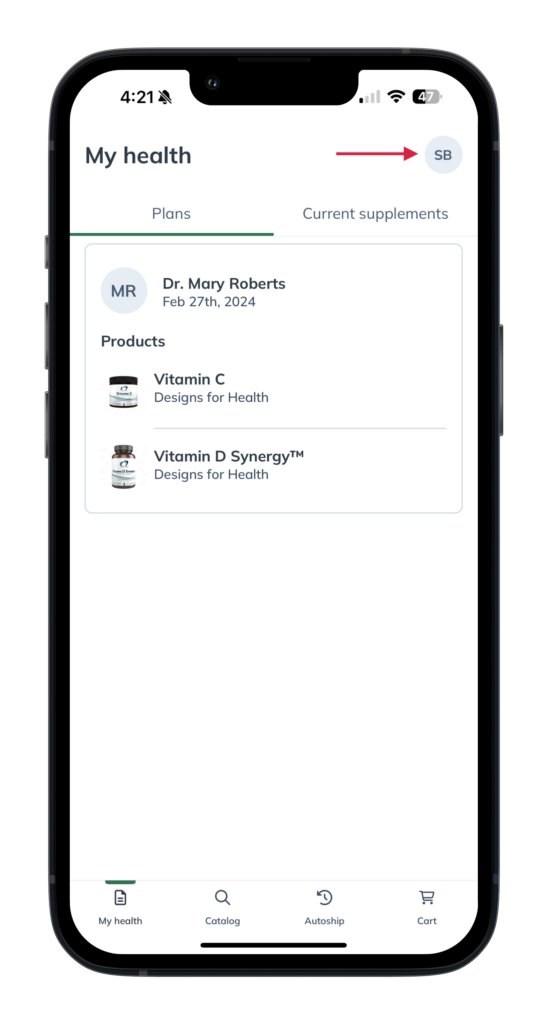
View account information from the My account page.
Switch dispensary
Patients belonging to multiple Fullscript dispensaries will see an option to switch between accounts sharing the same login email with their account settings. Switch between accounts by tapping Switch dispensary, then select the dispensary name you’d like to order from.
View and manage your account details, including your password and saved payment methods, from your Account screen.
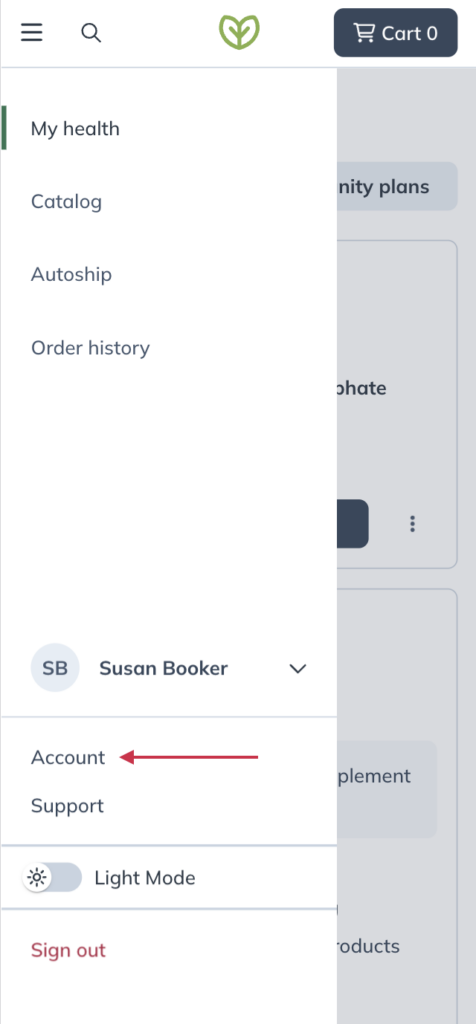
View account information from your Account screen.
Switch dispensary
Patients belonging to multiple Fullscript dispensaries will see an option to switch between accounts sharing the same login email. Switch between accounts by tapping Switch dispensary, then select the dispensary name you’d like to order from.

Tapping Switch dispensary to switch between accounts.
Dark mode
Browsing at night? Select your name from the patient menu, and select the toggle at the bottom to activate (or deactivate) dark mode.
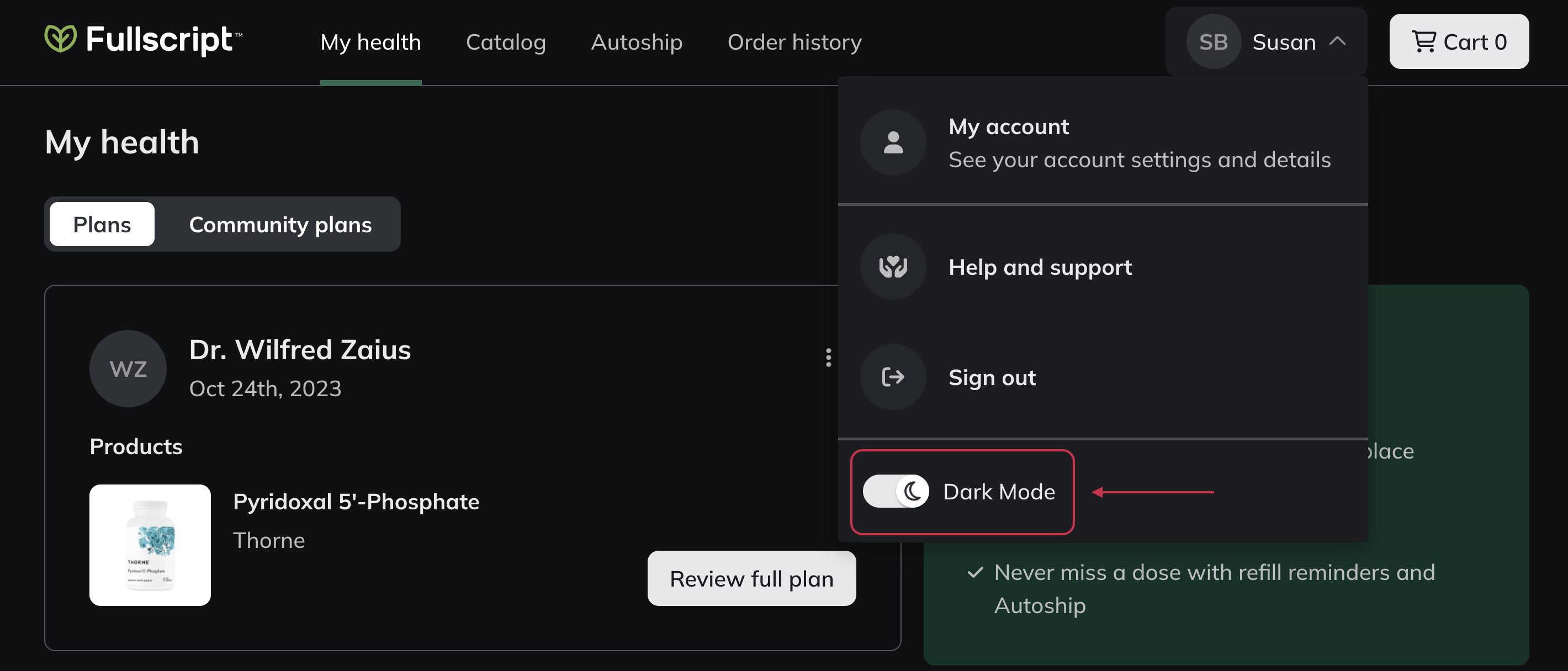
Select Dark Mode to toggle between light and dark mode.
Browsing at night? Tap on your initials in the top right corner of the screen, then select Appearance. In the new screen, select whether you’d like to us your device settings, Light mode, or Dark mode.
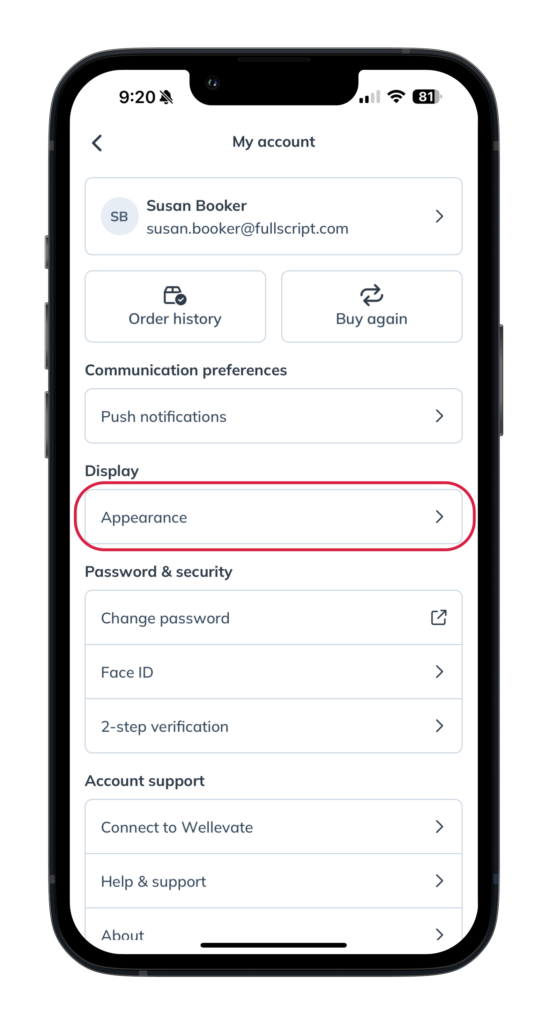
Selecting Appearance from the menu on the iOS app.
Browsing at night? Tap the patient menu ( ), your name and then select the dark mode toggle to to activate (or deactivate) dark mode.
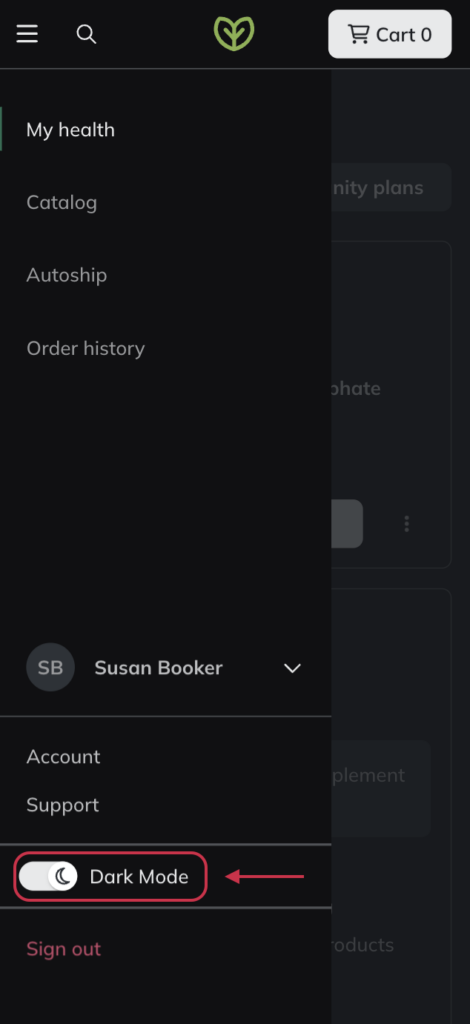
Select Dark Mode to toggle between light and dark mode.
Signing out: Ending your session
Ready to sign out? Select your name from the patient menu, then Sign out to end your session.
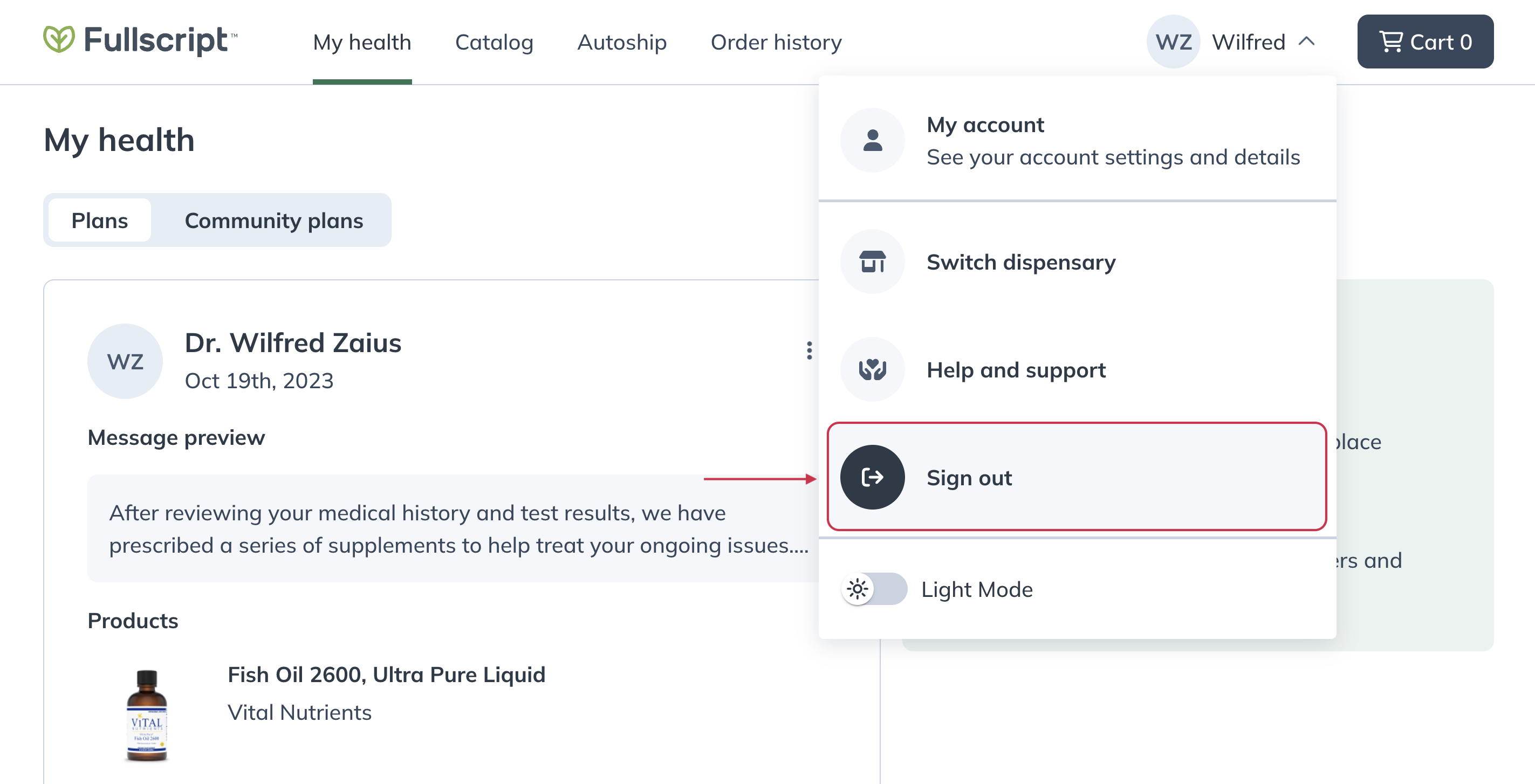
Select Sign out to log out of your account.
Ready to sign out? Tap your initials or avatar in the top right, then tap Sign out to end your session.
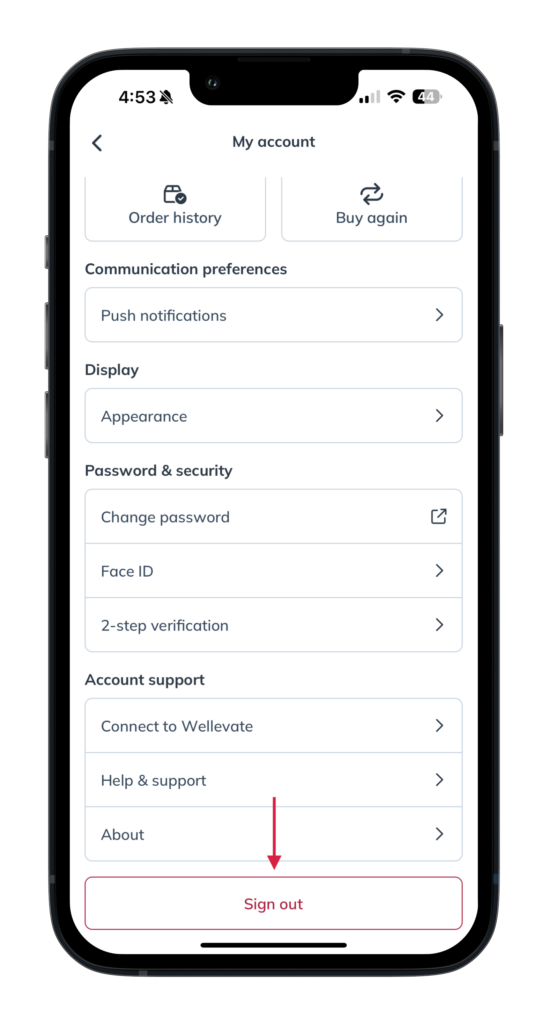
Tap Sign out to log out of your account.
Ready to sign out? Tap the patient menu ( ), your name and then tap Sign out to end your session.
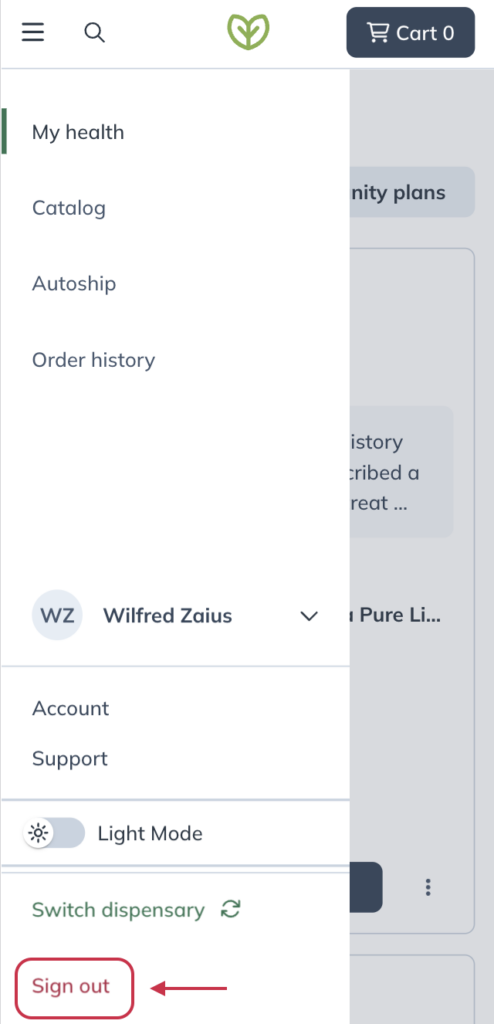
Tap Sign out to log out of your account.