Last modified: May 29, 2024
Practitioner account settings
Overview
Practitioners can visit the Account settings page to update their account information, review the review status of healthcare credentials, customize email notifications, and more.
To get to your Account settings page at any time, click your avatar or initials (shown below) to open the practitioner menu then select Account settings.
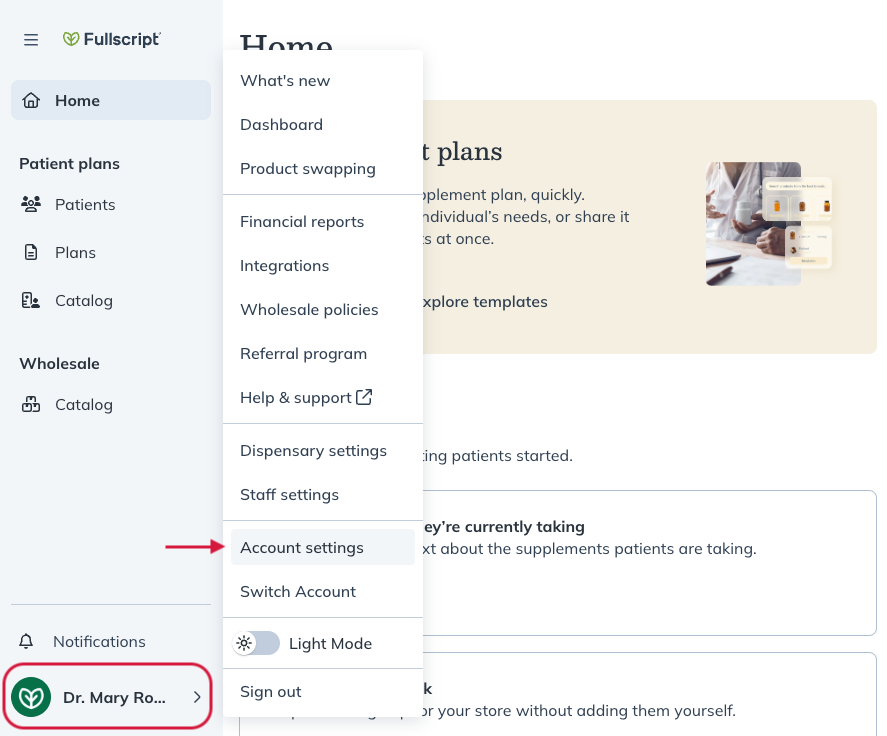
Account settings for additional practitioners
Additional practitioners have similar settings to dispensary owners; however, account settings will only impact patients they have access to. For more information on how to assign patients to practitioners and manage access to patients in a dispensary, please see Global patient access settings.
Basic info
The Basic info page is where you can manage information that appears in your account and to patients. Here, you can manage your:
- Avatar: Add, edit, or remove the avatar image displayed throughout your account and to patients in their supplement plans. We suggest using avatars larger than 300×300 pixels.
- Account name: Edit your individual account name that displays to patients.
- Professional credentials: Upload and view your healthcare credentials and their review status — pending, rejected, or approved.
- Public information: Manage your public email, phone number, and welcome message for new patients.
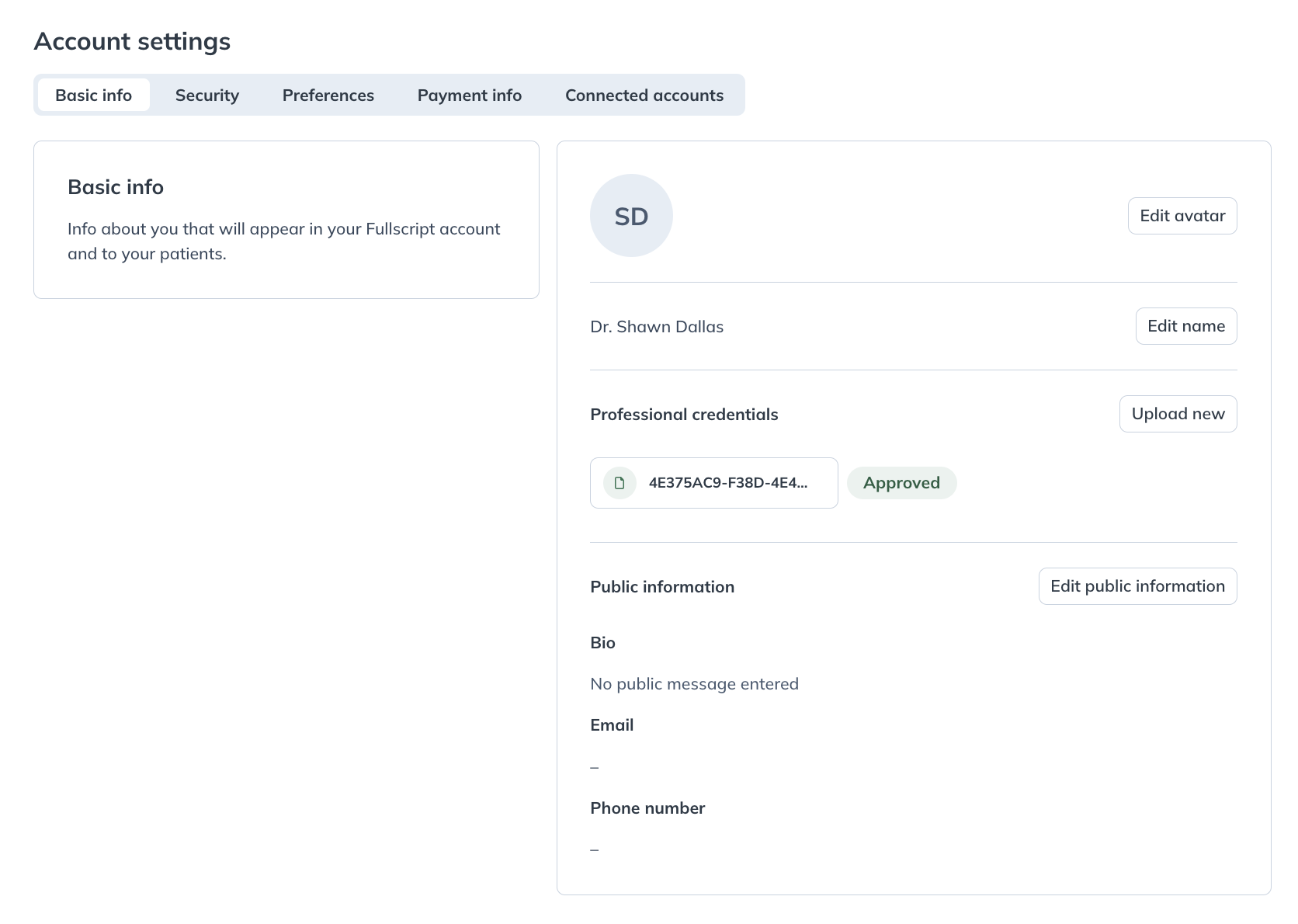
Security
The Security page is where you can update your login email address and password.
When editing your login email address, you must use an email address that’s not in use. To learn more, please see our ‘Email already taken’ message support article.
Preferences
From the Preferences page, you can manage where and how you receive patient activity communications from Fullscript. Use the toggles to enable/disable the following notifications:
- Accounts: When toggled on, we’ll email you when new patient accounts are activated (i.e., new sign-ups).
- Orders: When toggled on, we’ll email you whenever a new patient/client order is placed.
- Shipments: When toggled on, we’ll email you whenever a full or partial order ships to a patient/client.
Terminology settings
You can also change your terminology settings from this page. This determines how information is presented throughout your dispensary. You can label the people you’re treating as Patients or Clients.
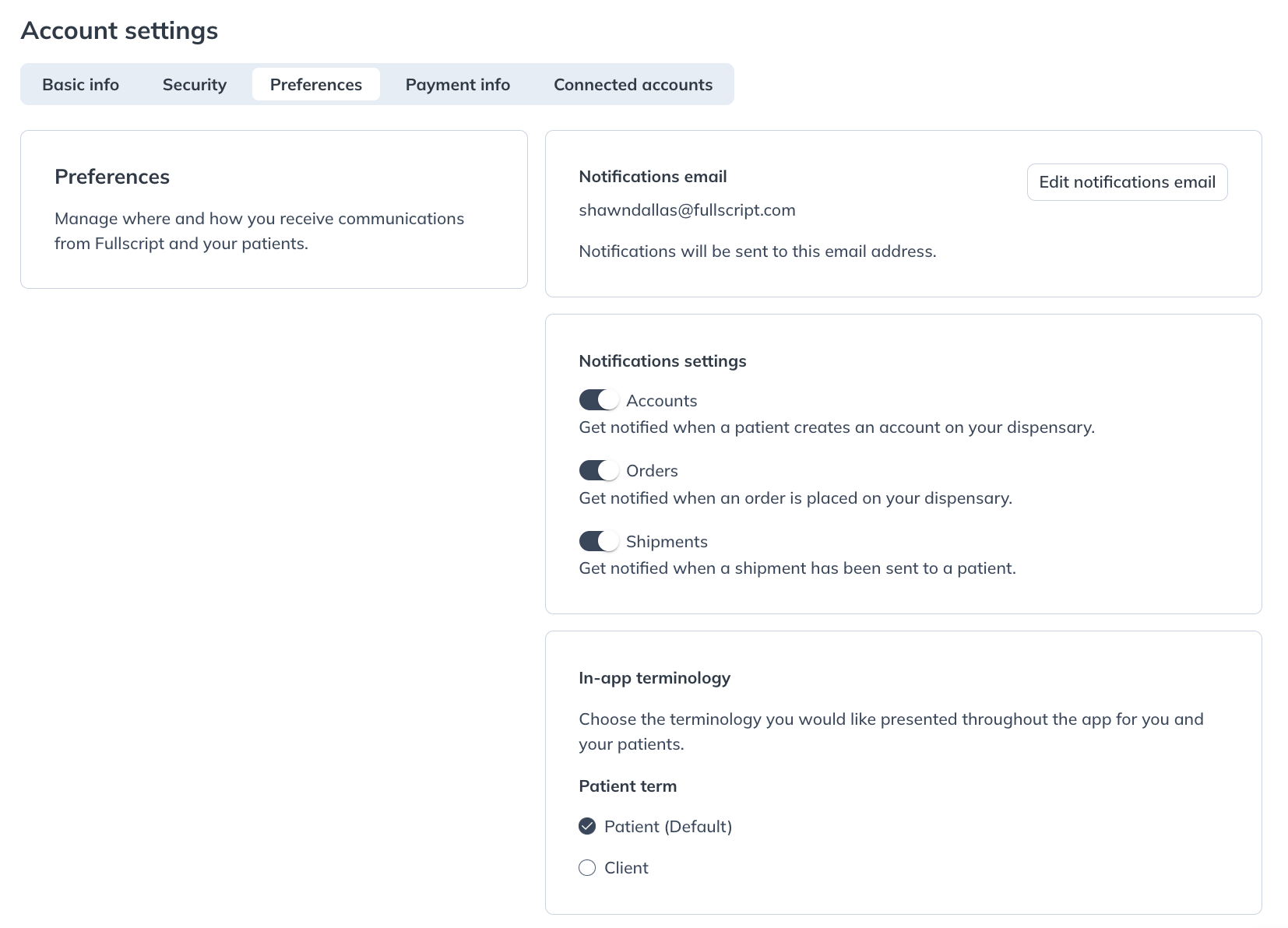
Payment info
The credit cards you use to place your wholesale orders are found here. While you can only add a new credit card within the wholesale checkout, you can view and remove them on this page.
Connected accounts
You can view your integrations with any of our EHR partners from this page. Learn more about EHRs and how integrating your EHR with Fullscript can simplify your workflow.