Last modified: May 23, 2024
In-office checkout
In-office checkout
The In-Office checkout tool allows practitioners and staff members to place orders on a patient’s behalf. Just a few benefits of In-Office checkout include:
- Improved patient adherence
- Ensuring patients get their products quickly
- A helping hand for your less-than-tech-savvy clientele!
Building plans and checking out
After creating a new supplement plan for a patient, practitioners can choose to send the plan by email or send and place the order with the patient immediately by selecting In-office checkout.
When you click In-office checkout, you’ll be directed to the patient’s in-office cart, where quantities can be adjusted, and additional products can be added if needed.
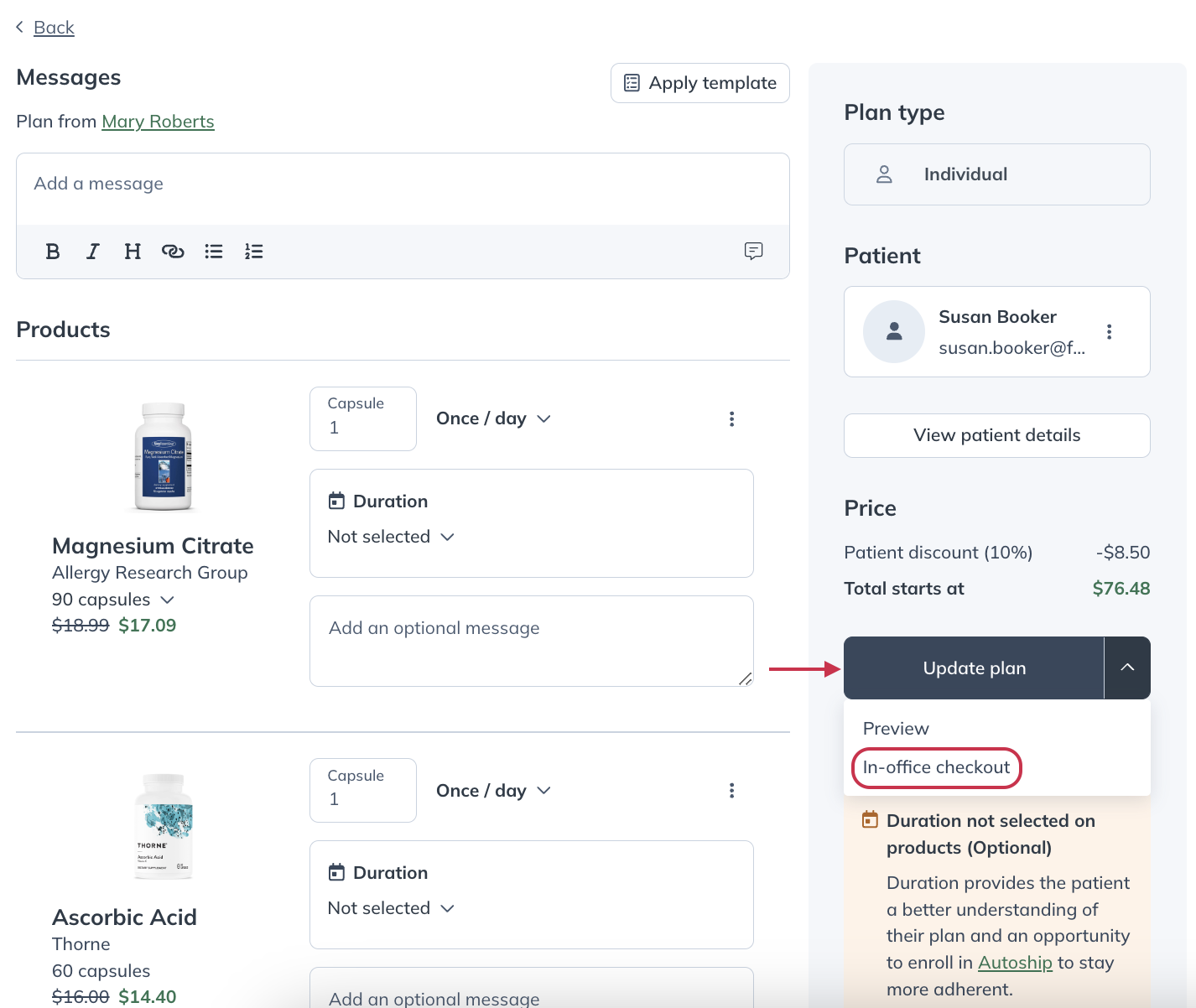
Selecting In-office checkout to open the patient in-office cart.
Adding products to a patient’s basket
The In-office cart is accessible after adding one or more products to the basket.
Adding products from a plan
Find a plan from the patient’s Plans tab, then click Add to in-office checkout.
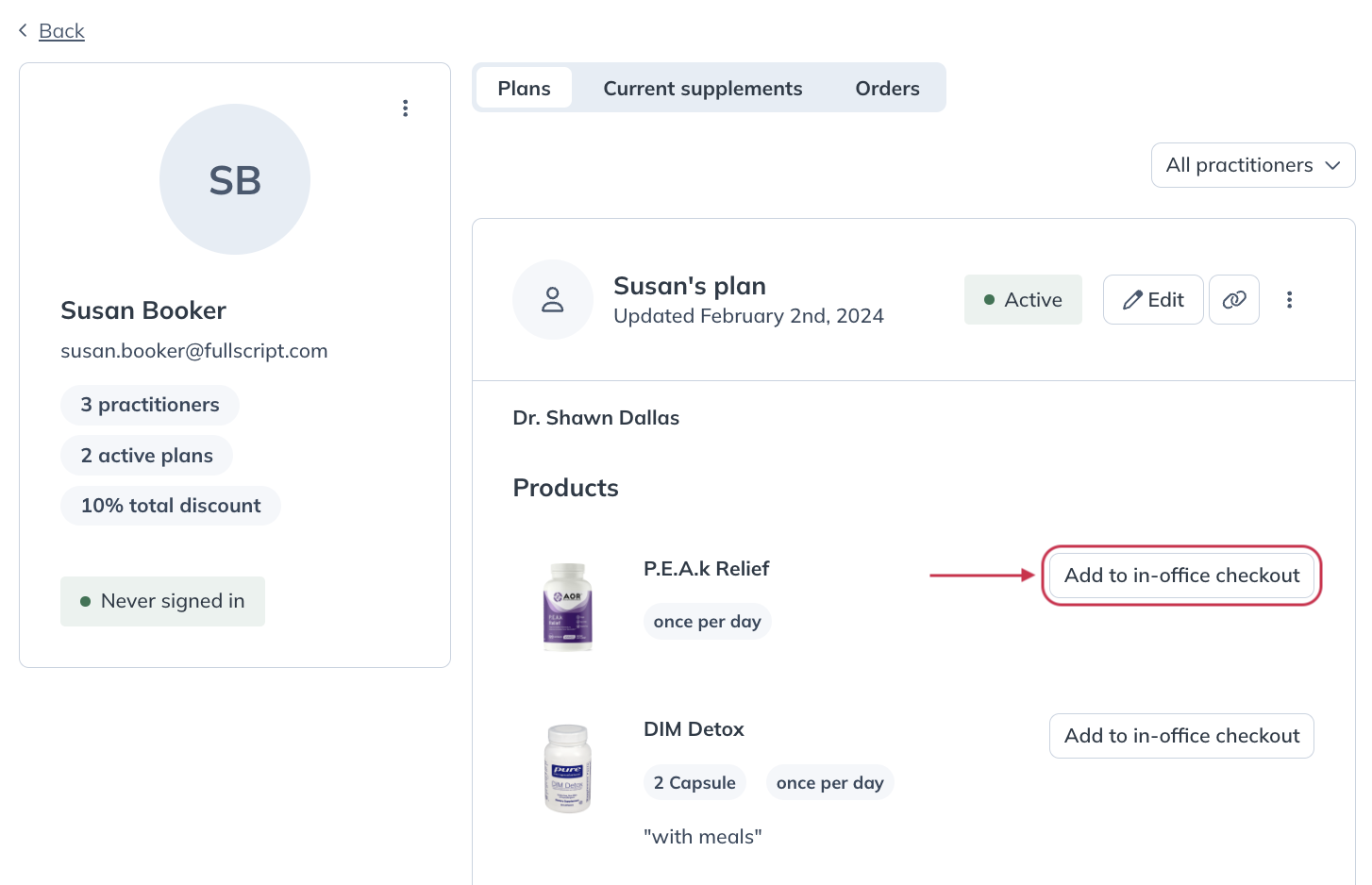
Adding a product to the in-office cart while viewing a prescription.
Adding products with product search
To add products that haven’t been recommended to the patient, use the Add products button. This will open the drawer where you can search for and select other products.
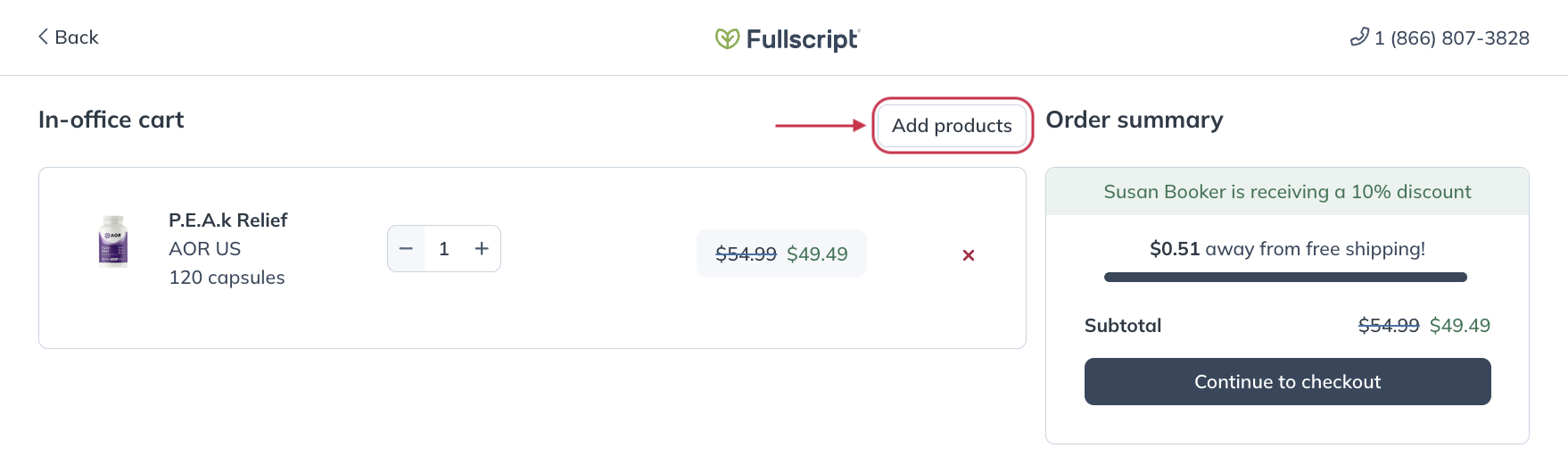
The Add products button before continuing into checkout.
Placing an order with in-office checkout
After the patient’s basket is put together, to place the order:
- Click the In-office cart.
- Then, click Continue to checkout.
- Enter the patient’s shipping address. This address will be saved and autofill for future in-office orders. Canadian practitioners can also provide special delivery instructions here.
- Enter a credit card and click Proceed.
- Review the order and select a Shipping Method.
- Click Place your order.
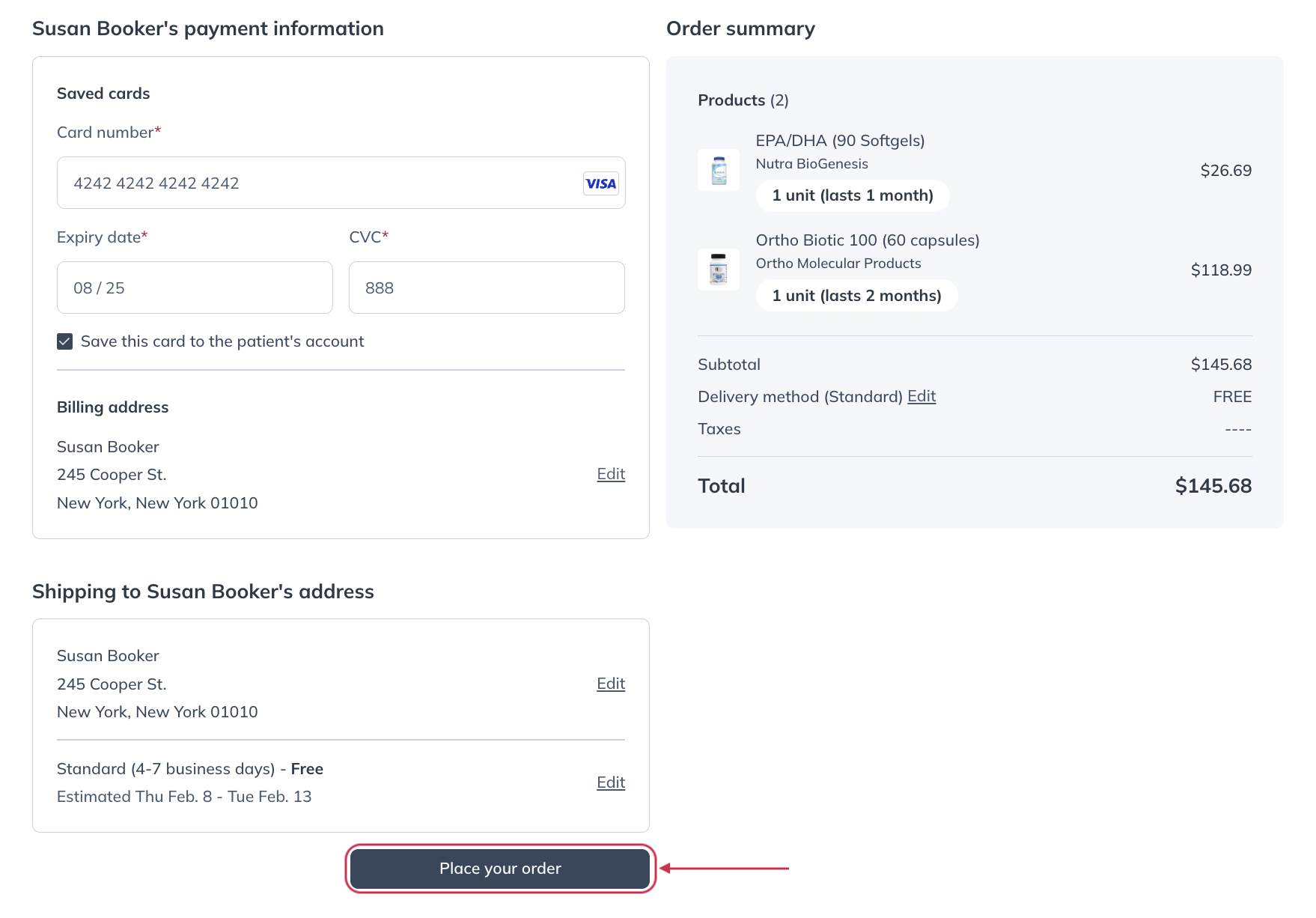
Completing an In-Office Checkout to place an order on a patient’s behalf.
The patient experience
Once the order is submitted successfully, the patient will receive an order confirmation email with a summary of the order, including applicable charges, followed by shipping and tracking information once the order has left our warehouse. Delivery can be expected between 1 and 7 business days – depending on the shipping method selected.