Last modified: May 24, 2024
Financial reports for dispensaries
Overview
Financial reports are generated for profit dispensaries to aid in tracking sales activity, distributing earnings to staff, and completing tax obligations. Reports are available for download after your first successful payout. Dispensary owners must enable report access for additional practitioners and staff members; reports aren’t available by default.
- Payout reports
- Account activity and balance report
- Detailed earnings report
- Practitioner earnings reports
- Patient (or client) owner compensated report
- Plan author compensated report
- 1099-K export report (US addresses only)
- T4A export (Canadian addresses only)
Viewing the reports page
To view the reports page:
- Click your initials or avatar to open the practitioner menu. On mobile, click the menu icon, then tap your name.
- Select Financial reports from the menu.
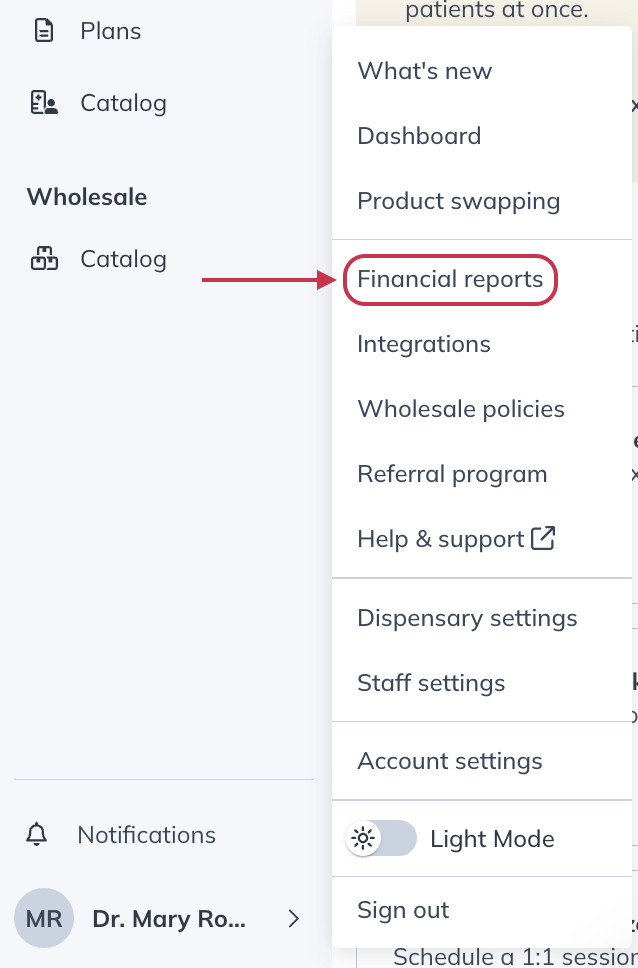
- Browse the available report and export options to find the one you’re looking for.
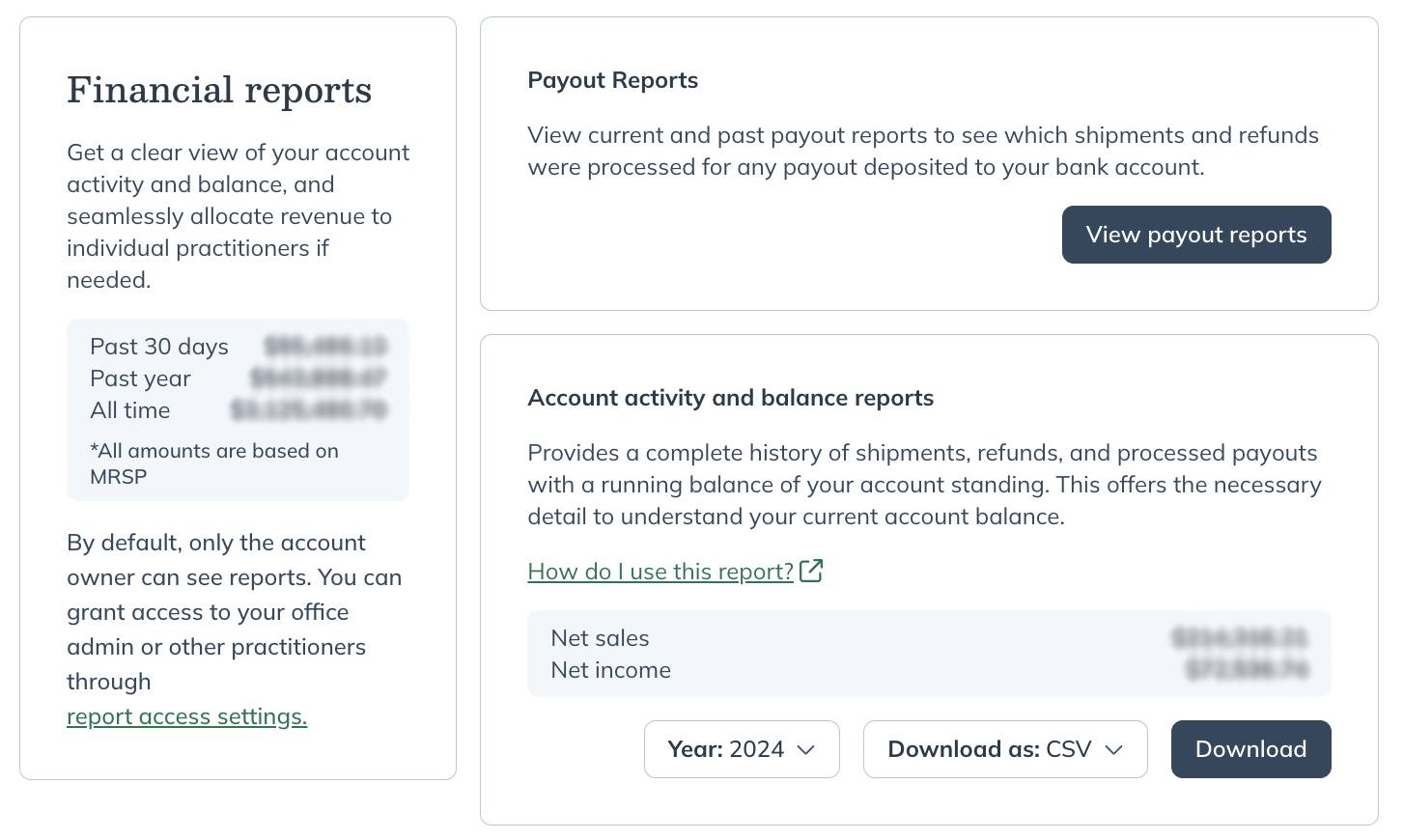
- Follow the instructions associated with the report to download, view, or create a report.
Available financial reports and use cases
Descriptions of each report and export available to profit dispensaries are detailed below, with links to dedicated support articles and some use cases. We encourage you to download and explore these reports on your own.
Payout reports
Payout reports can be used to review current and past payout activity, including shipments with associated earnings and/or refunds.
Account activity and balance report
The account activity and balance report provides a complete history of shipments, refunds, and processed payouts with a running balance of the account standing. This report provides the necessary detail to understanding your account balance.
Detailed earnings report
The detailed earnings report is a line-per-line export of items shipped with retail prices, discounted prices, SKUs, quantities orders, and prescribing practitioner.
Practitioner earnings reports
Practitioner earnings reports are most useful to clinics with multiple practitioners and are used to facilitate the allocation of earnings to individual practitioners.
1099-K export (US addresses only)
This report lists each sale by order number and applicable amounts, including the dollar amount the order has contributed to your 1099-K amount displayed on Form 1099-K. If you meet the eligibility requirements to receive Form 1099-K, a physical copy of this form is mailed to you; it’s not available to download from your reports page.
This report doesn’t replace Form 1099-K but does state your gross amount transacted (1099-K amount) and reconciles this gross amount to get to your net profit.
T4A export (Canadian addresses only)
Canadian dispensaries meeting eligibility requirements to receive a T4A can download this tax form from the Reports page once available (~February following the tax year). You must download this document; physical copies aren’t mailed to you. T4As are filed with the CRA.