Last modified: May 23, 2024
Deleting and archiving patients
Overview
To prioritize the protection and security of health data and patient privacy, practitioners can’t permanently delete patients from their dispensaries. Though you can’t delete accounts, you can archive a patient account, preventing them from viewing their supplement plans and placing orders.
Archiving patients
When a patient account is archived, they’ll no longer be able to sign in to your dispensary to view supplement plans or place orders. This can be used if you’re no longer seeing patients, they’ve requested to be removed from your dispensary, or if you don’t recognize patients who sign up from your website on their own (from a Fullscript website button) and want to prevent any dispensary purchases that you’re not comfortable with.
Archiving a patient’s account will prevent them from accessing the dispensary, including existing supplement plans and order history. These patients can request information from their previous orders by contacting our Customer Success team.
To archive a patient:
- In the Patients tab, search and select the patient’s profile.
- While hovering over the patient in the search results, click the More options ( ) button.
- Click Archive patient.
- Confirm by clicking Yes, update and archive patient.
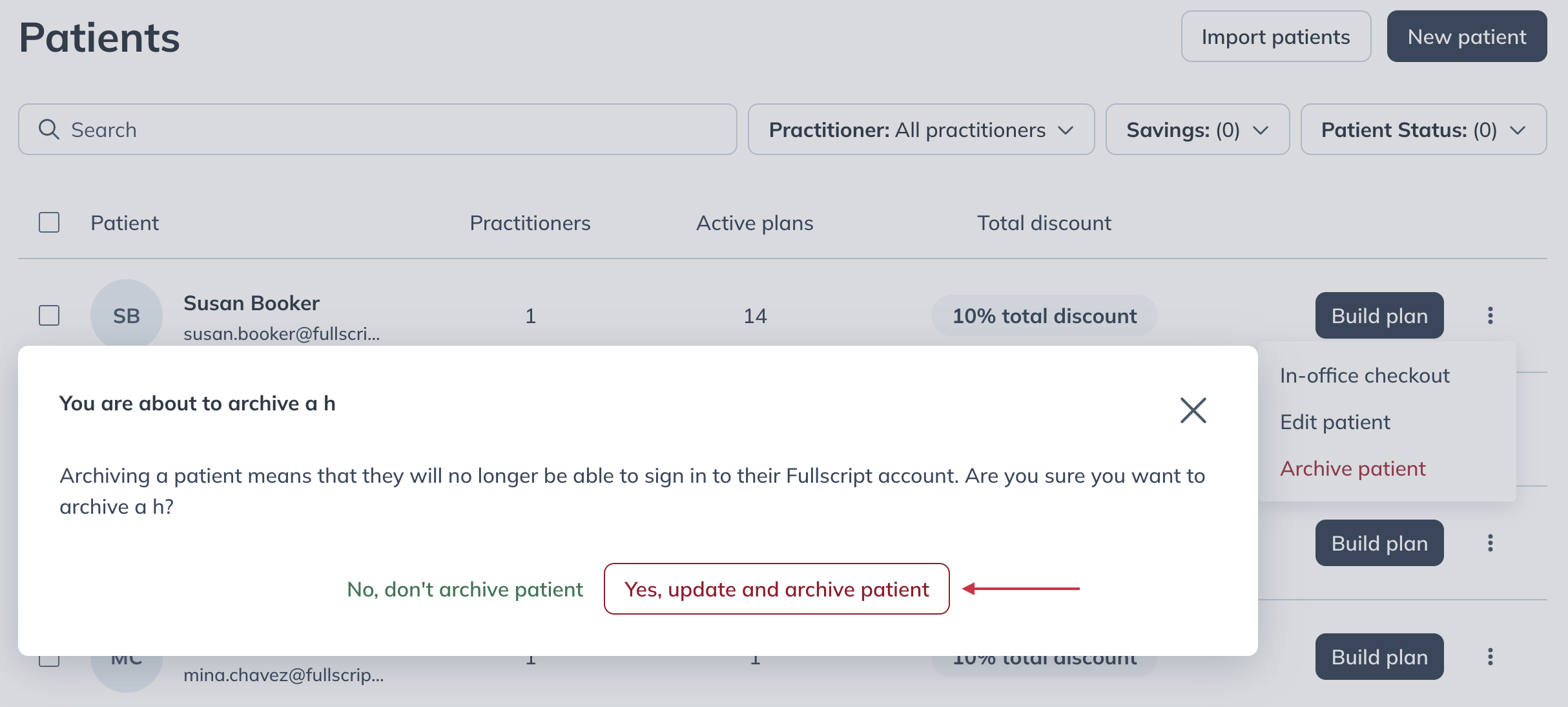
Archiving a patient account from a dispensary.
Restoring patients
When a patient’s account has been archived, the action can be reversed to restore access to their account.
To restore a patient:
- In the Patients tab, click Patient Status.
- In the dropdown, click Archived.

- Scroll to the patient profile you’d like to reactivate, then click on the More options ( ) button.
- Click Restore patient.

Deactivating patients
Patient accounts can’t be permanently deleted. We recommend archiving them to block access to the dispensary. If a patient requests that their account be formally deactivated, patients can contact our Customer Success team to have their email address deactivated.