Last modified: May 28, 2024
Adding and managing current supplements in Fullscript
Overview
Upload your current supplements to seamlessly provide your practitioner with the information they need about your supplement habits so they can make more informed decisions about your wellness plan. Plus, you can track and manage your entire supplement routine in one convenient place, making it easier to stay on top of your doses.
If you’re already using Fullscript, your healthcare provider might ask you to share your supplement information via email or a special web link. If you’re new, you’ll be asked to list your current supplements when you log in for the first time.
Adding your current supplements under My health
Easily add or archive products to stay on track with your dosages, providing your practitioner with one source of truth for all your supplements using Fullscript. You can update your current supplements anytime by returning to your My health page and selecting Add supplement.
To add the supplements you’re currently taking:
- On the My health page under Current supplements, select Add supplements. If you’re not currently taking any supplements, select I’m not taking any supplements.
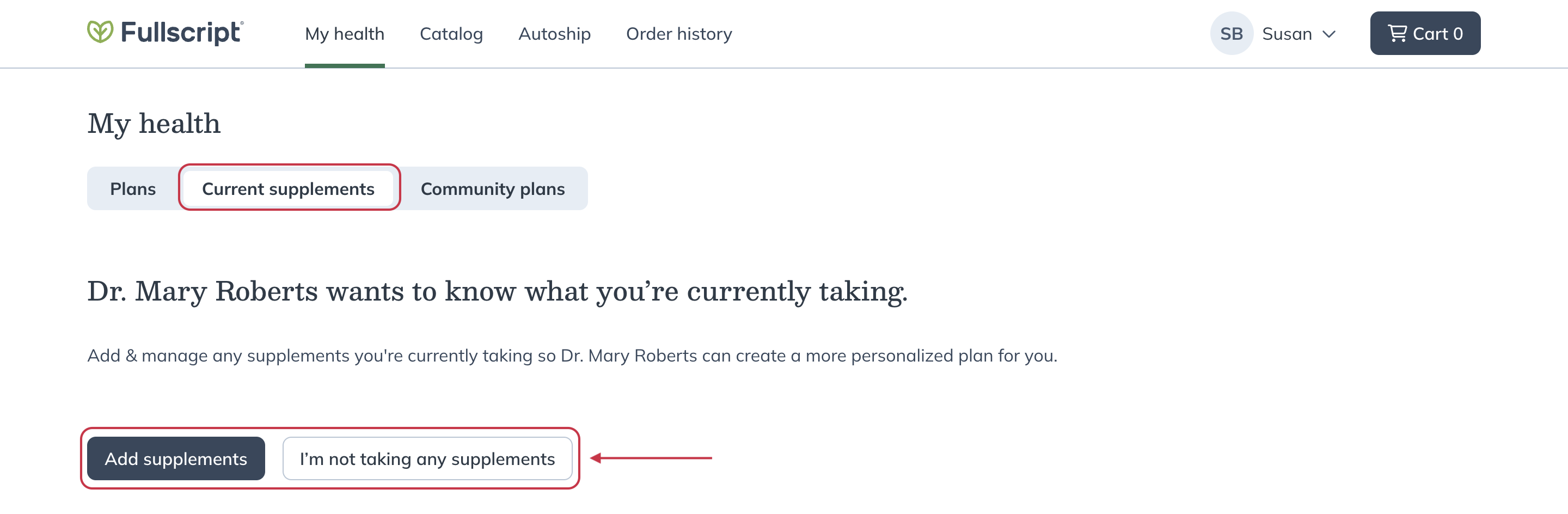
- Search for and select the supplements you’re currently taking.
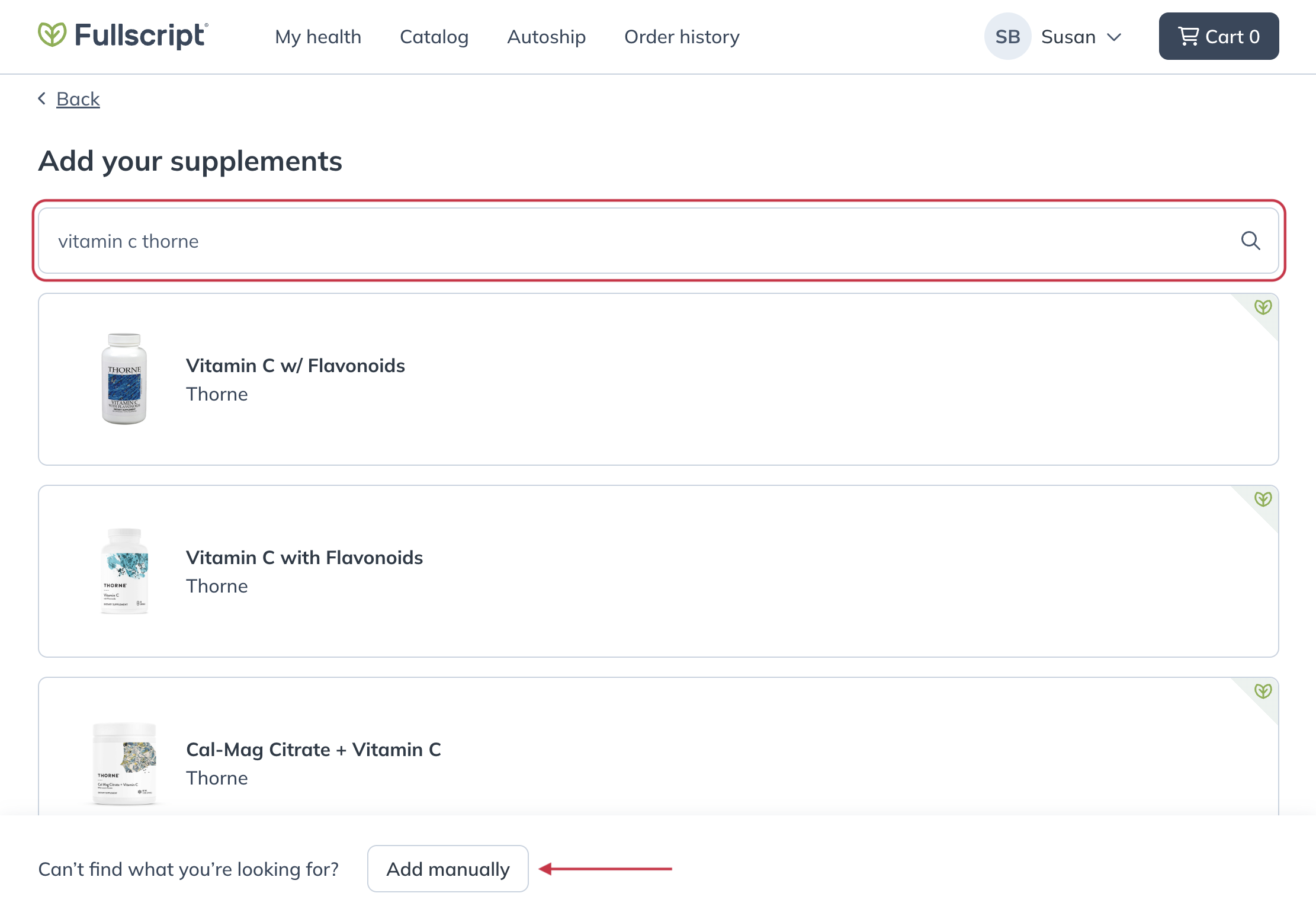
- Fill out the dosage details for the selected supplement.
- Select Notify to send your details to your practitioner.
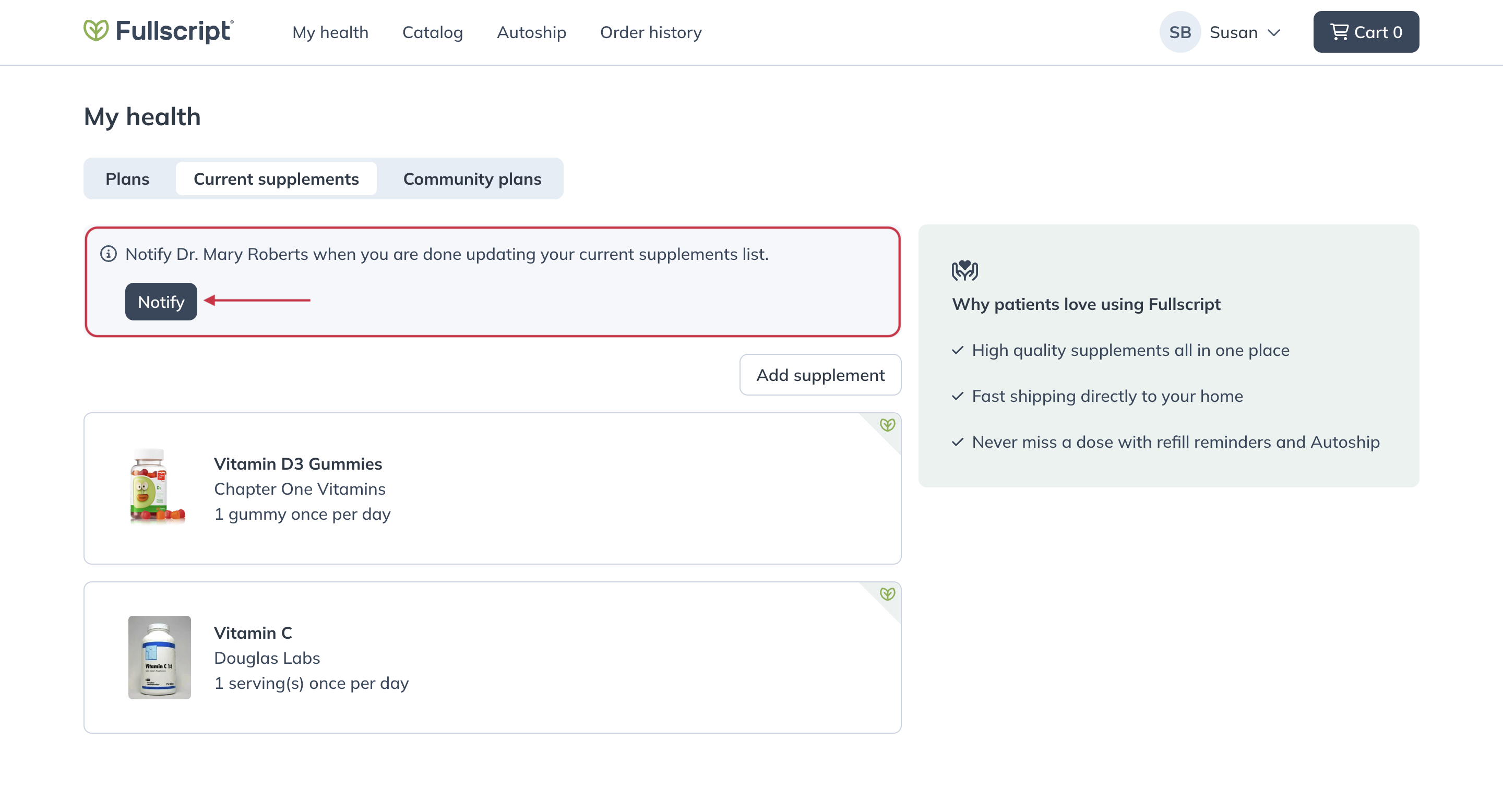
To add the supplements you’re currently taking:
- Open the Fullscript app and select My health.
- If you’ve never uploaded your current supplements, select Get started to begin. If you’re simply returning to update your current supplements, select Add supplements.
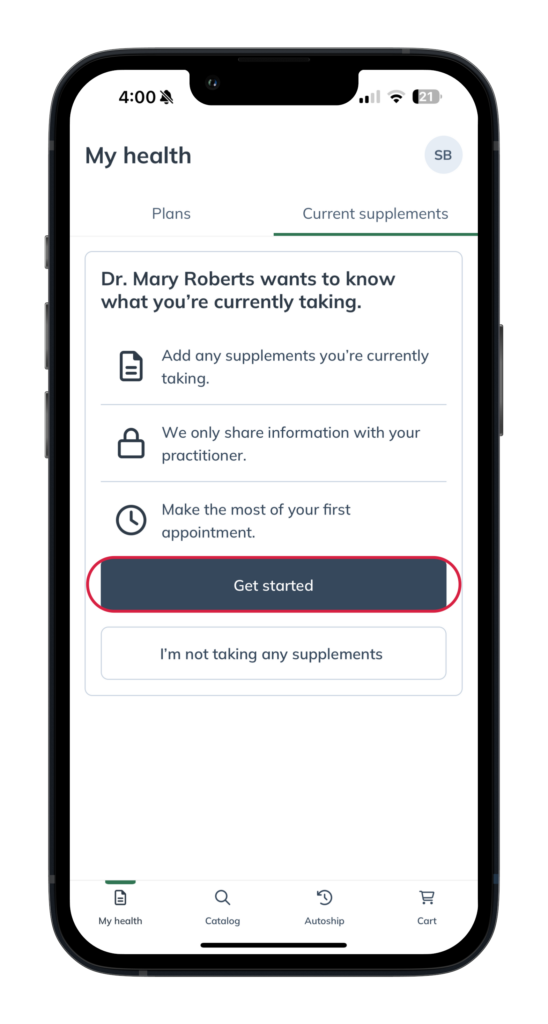
- Use the barcode scanner to quickly add your products (only available in the United States). Or, use the search to find and select any supplements you’re currently taking.
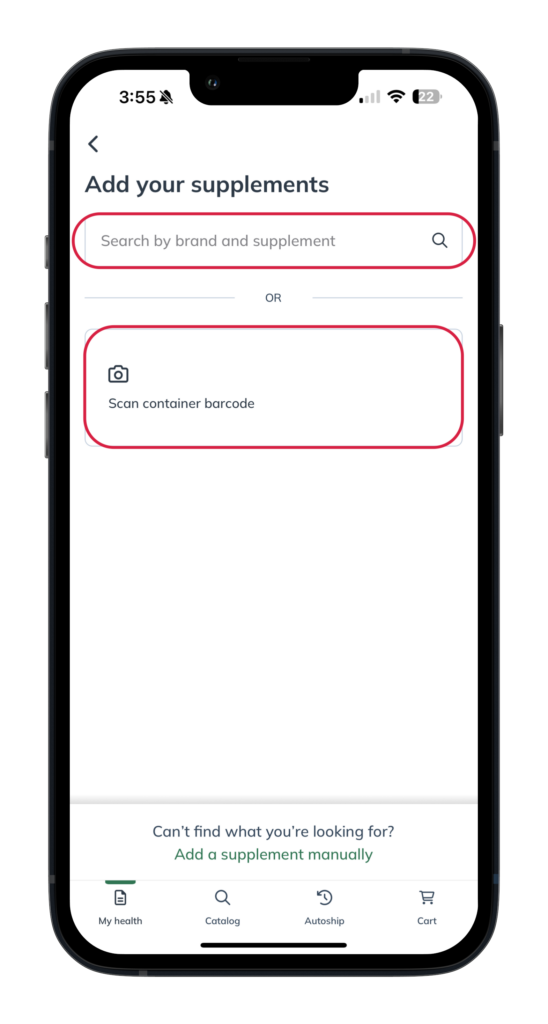
- Fill out the dosage details for the selected supplement. If you still have other supplements to add, select Add another. Otherwise, select Done.
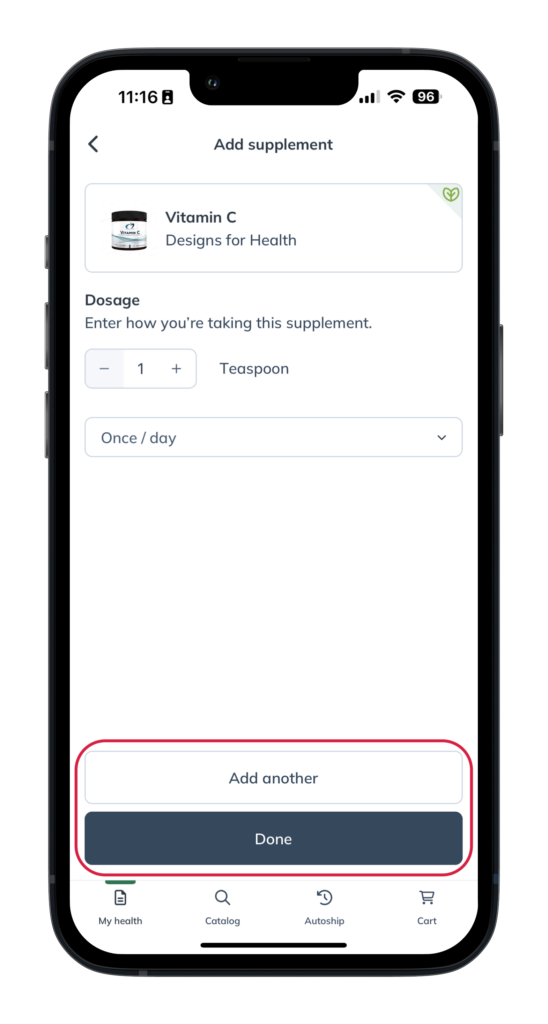
- Once you’ve added each supplement you’re currently taking, select Share list, then confirm by pressing Share to let your practitioner know you’ve completed your current supplement details.
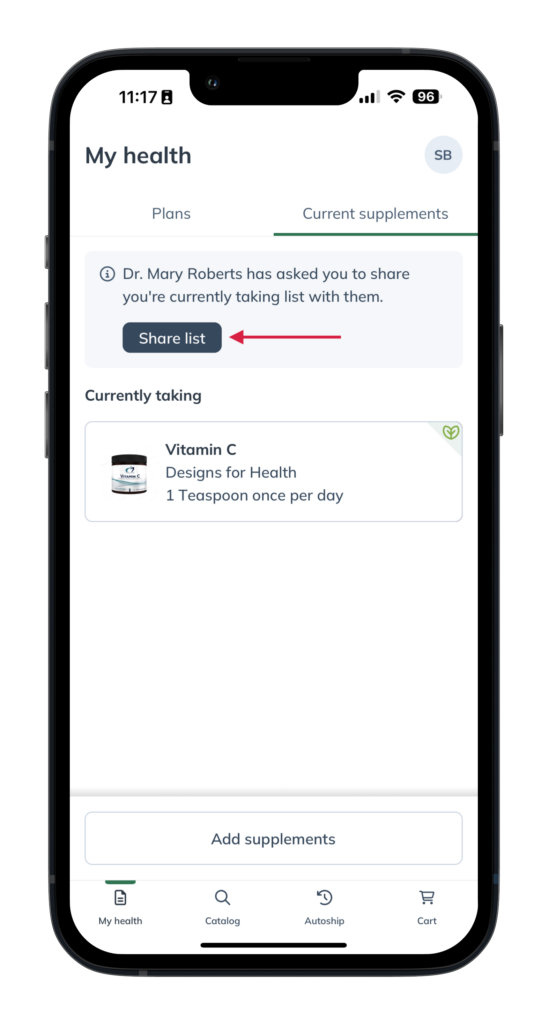
To add supplements you’re currently taking:
- Under My health, select Add supplements to begin. If you’re not currently taking any supplements, select I’m not taking any supplements.
- Search for and select any supplements you’re currently taking.
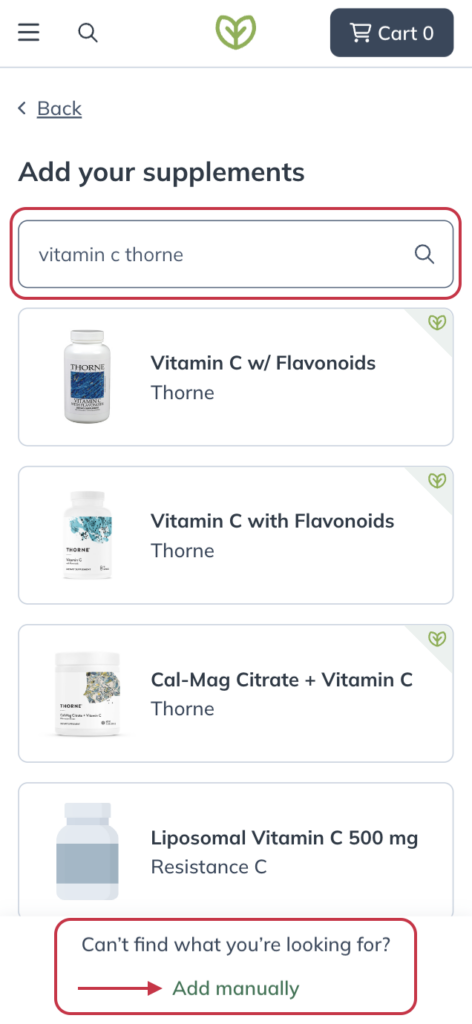
- Fill out the dosage details for the selected supplement.
- Select Notify to send your details to your practitioner.
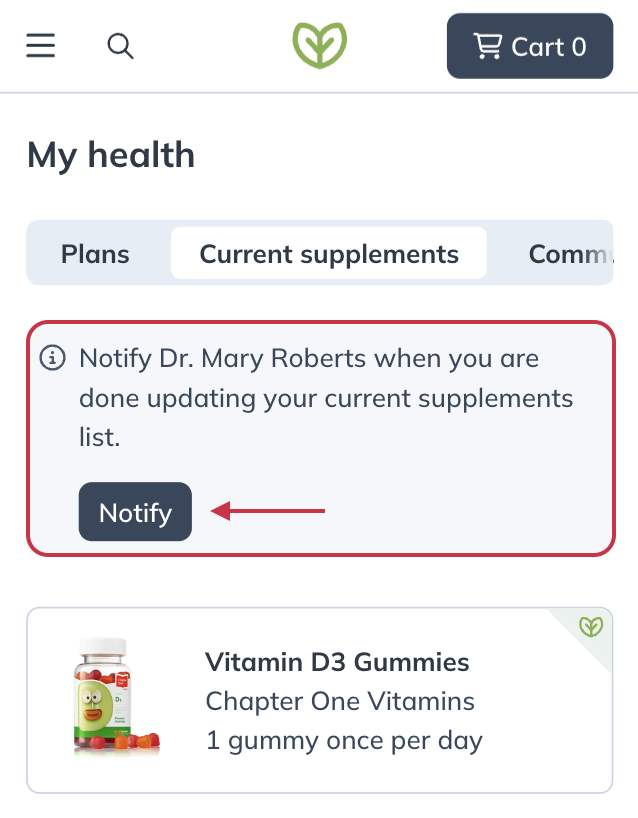
Adding to your current supplements after placing an order
Streamline the process of updating your Current supplements by adding new products as you order them. Whether a practitioner has recommended a new item, or you made a new purchase while browsing the catalog, keep your Current supplements up to date in a few clicks on the order confirmation screen.
Items added from the order confirmation screen will use the dosage instructions set by your practitioner (if applicable) or, if there are no instructions from them, the manufacturer’s default dosage.
To add a new product to your current supplements after placing an order, select the checkboxes next to the item(s) you want to add, then hit Add to current supplements.

Removing a current supplement
If you’re no longer taking a product, you can also remove supplements from your currently taking. To remove an item from your current supplements:
- Navigate to the My health page.
- Select the supplement you’re looking to remove.
- Click Remove.

Notifying your practitioner of changes
Once you’ve updated your current supplements, select Notify to let your practitioner know. On mobile devices, select Share list.
Your practitioner will receive a notification that you’ve completed your list, and can use it to deliver the best possible care.
